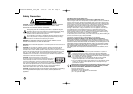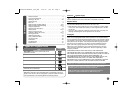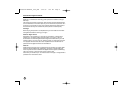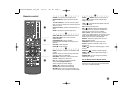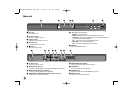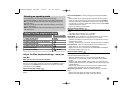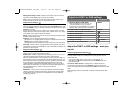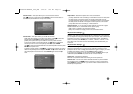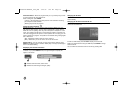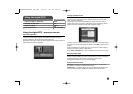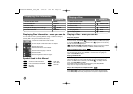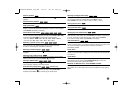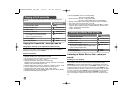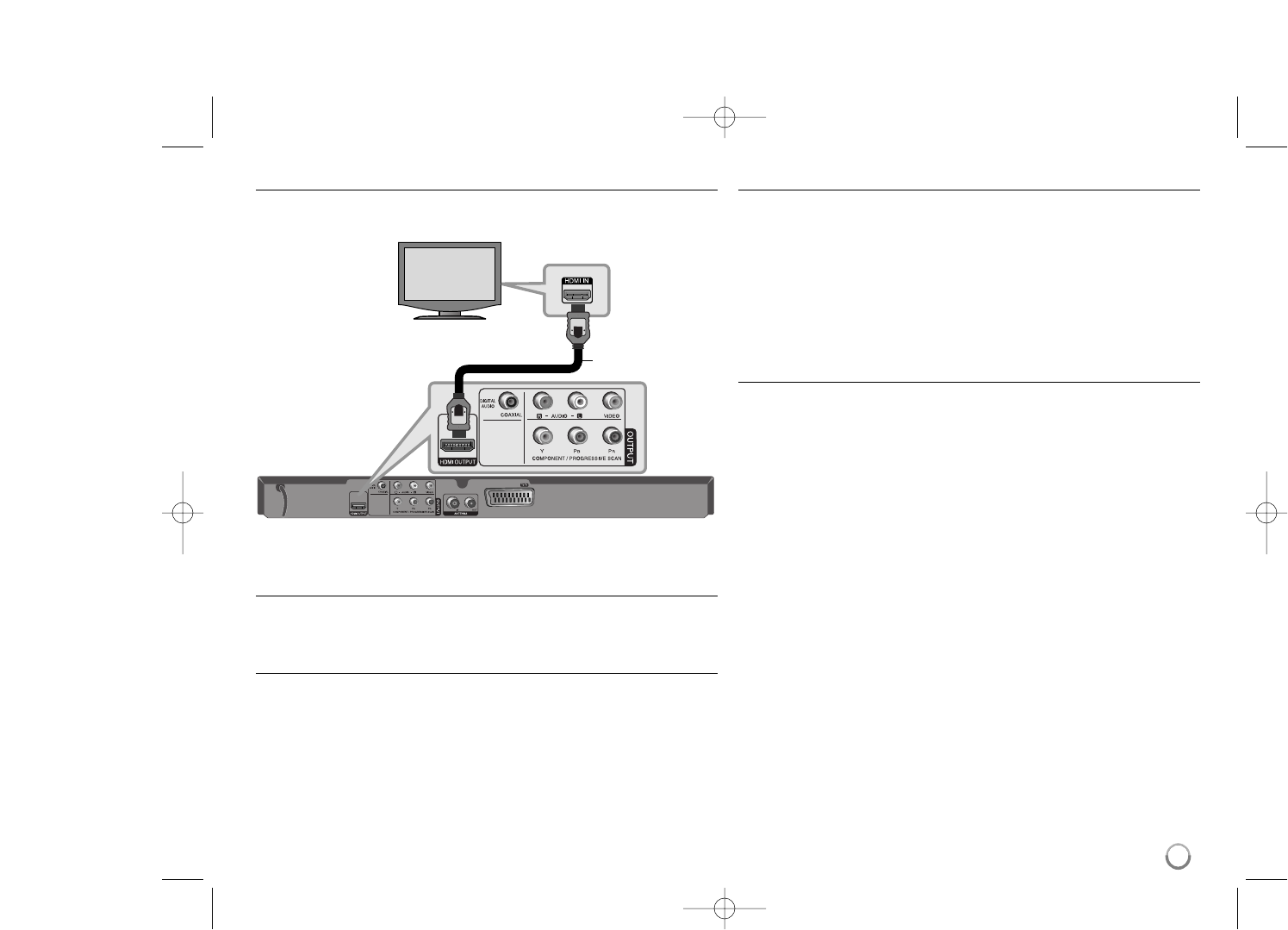
5
HDMI Connection
Connect the HDMI OUTPUT jack (H) on the unit to the HDMI input jack on an
HDMI compatible TV using an HDMI cable (Version 1.2).
Resolution Setting
You can change the resolution for HDMI output. Press RESOLUTION repeated-
ly to select the desired resolution - 576i(480i), 576p(480p), 720p, 1080i, 1080p.
The resolution may not be selected depending on the connection or TV.
Note for 1080p resolution
The unit is able to provide a 1080p HD image to most 1080p-capable TVs in the
market today. However, there are some 1080p TVs available from certain com-
panies that are limited in the types of 1080p images that can be accepted.
Specifically, 1080p-capable TVs that don’t accept images in 60Hz can’t display
an image from this unit.
About HDMI
HDMI (High Definition Multimedia Interface) supports both video and audio on a
single digital connection for use with DVD Players, Set-Top Boxes, and other AV
devices. HDMI was developed to provide the technologies of HDCP (High-band-
width Digital Content Protection). HDCP is used to protect digital content
transmitted and received.
HDMI has the capability to support standard, enhanced or high-definition video
plus standard to multi-channel surround-sound audio, HDMI features include
uncompressed digital video, a bandwidth of up to 5 gigabytes per second, one
connector (instead of several cables and connectors), and communication
between the AV source and AV devices such as DTVs.
Notes on HDMI connection
• If your TV is not capable of handling 96 kHz sampling frequency, set the
[Sampling Freq.] option to [48 kHz] on the setup menu (See page 9).
• If your TV is not equipped with Dolby Digital and MPEG decoder, set the
[Dolby Digital] and [MPEG] options to [PCM] on the setup menu
(See page 9).
• Depending on your TV, some of the resolution settings may result in the
picture disappearing or an abnormal picture appearing. In this case, press
RESOLUTION repeatedly until the picture re-appears.
• Changing the resolution when the unit is connected with HDMI connector
may result in malfunctions. To solve the problem, turn off the unit and then
turn it on again.
• When you connect a HDMI or DVI compatible device, make sure of the
following:
- Try switching off the HDMI/DVI device and this unit. Next, switch on the
HDMI/DVI device and leave it for around 30 seconds, then switch on this
unit.
- The connected device’s video input is set correctly for this unit.
- The connected device is compatible with 720X576i(480i), 720X576p(480p),
1280X720p, 1920X1080i or 1920X1080p video input.
- The 1080p, 720p and 576p(480p) resolutions are the progressive scan
applied resolution.
• Not all HDCP-compatible DVI devices will work with this unit.
- The picture will not be displayed properly with non-HDCP device.
H
TV
Rear of this unit
DV589H-E.BFRALLK_6716_ENG 1/26/10 7:45 PM Page 5