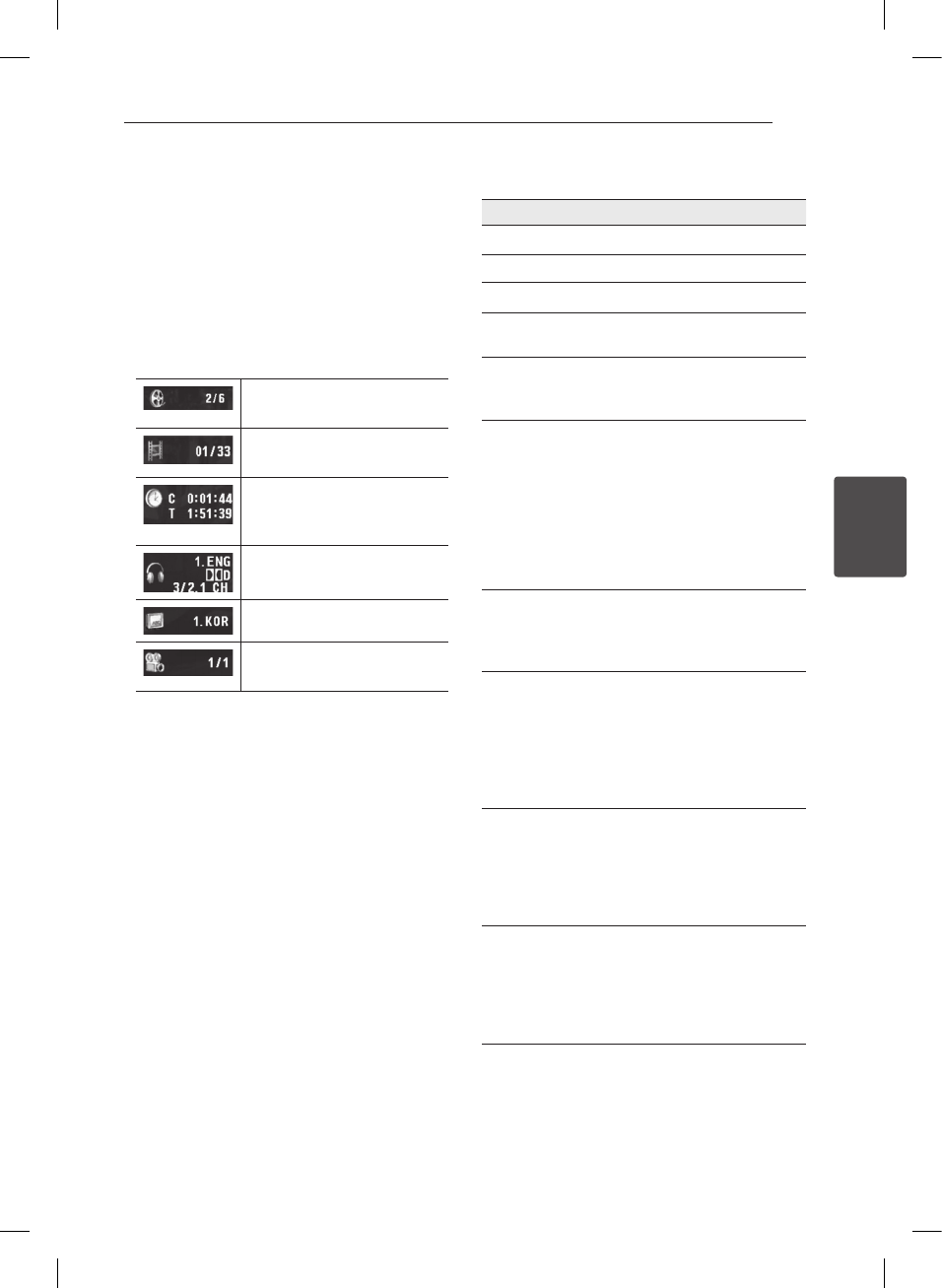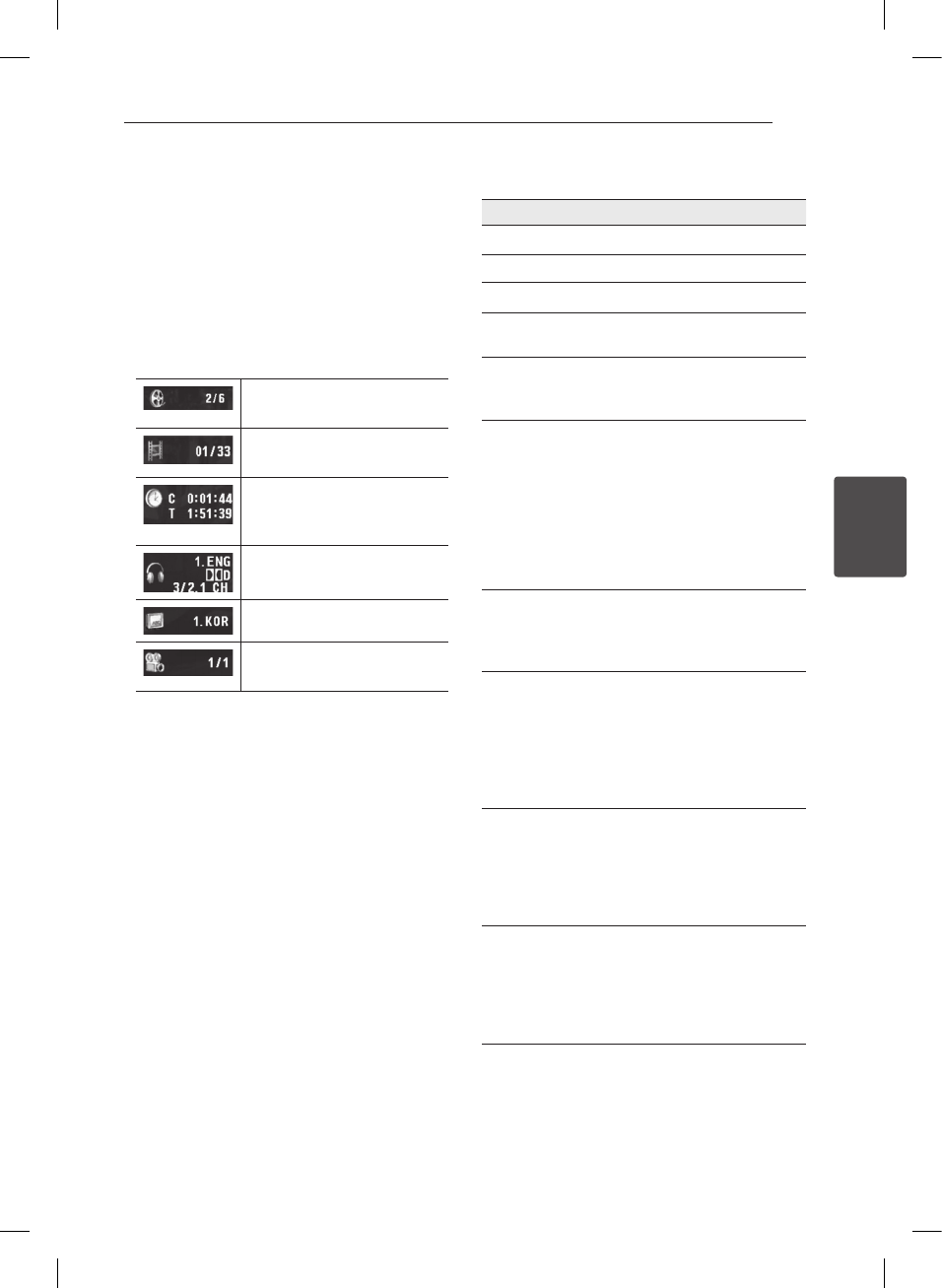
Operating 21
Operating
4
On-Screen display
ry
You can display and adjust various information and
settings about the content.
1. While playback, press DISPLAY to show various
playback information.
2. Select an option using
w/s
.
3. Use
a/d
and numerical button to adjust the
selected option value.
4. Press RETURN(
x
) to exit the On-Screen display.
Current title number/total
number of titles
Current chapter number/total
number of chapters
Elapsed playing time
Selected total time of current
title/le
Selected audio language or
channel
Selected subtitle
Selected angle/total number
of angles
General operation
To Do this
Playback Press PLAY (z)
Pause Press PAUSE/STEP (M)
Stop Press STOP (Z)
Skip to the next
or previous
Press C or V during
playback
Fast forward or
fast reverse
Press
c
or
v
during
playback. (Press and hold
C
or
V
on the front panel)
Resume
playback
Press STOP (
Z
) during playback
to save the stopped point.
y
Press STOP (
Z
) once:
Displayed
MZ
on the screen
(Resume Stop)
y
Press STOP (
Z
) twice:
Displayed
Z
on the screen
(Complete Stop)
Playback disc
or USB device
with several
kinds of les
Select the proper menu by
continuously pressing TITLE as
[MUSIC], [PHOTO], and [MOVIE].
System Select You must select the appropriate
system mode for your TV system.
Remove any disc that might
be in the unit, press and hold
PAUSE/STEP (M) for more than
ve seconds to be able to select
a system (PAL, NTSC).
Screen Saver Leave the unit in Stop mode for
about ve minutes, then the
screen saver appears.
If the Screen Saver is displayed
for ve minutes, the unit auto-
matically turns itself o.
Last Scene
Memory
Turn o the unit, then the unit
memorize the lastly viewed
scene even if disc is inserted
again after removal or unit is
turned on after o with same
disc. (DVD/ Audio CD only)