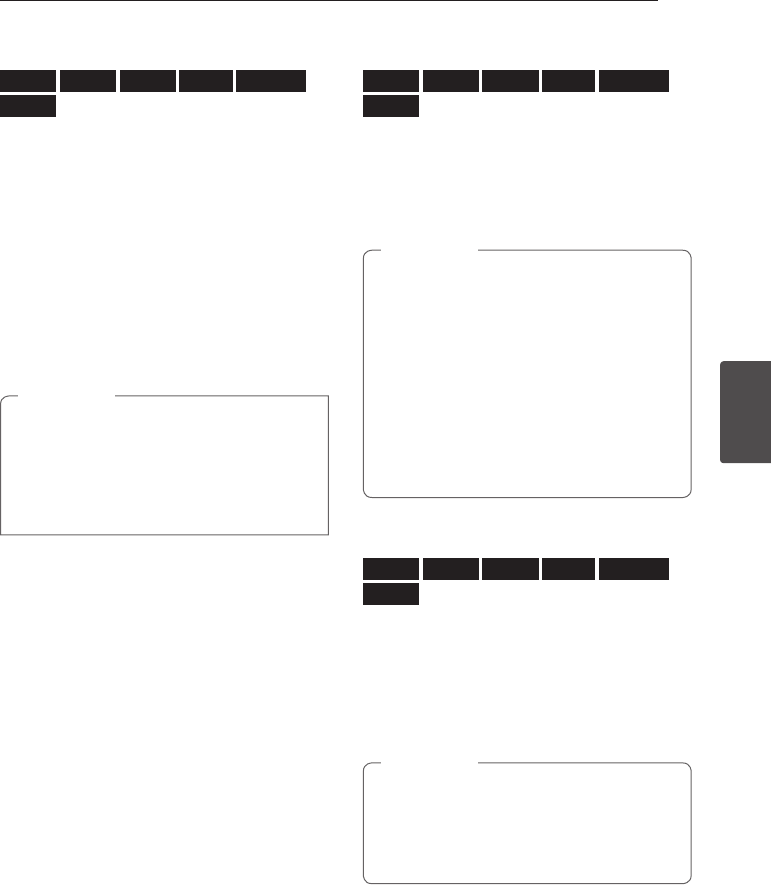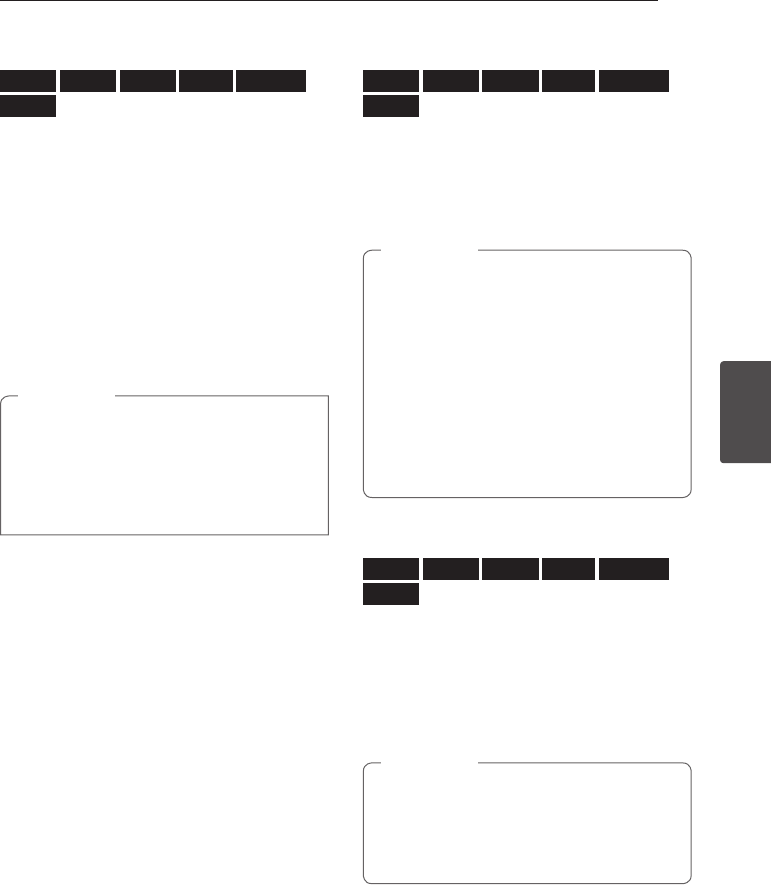
Operating
53
Operating
4
Playing from selected time
BD
DVD
AVCHD
MOVIE
MOVIE-N
REC
1. Press INFO/MENU (
m
) during playback. The
time search box shows the elapsed playing
time.
2. Select the [Time] option and then input the
required start time in hours, minutes, and
seconds from left to right.
For example, to nd a scene at 2 hours, 10
minutes, and 20 seconds, enter “21020”.
Press
A/D
to skip the playback 60 seconds
forward or backward.
3. Press ENTER (
b
) to start playback from selected
time.
y
This function may not work on some disc or
titles.
y
This function may not work depending on
the le type and ability of the DLNA server.
y
This function is not accurate in recordings.
,
Note
Hearing different audio
BD
DVD
AVCHD
MOVIE
MOVIE-N
REC
1. During playback, press INFO/MENU (
m
) to
display the On-Screen display.
2. Use
W/S
to select the [Audio] option.
3. Use
A/D
to select desired audio language,
audio track or audio channel.
y
Some discs allow you to change audio
selections only via the disc menu. In this
case, press TITLE/POPUP or DISC MENU
button and choose the appropriate audio
from the selections on the disc menu.
y
Immediately after you have switched sound,
there may be a temporary discrepancy
between the display and actual sound.
y
On BD-ROM disc, the multi audio format
(5.1CH or 7.1CH) is displayed with [MultiCH]
in the on-screen display.
,
Note
Selecting a subtitle language
BD
DVD
AVCHD
MOVIE
MOVIE-N
REC
1. During playback, press INFO/MENU (
m
) to
display the On-Screen display.
2. Use
W/S
to select the [Subtitle] option.
3. Use
A/D
to select the desired subtitle
language.
4. Press BACK (
1
) to exit the On-Screen display.
Some discs allow you to change subtitle
selections only via the disc menu. If this is the
case, press TITLE/POPUP or DISC MENU button
and choose the appropriate subtitle from the
selections on the disc menu.
,
Note