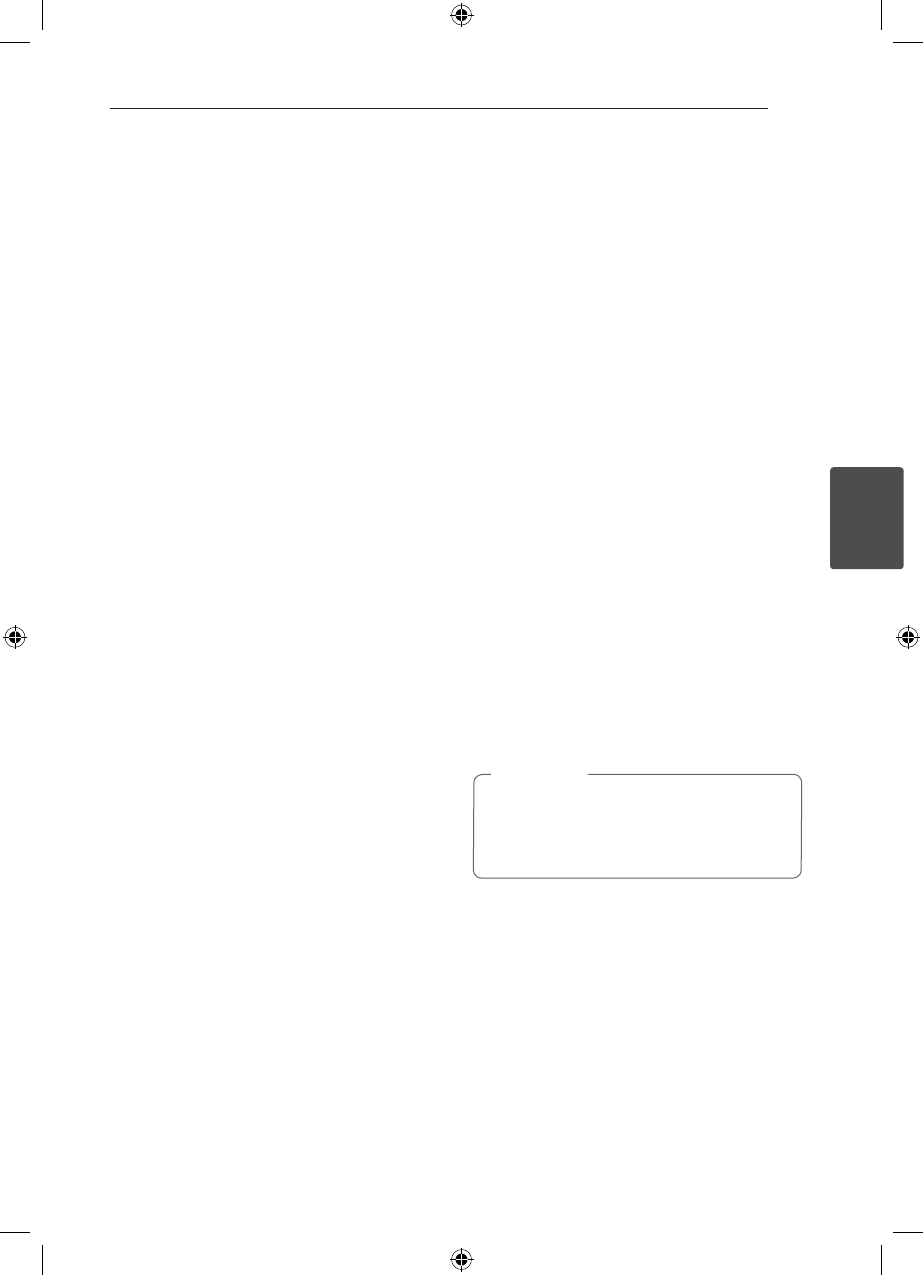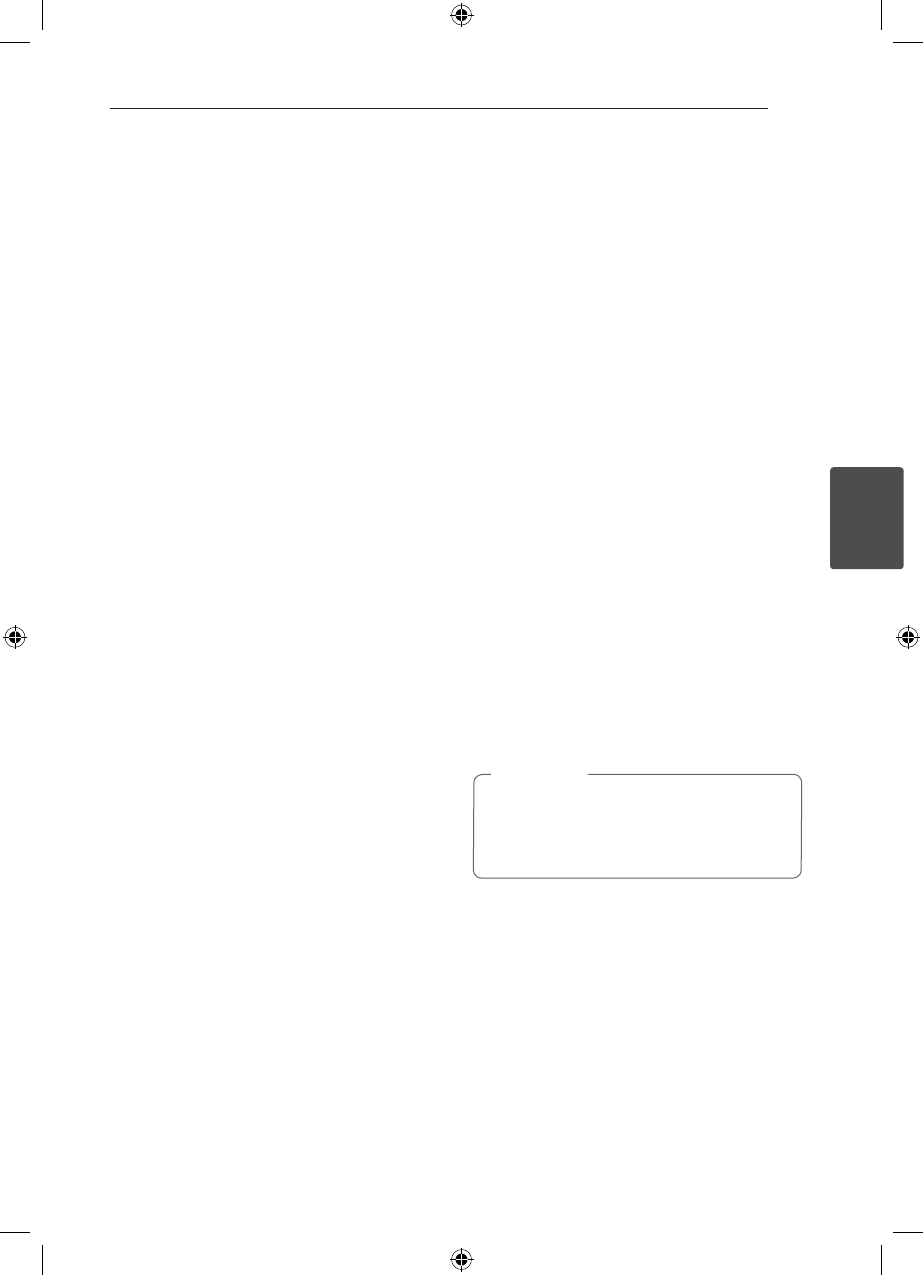
Operating 25
Operating
4
Starting play from selected
time
ry
To start playing at any chosen time on the le or
title.
1. Press DISPLAY during playback.
2. Press
WS
to select the time clock icon and
“--:--:--” appears.
3. Input the required start time in hours, minutes,
and seconds from left to right. If you enter the
wrong numbers, press CLEAR to remove the
numbers you entered. Then input the correct
numbers.
For example, to nd a scene at 1 hour, 10
minutes, and 20 seconds, enter “11020” by using
numerical buttons.
4. Press ENTER to conrm. Playback starts from
the selected time.
Last Scene Memory
r
This unit memorizes the last scene from the last disc
that is viewed. The last scene remains in memory
even if you remove the disc from the player or
switch o (Stand-by mode) the unit. If you load a
disc that has the scene memorized, the scene is
automatically recalled.
Changing the character set to
display DivX® subtitle correctly
y
If the subtitle does not display properly during
playback press and hold SUBTITLE for about 3
seconds then press
AD
or SUBTITLE to select
another language code until the subtitle is
displayed properly and then press ENTER.
Programmed Playback
tu
The program function enables you to store your
favourite les from any disc or USB device.
A program can contain 30 tracks/ les.
1. Select the DVD/CD or USB function by pressing
FUNCTION.
2. To add a music(s) on the program list, press
PROG./MEMO. to enter the program edit mode
(
{
mark appears on the menu).
3. Select a desired music on the [List] by using the
WS
then press ENTER to add the music to
the program list.
4. Select music from the program list then press
ENTER to start programmed playback.
5. Press PROG./MEMO. to exit the program edit
mode (
{
mark disappears on the menu).
Erasing a file from Program List
1. press PROG./MEMO. to enter the program edit
mode (
{
mark appears on the menu)
2. Use
WS
to select the track that you wish to
erase from the Program list.
3. Press CLEAR.
Erasing the Complete Program List
Use
WSAD
to select [Clear All] then press ENTER.
The programs are also cleared when the disc
or USB device is removed, the unit is switched
to power o or the function is switched to
others.
,
Note
HT306SU-F2_BINDLL_ENG_5716.indd 25 2011-04-26 �� 2:49:10