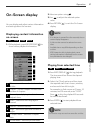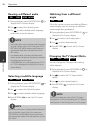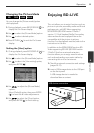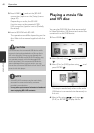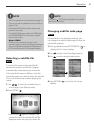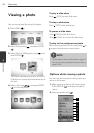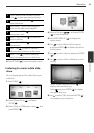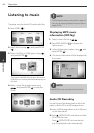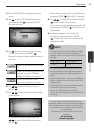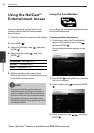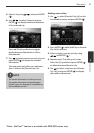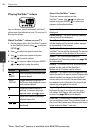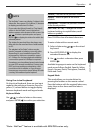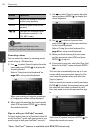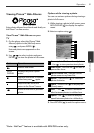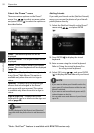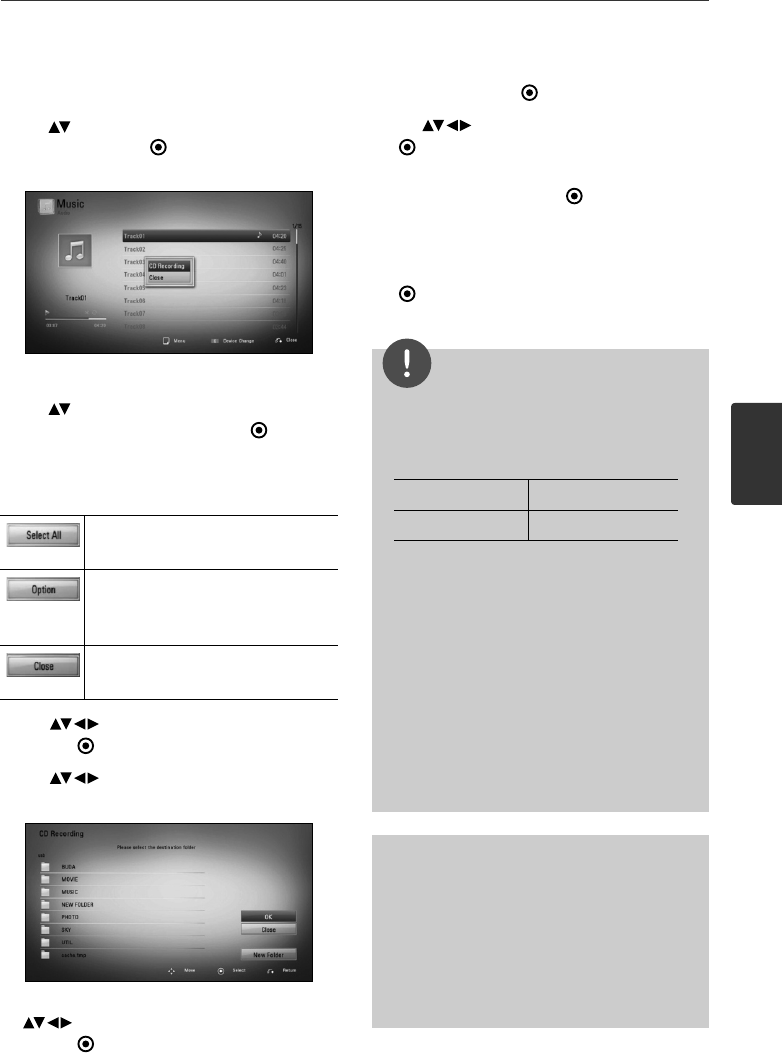
45Operation
Operation
4
3. Press INFO/DISPLAY to display the option
menu.
4. Use to select [CD Recording] option,
and press ENTER (
) to display the [CD
Recording] menu.
5. Use to select a track you wish to copy
on the menu, and press ENTER ( ).
Repeat this step to select tracks as many as
you can.
Selects all the tracks on an Audio
CD.
Selects an encoding option from
the pop-up menu (128kbps,
192kbps, 320kbps or Lossless).
Cancels the recording and
returns to the previous screen.
6. Use to select [Start], and press
ENTER (
).
7. Use to select the destination folder
to be copied.
If you want to create a new folder, use
to select [New Folder] and press
ENTER ( ).
Enter a folder name using virtual keyboard,
and press ENTER (
) while [OK] is selected.
8. Use to select [OK], and press ENTER
(
) to start Audio CD recording.
If you want to stop in progressing Audio CD
recording, press ENTER (
) while [Cancel] is
highlighted.
9. A message appears when Audio CD
recording is completed. Press ENTER
(
) to check the music file created in the
destination folder.
NOTE
•
The table below shows the average recording
time from an audio track with 4 minutes of
playback time to a music file with 192 kbps as an
example.
stop mode while playback
1.4 min. 4 min.
• All times in the above table are approximate.
• Actual recording time for USB storage device
varies depending on the USB storage device’s
ability.
• Make sure that there is minimum of 50 MB free
space is needed when recording into the USB
storage device.
• The length of the music should be longer than
20 seconds for the proper recording.
• Do not turn of this player or extract the
connected USB storage device during Audio CD
recording.
The making of unauthorized copies of copy-
protected material, including computer programs,
files, broadcasts and sound recordings, may be
an infringement of copyrights and constitute a
criminal offense.
This equipment should not be used for such
purposes.
Be responsible
Respect copyrights