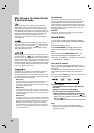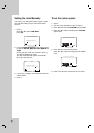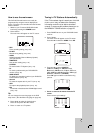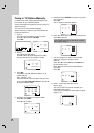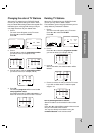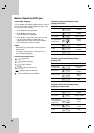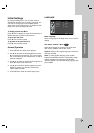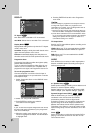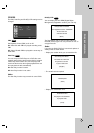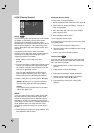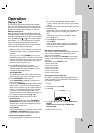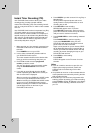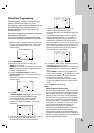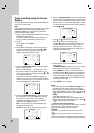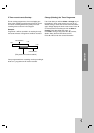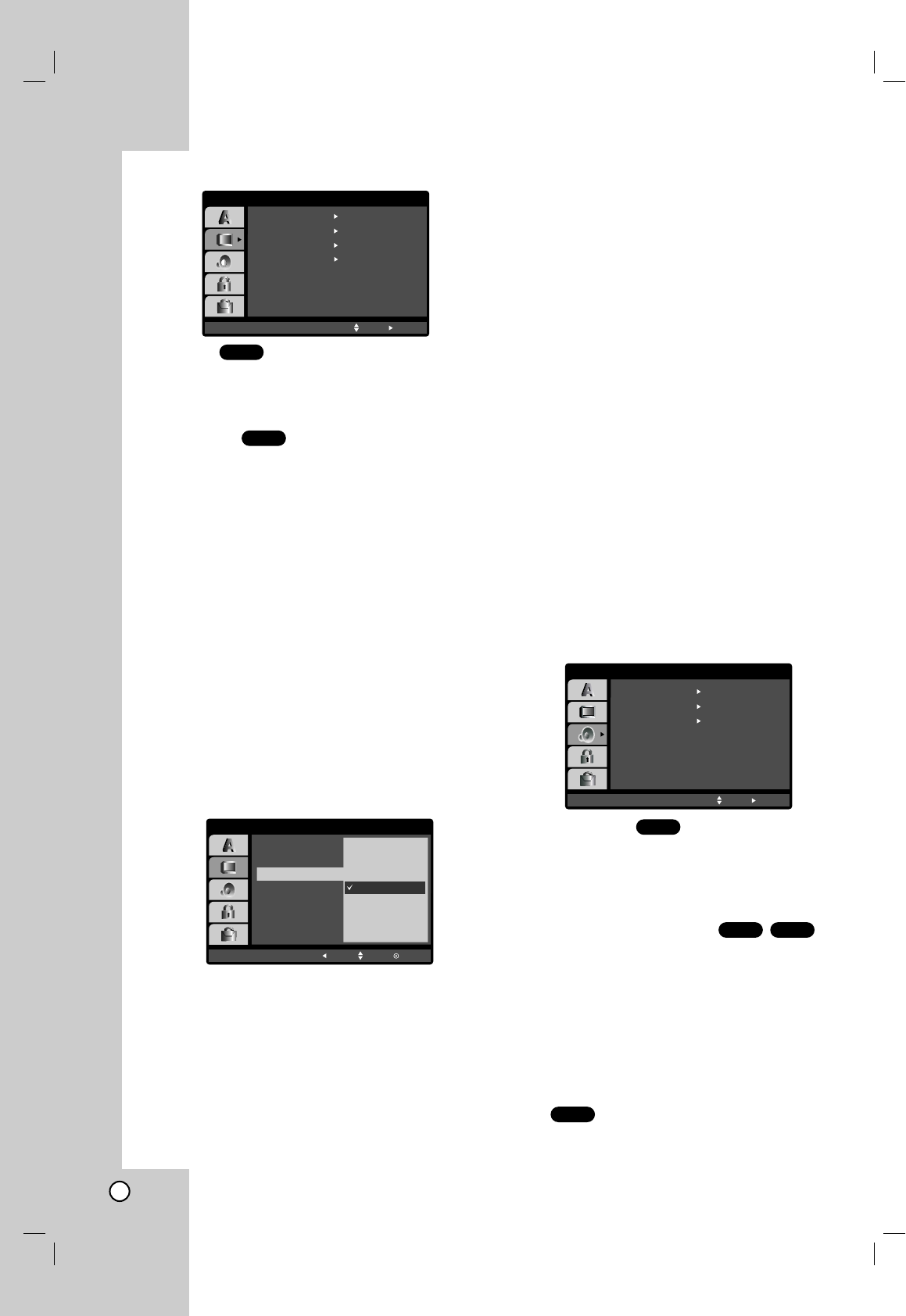
24
DISPLAY
TV Aspect
4:3 :
Select when a standard 4:3 TV is connected.
16:9 Wide: Select when a 16:9 wide TV is connected.
Display Mode
Display Mode setting works only when the TV Aspect
mode is set to “4:3”.
LetterBox: Displays a wide picture with bands on the
upper and lower portions of the screen.
Panscan:
Automatically displays the wide picture on
the entire screen and cuts off the portions that do not fit.
Progressive Scan
Progressive Scan Video provides the highest quality
pictures with less flickering.
If you are using the Component Video jacks for con-
nection to a TV or monitor that is compatible with a
progressive scan signal, set Progressive Scan to On.
To turn On progressive scan:
Connect component out of this unit to the input of
your monitor/television, set your television or monitor
to Component Input.
1. Select “Progressive Scan” on the DISPLAY menu
then press B.
2. Select “On” using the v / V buttons.
3. Press ENTER to confirm your selection.
The confirm menu will appear.
Note:
If your TV does not accept the Progressive Scan format,
the picture will appear scrambled if you try Progressive
Scan on the DVD Player.
4. When the confirm menu appears on your screen
Cancel is highlighted as default. Use the b button
to highlight Enter.
5. Pressing ENTER will set this unit to Progressive
scan mode.
Caution:
Once the setting for progressive scan output is entered,
an image will only be visible on a progressive scan
compatible TV or monitor. If you set Progressive Scan to
On in error, you must reset the unit.
1) Remove any disc from the unit and close the disc tray.
See that “NO DISC” is displayed on the display window.
2) Press STOP and hold it for five seconds before releas-
ing it. The video output will be restored to the standard
setting and a picture will once again be visible on a
conventional analog TV or monitor.
TV Output Select
Set this unit TV Output Select options according to the
TV connection type.
YPbPr: When your TV is connected with the COMPO-
NENT/PROGRESSIVE SCAN VIDEO OUT jacks on
this unit.
RGB: When your TV is connected with the SCART
(RGB signal) jack.
AUDIO
Each DVD disc has a variety of audio output options.
Set this unit AUDIO options according to the type of
audio system you use.
5.1 Speaker Setup
Select speaker settings, including volume balance and
distance, or test the speaker settings.
Speaker settings are only active on the Analog Multi-
Channel Output. (See “Speaker Settings”, page 39.)
Dynamic Range Control (DRC)
With the DVD format, you can hear a program’s
soundtrack in the most accurate and realistic
presentation possible, thanks to digital audio
technology. However, you may wish to compress the
dynamic range of the audio output (the difference
between the loudest sounds and the quietest ones).
This allows you to listen to a movie at a lower volume
without losing clarity of sound. Set DRC to On for this
effect.
Vocal
Set to On only when a multi-channel karaoke DVD is
playing. The karaoke channels on the disc mix into
normal stereo sound.
DVD
DivXDVD
DVD
DVD
DVD
DISPLAY
TV Aspect
Widescreen
16 : 9 Wide
Display Mode
OffProgressive Scan
Move
Select
TV Output Select RGB
DISPLAY
TV Aspect
TV Output Select
Display Mode
Move
Enter Prev.
OnProgressive Scan
Off
Select
On
5.1 Speaker Setup
DRC
On
Vocal
Move
Select
AUDIO