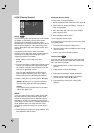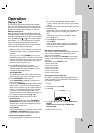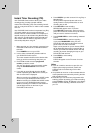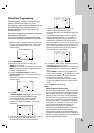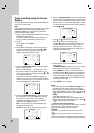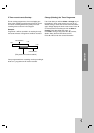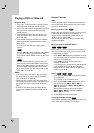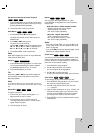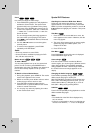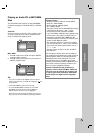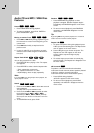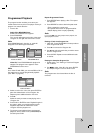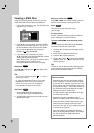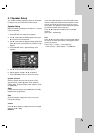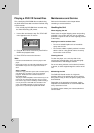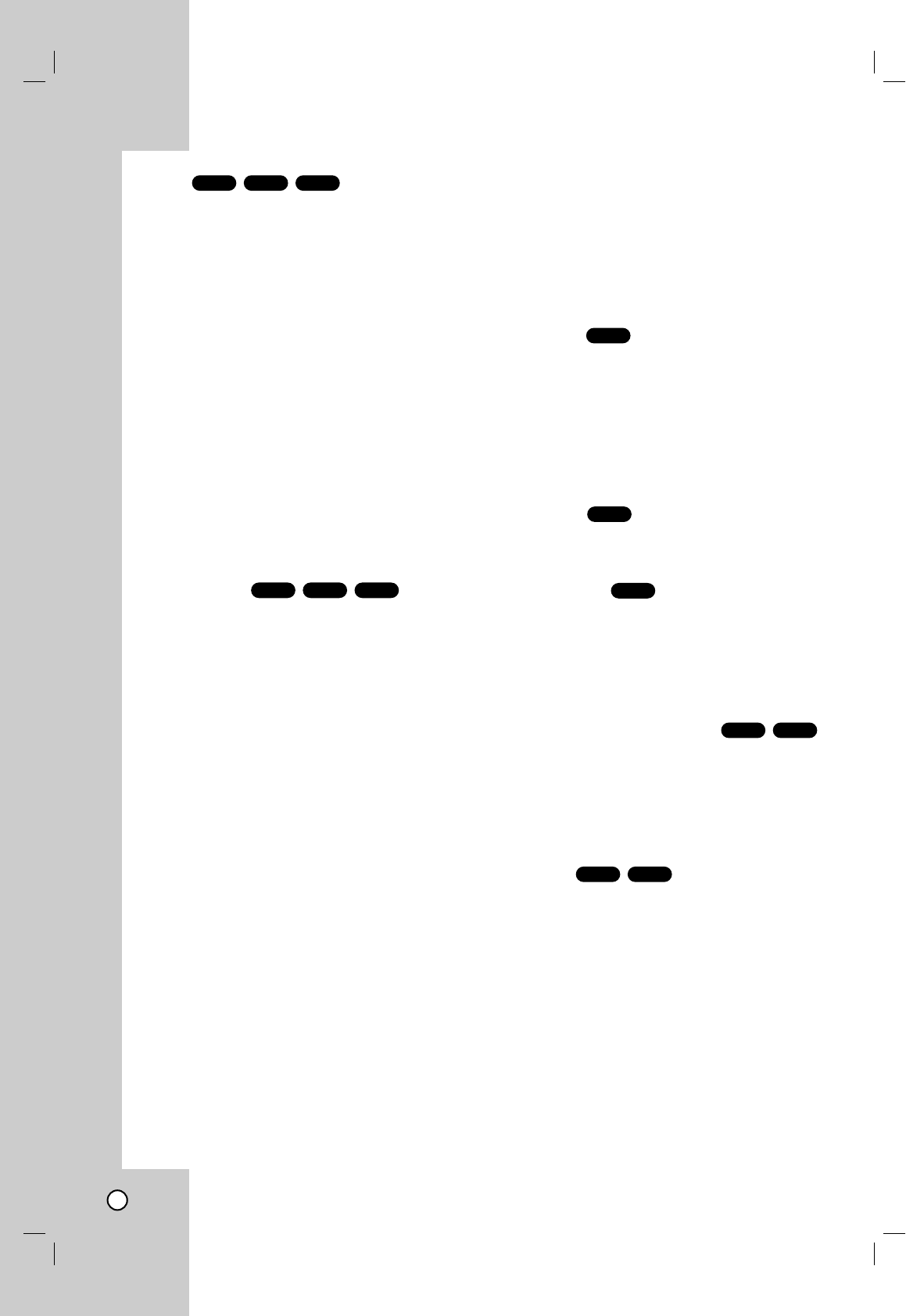
34
Zoom
Use zoom to enlarge the video image.
1. Press ZOOM during playback or still playback to
activate the Zoom function. The square frame
appears briefly in the right bottom of the picture.
2. Each press of the ZOOM button changes the TV
screen in the sequence: 100% size → 400% size
→ 1600% size → screen fit mode → 100% size
Screen fit mode:
You can change the way the image appears on
the screen when you’re playing a DVD movie.
Press
33
/
44
to select between Normal, Enhanced,
and Maximum.
3. Use the bBvVbuttons to move through the
zoomed picture.
4. To resume normal playback, press ZOOM
repeatedly or CLEAR button.
Notes:
• Zoom may not work on some DVDs.
• Screen fit mode is available for playing the DVD
disc, VR disc and movie file.
Marker Search
To enter a Marker
You can start playback from up to nine memorized
points. To enter a marker, press MARKER at the
desired point on the disc. The Marker icon appears on
the TV screen briefly. Repeat to enter up to nine
markers.
To Recall or Clear a Marked Scene
1. During disc playback, press SEARCH. The marker
search menu appears on the screen.
2. Within 10 seconds, press b / B to select a marker
number that you want to recall or clear.
3. Press ENTER and playback starts from the
marked scene. Or, press CLEAR and the marker
number is erased from the list.
4. You can play any marker by inputting its number
on the marker search menu.
Special DVD Features
Checking the contents of DVD discs: Menus
DVDs may offer menus that allow you to access
special features. To use the disc menu, press DISC
MENU. Input the corresponding number or use the b
B v V buttons to highlight your selection. Then press
ENTER.
Title Menu
1. Press TITLE. If the current title has a menu, the
menu appears on the screen. Otherwise, the disc
menu may appear.
2. The menu offers features such as camera angles,
spoken language and subtitle options, and
chapters for the title.
3. Press TITLE to exit.
Disc Menu
Press DISC MENU and the disc menu is displayed.
Press DISC MENU again to exit.
Camera Angle
If the disc contains scenes recorded at different
camera angles, you can change to a different camera
angle during playback. Press ANGLE repeatedly
during playback to select a desired angle. Note that
the number of the current angle appears on the
display.
Changing the Audio Language
Press AUDIO repeatedly during playback to hear a
different audio language or audio track.
With DVD-RW discs recorded in VR mode that have
both a main and a Bilingual audio channel, you can
switch between Main (L), Bilingual (R), or a mix of
both (Main + Bilingual) by pressing AUDIO.
Subtitles
Press S-TITLE repeatedly during playback to see the
different subtitle languages.
Note:
• The subtitle file of the DivX file is displayed only
smi, srt and sub.
• If there is no information or there is a code that can
not read in the DivX file, “ 1 ” or etc. are displayed.
DivXDVD
DivXDVD
DVD
DVD
DVD
DivXVCDDVD
DivXVCDDVD