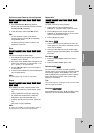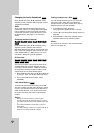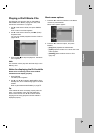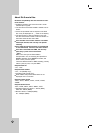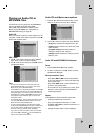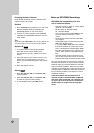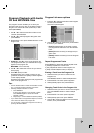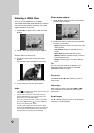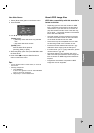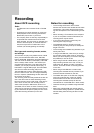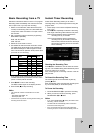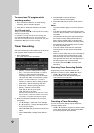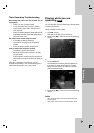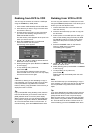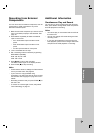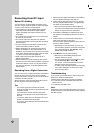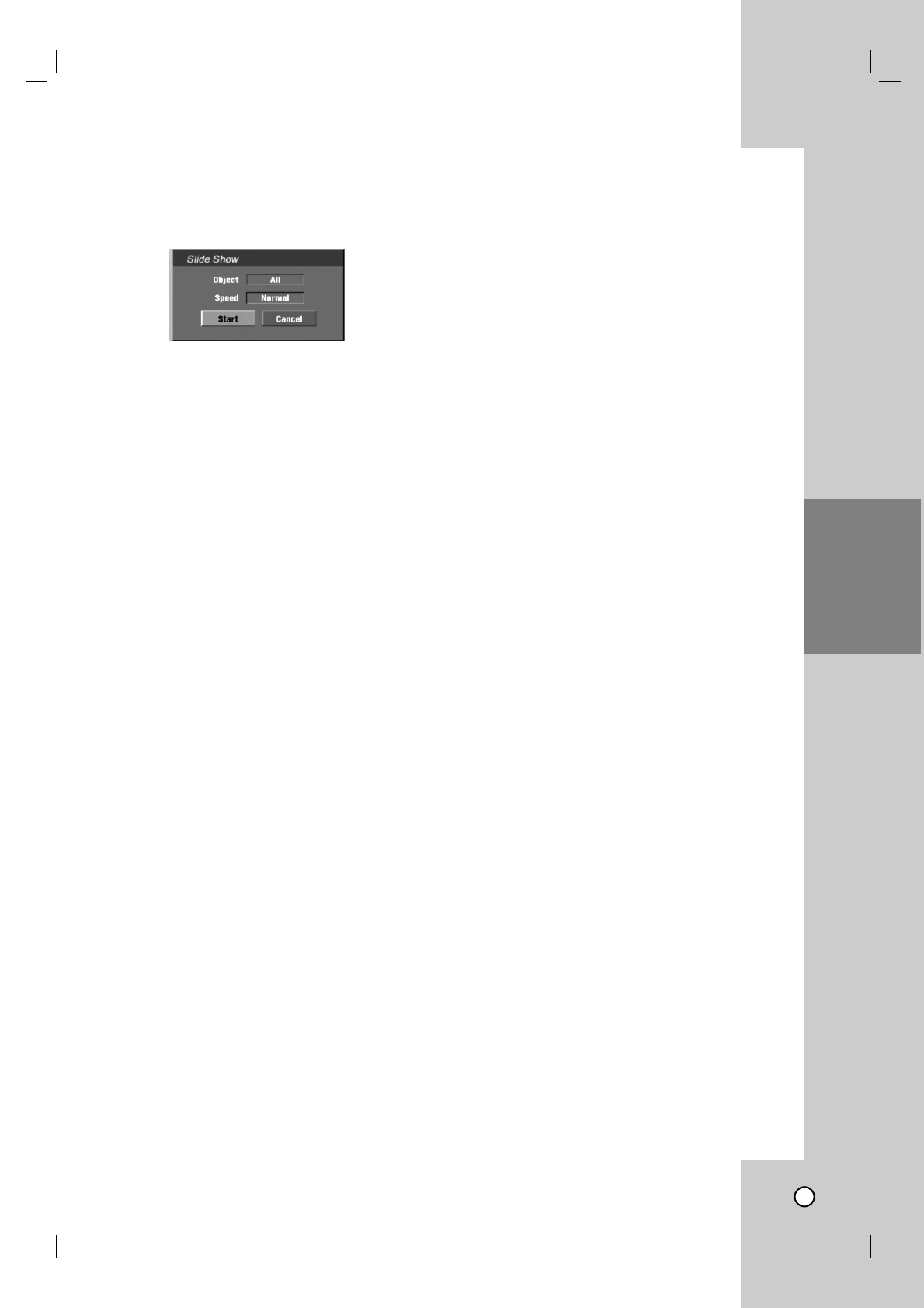
39
View Slide Shows
1. Select [Slide Show] option on the Photo menu.
2. Press ENTER.
3. Use b / B / v / V to set the options.
[Object] option:
• [Selected] Views slide show only selected
files.
• [All] Views slide show all files.
[Speed] option:
Sets the Slide Show speed to
[Normal], [Slow], or [Fast].
4. Select the [Start] option then press ENTER to start
the Slide Show.
5. Press STOP (x) to stop the Slide Show and
returns to the Photo menu.
Tips:
• Use the CLEAR button to select all files, or cancel all
marked files.
• Selecting multiple files
1. Press MARKER.
A check mark appears on the file. Press MARKER
again to cancel the marked file.
2. Repeat step 1 to mark additional file.
About JPEG image files
JPEG disc compatibility with this recorder is
limited as follows:
• Depending upon the size and number of JPEG
files, it could take a long time for the recorder to
read the files. If you don’t see an on-screen dis-
play after several minutes, some of the files may
be too large — reduce the resolution of the JPEG
files to less than 4M pixels.
• The total number of files and folders on the disc
are free but the total number of files and folders
on the folder should be less than 1999.
• Some discs may be incompatible due to a differ-
ent recording format or the condition of disc.
• Ensure that all the selected files have the “.jpg”
extensions when copying into the CD layout.
• If the files have “.jpe” or “.jpeg” extensions, please
rename them as “.jpg” file.
• File names without “.jpg” extension will not be
able to be read by this recorder. Even though the
files are shown as JPEG image files in Windows
Explorer.
• Progressive and lossless compression JPEG
image files are not supported.
Playback