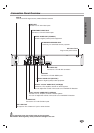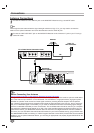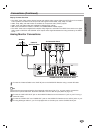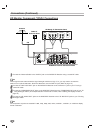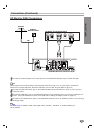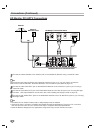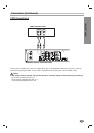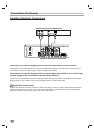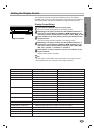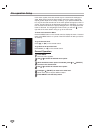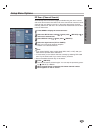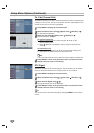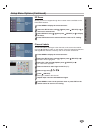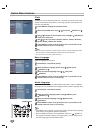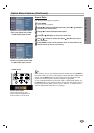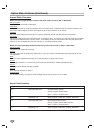INSTALLATION
19
Setting the Display Format
The DVD/HDTV Receiver provides several display formats. The DISPLAY
FORMAT button on the front panel changes the output connector and resolution.
The output resolution may be converted from the original broadcast format.
Display Format Setup.
11
Press DISPLAY FORMAT once on the front panel.
The current output signal appears in the display window.
22
Depending on the type of monitor that the DVD/HDTV Receiver is
connected to, press DISPLAY FORMAT or
11
/
22
repeatedly on the
front panel to select desired output connector. (YPbPr, RGB, or DVI)
33
Press SELECT on the front panel to confirm your selection of the
output connector.
The current output resolution appears in the display window.
44
Depending on the type of monitor that the DVD/HDTV Receiver is
connected to, press DISPLAY FORMAT or
11
/
22
repeatedly on the
front panel to select desired output resolution. (1080i, 720p, 480p,
480i, native, variable 1, variable 2, or variable 3)
55
Press SELECT on the front panel to confirm your selection of the
output resolution.
Display Format setup is complete.
ote
• To exit Display Format Setup mode, press EXIT on the remote control.
• Some Monitors may not work with some output resolutions.
Display Format Modes Input Signal Formats Output Signal Formats
1080i all formats 1080i
720p all formats 720p
480p all formats 480p
480i all formats 480i
native 1080i 1080i
720p 720p
480p 480p
480i 480i (YPbPr), 480p (RGB, DVI)
variable 1 1080i 1080i
720p 720p
480p/480i 480p
variable 2 1080i/720p 1080i
480p/480i 480p
variable 3 1080i/720p 720p
480p/480i 480p
OUTPUT CONNECTION AVAILABLE FORMATS
COMPONENT VIDEO OUT 1080i/720p/480p/480i/native/variable 1/variable 2/variable 3
RGB OUT 1080i/720p/480p/native/variable 1/variable 2/variable 3
DVI-HDTV OUT 1080i/720p/480p/native/variable 1/variable 2/variable 3
VIDEO OUT All formats converted to 480i
S-VIDEO OUT All formats converted to 480i
DISPLAY FORMAT
SELECT