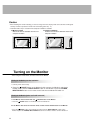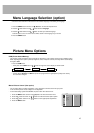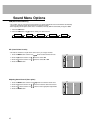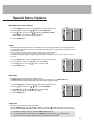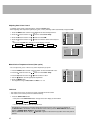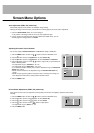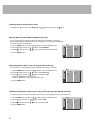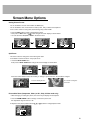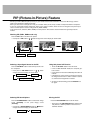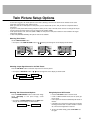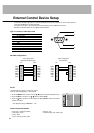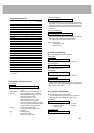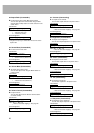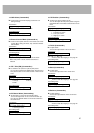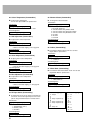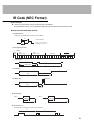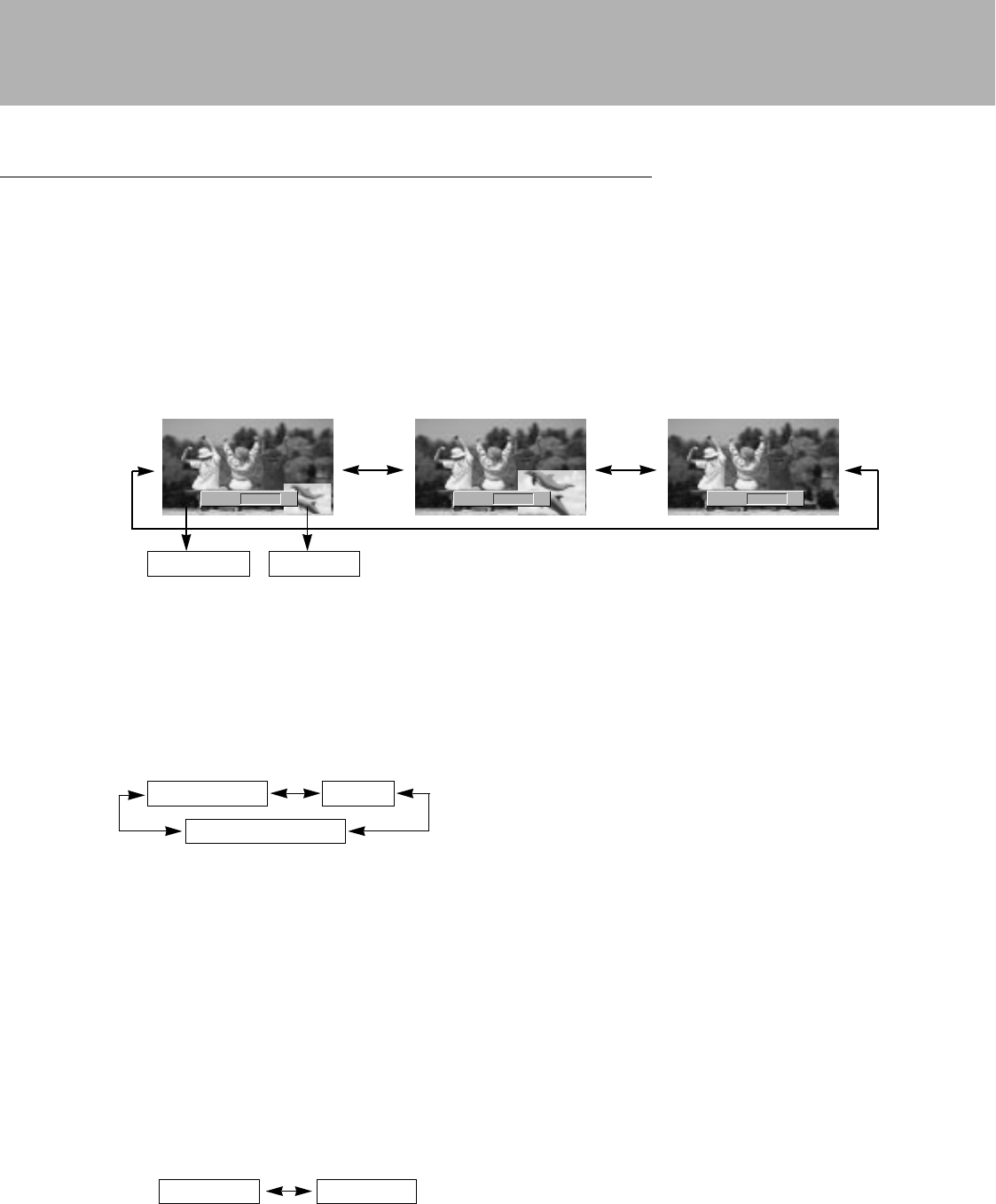
22
Watching PIP (RGB1, RGB2 mode only)
- PIP lets you view 2 different inputs (sources) on your monitor screen at the same time. One source will be large, and the
other source will show a smaller inset image.
- When you select PC for main picture in PIP, you can watch Video (or AV1, AV2), S-Video or Component 480i for sub picture.
- If you turn on PIP while viewing Component, Video (or AV1, AV2) or S-Video, these sources are changed to sub picture input
source and main picture source is changed to PC (RGB1, RGB2).
- If PIP doesn’t work, select PC (RGB1, RGB2) for main picture in PIP and then check it whether PC signal input into the
monitor.
PIP (Picture-in-Picture) Feature
Press the PIP button to show the sub picture.
• Each press of PIP button or
FF
/
GG
button changes the screen display as shown below.
Moving the PIP
Press the PIP POSITION button in the PIP mode.
• Each press of the PIP POSITION button will move the
sub picture to a different position on the screen in a
clockwise direction.
PIP
FF GG
PIP (S)
PIP
FF GG
PIP (L)
PIP
FF GG
Off
Selecting a Input Signal Source for the PIP
Press the PIP INPUT button to select the input source for
the sub picture.
• Each press of PIP INPUT button or
FF
/
GG
button
changes the screen display as shown below.
Selecting PIP Sound Options
Press the SOUND SELECT button to select main image
sound (
Sound(M)
) or PIP (inset image) sound
(
Sound(S)
).
• Each press of SOUND SELECT button or
FF
/
GG
button
changes the screen display as shown below.
Sound(M) Sound(S)
Using Sub picture Still Function
1. Press the PIP STILL button in the PIP mode.
• In PIP or TWIN PICTURE modes, the sub (inset) pic-
ture is frozen.
• Frozen picture is released automatically after about 10
minutes.
• If still picture is on the screen for more than 5 minutes,
the image becomes dark. If another function is activat-
ed, normal screen brightness is restored.
2. To return to normal viewing, press the PIP STILL but-
ton again.
Main Picture Sub Picture
Video
or
(AV1) S-Video
Component
or
(AV2)