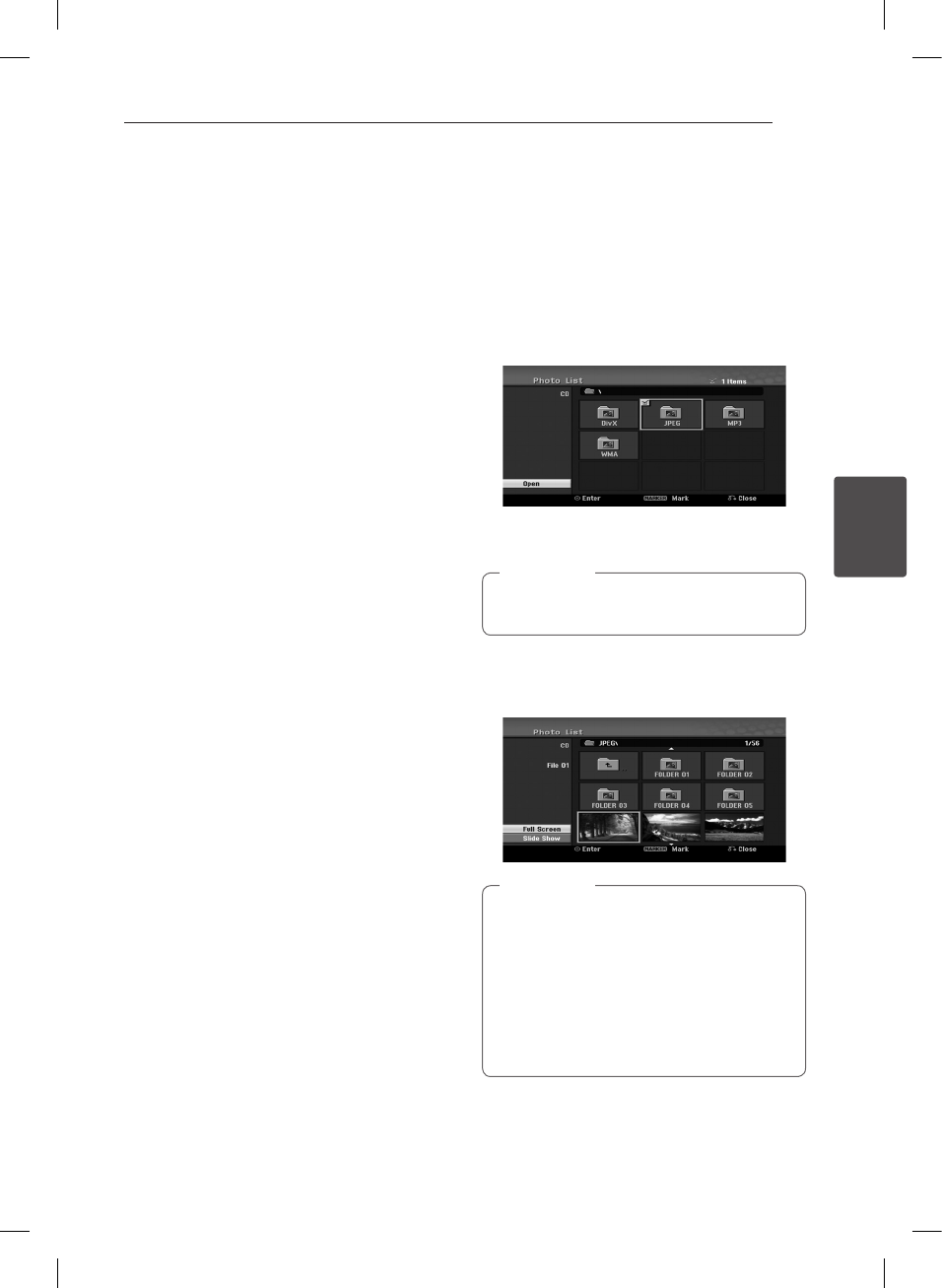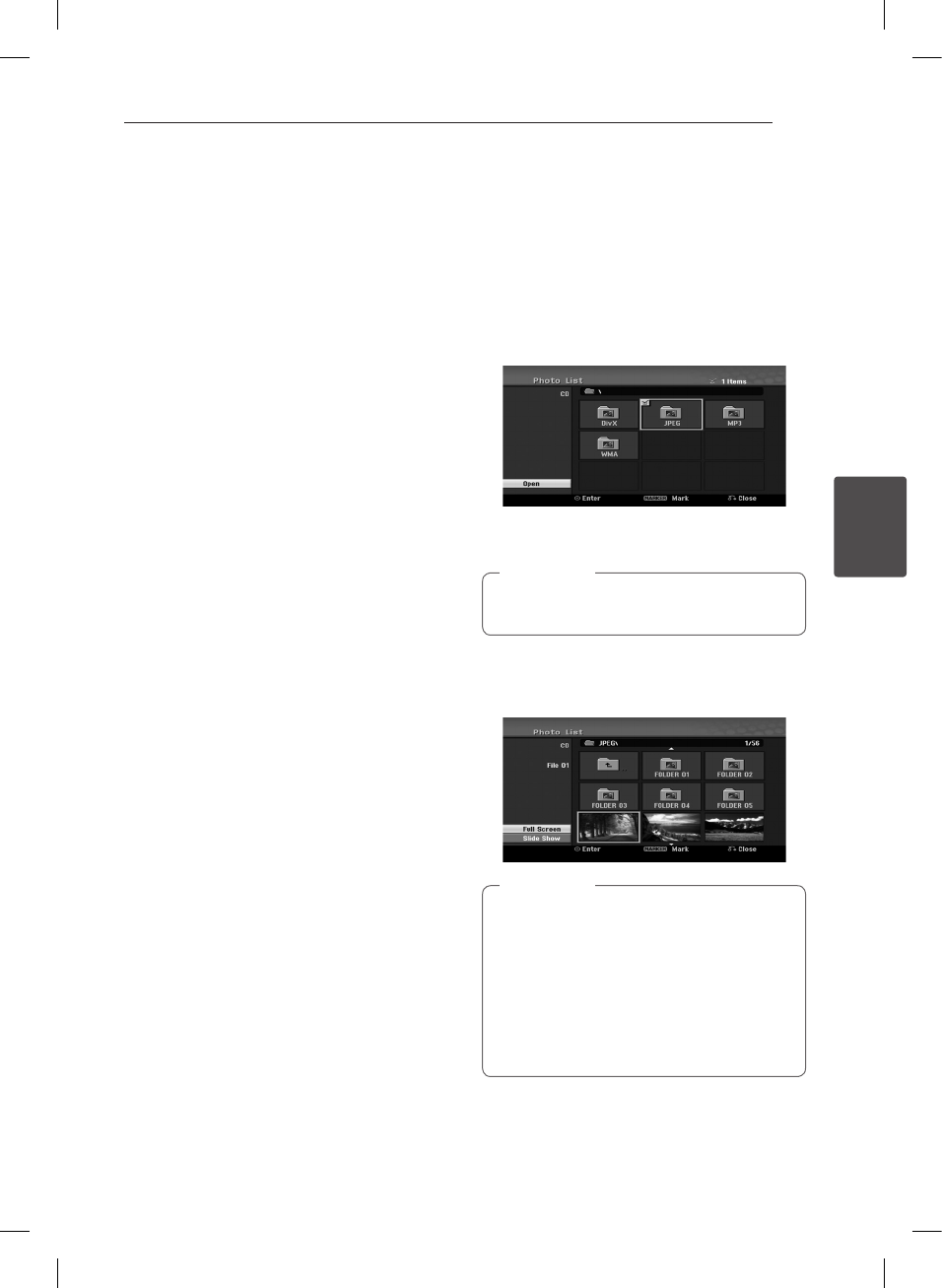
Operating 45
Operating
4
Search (Audio CD only)
1. Press SCAN (
c
or
v
) during playback.
The recorder will now go into SEARCH mode.
2. Press SCAN (
c
or
v
) to select the required
speed:
c
,
ca
,
cc
(backward) or
v
,
dv
,
vv
(forward).
Search speed and direction are indicated on the
menu screen.
3. To exit SEARCH mode, press
z
(PLAY).
Notes on MP3/WMA Recordings
About MP3
y
An MP3 le is audio data compressed by using
the MPEG1 audio layer-3 le-coding scheme.We
call les that have the “.mp3” le extension “MP3
les”.
y
The recorder can not read an MP3 le that has a
le extension other than “.mp3”.
About WMA(Window Media Audio)
y
An WMA le is a Microsoft audio compression
technology.
y
WMA(Windows Media Audio) oers double the
audio.compression of the MP3 format.
MP3/WMA Disc compatibility with this recorder
is limited as follows:
1. CD-R physical format should be “ISO 9660” and
“JOLIET”.
2. If you record MP3/WMA les using the software
which cannot create a FILE SYSTEM, for example
“Direct-CD” etc., it is impossible to playback
MP3/WMA les.We recommend that you use
“Easy-CD Creator”, which creates an ISO9660 or
JOLIET le system.
3. Total number of les and folders on the disc
should be less than 1999.
This Recorder requires discs/recordings to meet
certain technical standards in order to achieve
optimal playback quality. Pre-recorded DVDs are
automatically set to these standards. There are
many dierent types of recordable disc formats
(including CD-R containing MP3 or WMA les) that
require certain pre-existing conditions (see above)
to insure compatible playback.
Customers should also note that permission is
required in order to download MP3/WMA les and
music from the Internet. Our company has no right
to grant such permission. Permission should always
be sought from the copyright owner.
Viewing a JPEG File
The recorder can play discs with JPEG les.
Before playing JPEG recordings, read “Notes on
JPEG Recordings” on page 46.
1. Insert a disc and close the tray.
The Photo menu appears on the TV screen.
2. Use
a/d/s/w
to select a folder, then press
ENTER (
b
). Open icon is highlighted on the left
side of the menu.
3. Press ENTER (
b
).
A list of les in the folder appears.
If the icon displays in the Photo menu, it
means you cannot see those JPEG les.
,
Note
4. Use
a/d/s/w
to select a le, then press
ENTER (
b
).
The options appear on the left side of the menu.
y
If you are in a le list and want to return
to the Folder list, use the
s/w
buttons on
the remote to highlight the icon and press
ENTER (
b
).
y
You can view TV channel or video input
source by pressing
x
(RETURN). If you
want to return to the Photo menu, press
MENU/LIST.
,
Note
RC689D-P.BITALLU_MFL65225535_ENG.indd 45 11. 2. 1. �� 12:12