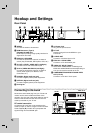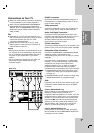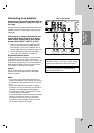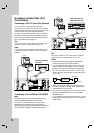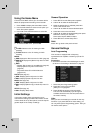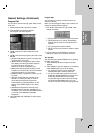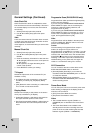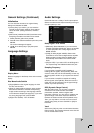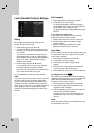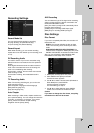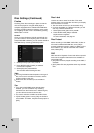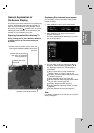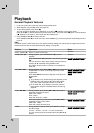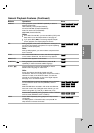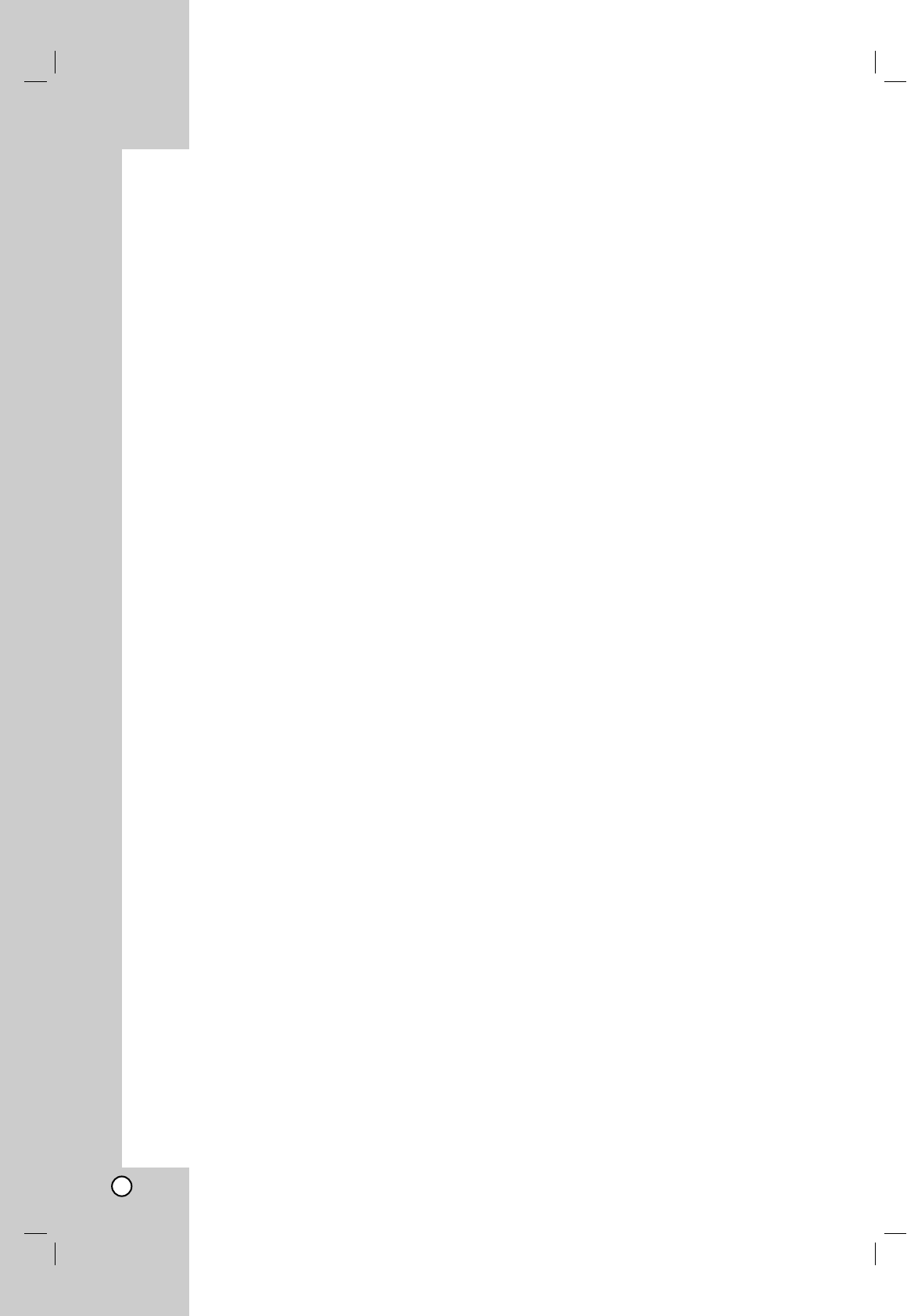
18
General Settings (Continued)
Auto Clock Set
When Channel auto search is completed the actual
Time and Date are also set automatically. If the time in
the recorder display is not correct, the clock must be
set manually.
1. Select [Clock set] option then press B.
2. Use v / V to select [Auto] option then press
ENTER.
Note:
There are cases where the TV station does not send,
or sends wrong date and/or time information and the
recorder sets the incorrect time.
If this happens, we recommend that you set the clock
manually.
Manual Clock Set
1. Select [Clock set] option then press B.
2. Use v / V to select [Manual] option then press
ENTER.
3. Enter the necessary information for date and time.
b / B (left/right): Moves the cursor to the previous
or next column.
v / V (up/down): Changes the setting at the
current cursor position.
4. Press ENTER to confirm your setting.
TV Aspect
Selects the aspect ratio of the connected TV (4:3
standard or wide).
[4:3] Select this when connecting to a 4:3 screen
TV. When you select [4:3], set [Display Mode]
below.
[16:9] Select this when connecting to a wide-screen
TV or TV with a wide mode function.
Display Mode
Selects how to display a wide picture on the screen
when [4:3] is selected in [TV Aspect].
[Letter Box] Displays a wide picture with bands on
the upper and lower portions of the screen.
[Pan Scan] Automatically displays a wide picture on
the entire screen and cuts off the portions that do
not fit.
Progressive Scan (RH188/RH199 only)
Progressive Scan Video provides the highest quality
pictures with less flickering.
If you are using the COMPONENT/PROGRESSIVE
SCAN VIDEO OUT jacks, but are connecting the
recorder to a standard (analog) television, set
Progressive Scan to [OFF].
If you are using the COMPONENT/PROGRESSIVE
SCAN VIDEO OUT jacks for connection to a TV or
monitor that is compatible with a progressive scan
signal, set Progressive Scan to [ON].
Note:
Progressive Scan will be disable in the setup menu
when the VIDEO OUT SELECT switch on the rear
panel is set to RGB position.
Caution
Once the setting for Progressive Scan output is
entered, an image will only be visible on a
Progressive Scan compatible TV or monitor. If you set
Progressive Scan to [ON] in error, you must reset the
recorder. First, remove the disc in the recorder. Next,
press STOP (x) and hold it for five seconds before
releasing it. The video output will be restored to the
standard setting, and a picture will once again be
visible on a conventional analog TV or monitor.
AV2 Connection
You can connect a decoder or other device to the
EURO AV2 DECODER socket on the back.
[Decoder] Select [Decoder] if you connect the
recorder’s EURO AV2 DECODER jack to a PAY-TV
or Canal Plus decoder.
[Others] Select [Others] if you connect the
recorder’s EURO AV2 DECODER jack to a VCR or
similar recording device.
Power Save Mode
You can set up the unit into an economic power save
mode. Nothing is displayed in the display window
when the unit is turned off.
[OFF] Power Save Mode is not active.
[ON] Power Save Mode is active.
Notes:
The encoded television signals (CANAL+ or
PREMIERE) are not decoded in the Power Save
Mode.
The Power Save Mode is not available in the
standby mode for the timer recording and when
power off of the unit after receiving the encoded
television signals (CANAL+ or PREMIERE).