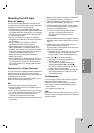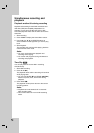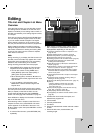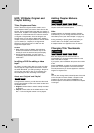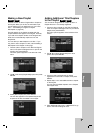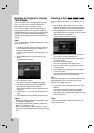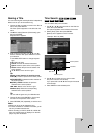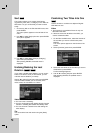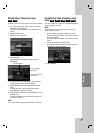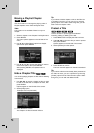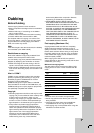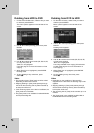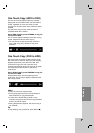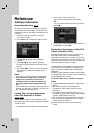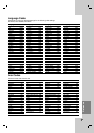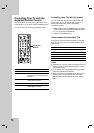49
Editing
Divide One Titles Into Two
Use this command to split a title up into two new titles.
1. On the Title List menu, select a title you want to
divide then press ENTER.
The menu options appears on the left side of the
screen.
2. Select [Divide] option.
Example: Title List (HDD)
3. Press ENTER.
Edit (Divide) menu appears. [Divide] option is
highlighted.
4. Use play, pause step, search and slow-motion to
find the point you want to divide the title.
5. Select [Divide] option then press ENTER at the
point.
To reset the point, select [Cancel] option then
press ENTER. Repeat from step 3.
6. Choose [Done] option then press ENTER to fix the
dividing point.
The title is divided into two new titles. It take up to
4 minutes to divide.
Note:
You cannot select dividing point less than 3 seconds.
Combining Two Chapters Into
One
Use this function to combine two adjacent Playlist or
Original chapters into one.
Note:
This function is not available if there is only one
chapter within the title.
1. On the Chapter List menu, select the second
chapter of the two chapters you want to combine
then press ENTER
The menu options appears on the left side of the
screen.
2. Use v / V to select [Combine] option.
The combine indicator appears between the two
chapters you want to combine.
3. Press ENTER.
RAM+R+RW-RW
VR
HDD+RWHDD
The first title’s
thumbnail
Current picture
The second title’s
thumbnail