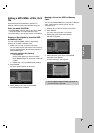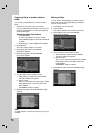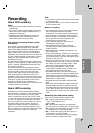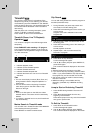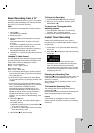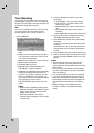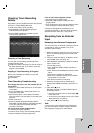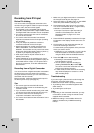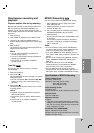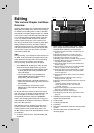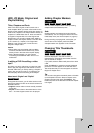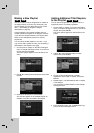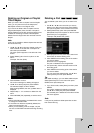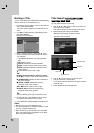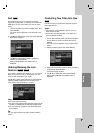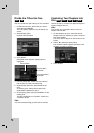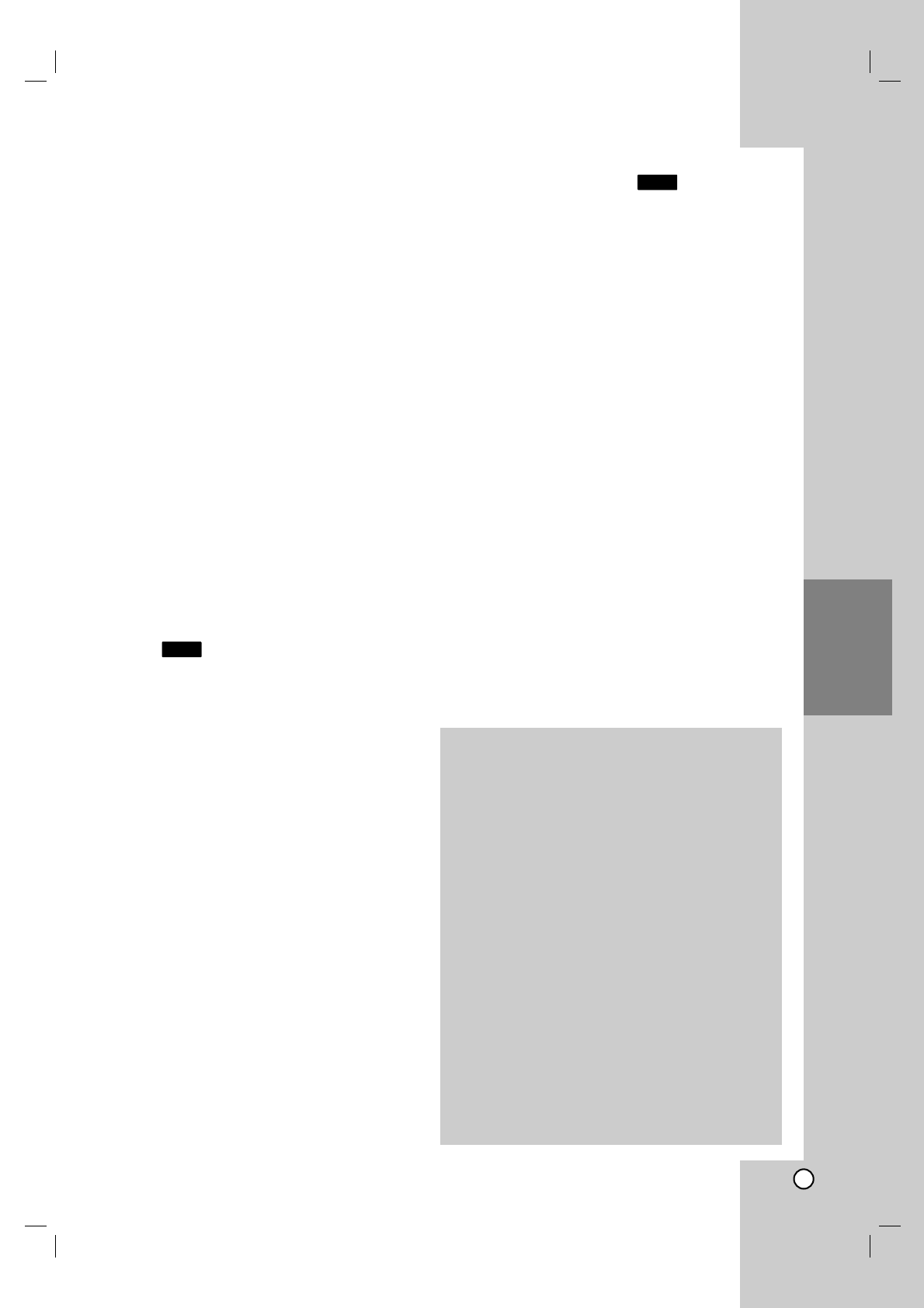
41
Recording
Simultaneous recording and
playback
Playback another title during recording
Playback and recording for both DVD and built in hard
disk drive (HDD) are completely independent. For
example, you can record to either the DVD or HDD
source and play back video from the other source at the
same time.
1. Start recording.
2. Press HOME to display the Home Menu screen.
3. Use the v / V / b / B and ENTER buttons to
select a different media type that you want to play
back.
4. Start Playback.
The recording will continue while playing back the
media from the other mode.
Notes:
You can’t use simultaneous playback and
recording while copying.
You cannot edit programs during simultaneous
recording and playback.
This function is not available in MPEG4
recording mode.
Time Slip
You can play back the current title in recording
simultaneously.
1. Start HDD recording.
2. Press PLAY (N).
The playback starts and the recording will continue
while playing back.
You can use PAUSE (X) and SCAN (m / M)
buttons for pause, scan, slow-motion during
playback.
3. Press STOP (x).
The playback will stop then returns to the current
recording position.
Notes:
Playback cannot be started until 15 seconds
after recording starts.
This function does not work in DVD recording
mode.
This function is not available in MPEG4
recording mode.
MPEG4 Recording
You can record a video with MPEG4 video format.
1. Set the [MPEG4] option to [ON] on the setup
menu (See page 21).
2. Select input source you want to record (TV
channel, AV input, etc).
3. Set a recording mode as necessary by pressing
REC MODE repeatedly. (XP, SP, LP, EP)
4. Start Recording.
This unit will record the video with MPEG4 format
on the HDD.
The recorded contents are listed on the [Movie
List] menu. To play back an MPEG4 recordings,
refer to pages 28.
Notes:
You cannot edit the video content with MPEG4. If
you want to edit functions, set the [MPEG4] option
to [OFF] on the setup menu (See page 21).
If you press MENU/LIST when [MPEG4] option is
set to [ON] in HDD mode, the [Movie List] menu will
appear.
A button is not activated during MPEG4 recording.
(PLAY, TIMESHIFT, MENU/LIST, HOME, DVD,
HDD, etc.)
The loss of video may occur while MPEG4
recording because of characteristics of MPEG4
video encoding. This is not a malfunction.
You can select the audio channel to record by
pressing AUDIO. The [TV Rec Audio] option on the
Setup menu does not affect to the MPEG4 recording.
HDD
HDD
Specifications of MPEG4 Recording
Video Encoding Format
Encodeing: XVID format
Resolution: 640 x 480 (XP, SP mode),
480 x 352 (LP mode),
352 x 256 (EP mode)
Audio Encoding Format
Encodeing: AC3
Quality: 128 kbit/sec, 48 kHz (Sampling rate), Stereo
Maximum Titles
Less than 1999 titles
Maximum Title Size
2 GBytes
If the size of title recorded presently is more than
2GBytes, the recording will be continued in a new
title. The unit cannot record during a few seconds
when creating the new title.
Recordable Time (160GB/250GB)
Approx. 168/258 hours (XP mode),
220/337 hours (SP mode), 281/429 hours (LP mode),
409/625 hours (EP mode)