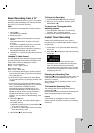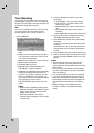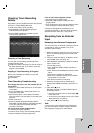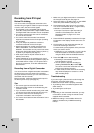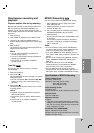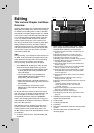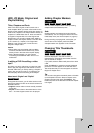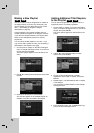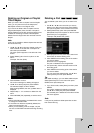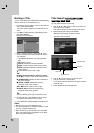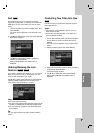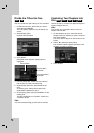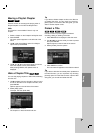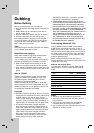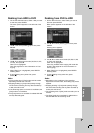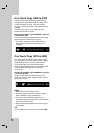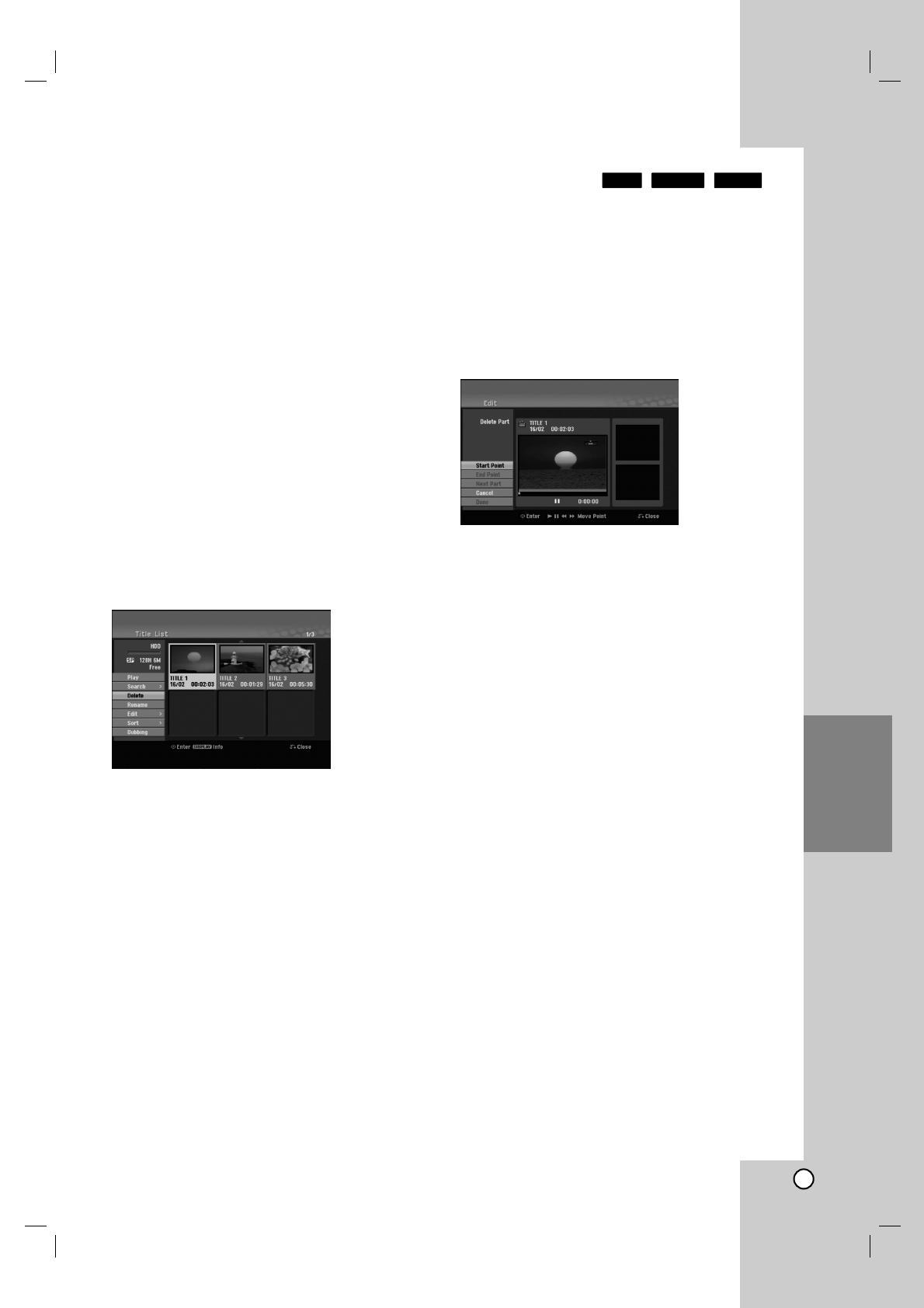
45
Editing
Deleting an Original or Playlist
Title/Chapter
When you erase a title or chapter from the Playlist
menu, you only remove it from the Playlist; the
title/chapter remains in the Original menu.
If you choose to delete a title or chapter from the
Original (title/chapter) menu, the title or chapter is
actually deleted from the disc and the remaining time
available for recording increases. Titles/chapters
deleted from the Original are also removed from the
Playlist.
Note:
It may not be possible to delete chapters that are less
than 5 seconds long.
1. Use b / B / v / V to choose a chapter or title you
want to delete on the Title List or Chapter List
menu then press ENTER.
The menu options appears on the left side of the
screen.
2. Select [Delete] option from the options on the
menu.
Example: Title List (HDD)
3. Press ENTER to confirm.
The confirm message for deleting will appear.
4. Use b / B to select [Yes] then press ENTER.
The selected chapter or title is deleted.
After pressing ENTER, the new, updated menu is
displayed.
5. Repeat steps 1 - 4 to continue to delete from the
menu.
6. Press RETURN (O) repeatedly to exit the menu.
Notes:
When DVD+RW recording, the deleted title’s name
is changed to ‘Deleted Title’.
If more than two titles are repeatedly deleted, the
titles are combined into one.
When you are deleting a title or chapter, only the
last one on DVD+RW increases remaining recording
time.
Deleting a Part
You can delete a part which you do not want in the
title.
1. Use b / B / v / V to choose a title you want to
delete on the Title List menu then press ENTER.
The options appears on the left side of the menu.
2. Select [Delete Part] option then press ENTER.
Edit (Delete Part) menu appears on the TV screen.
[Start Point] icon is highlighted.
Example: Edit (Delete Part) (HDD)
3. Starts playback and use pause step, search and
slow-motion to find the starting point.
4. Press ENTER at the starting point of the section
you want to delete.
‘End Point’ icon is highlighted.
The part is indicated on the Progress Bar.
5. Use pause step, search and slow-motion to find
the ending point.
6. Press ENTER at the ending point of the section
you want to delete.
You can cancel the selected point, use v / V to
select [Cancel] icon then press ENTER.
Tip:
With HDD recordings, you can delete additional part.
Select [Next Part] icon on the menu then press
ENTER, then repeat steps 3-6.
7. If you finish to edit, select [Done] icon then press
ENTER.
The confirm message for deleting will appear.
Use b / B to select [Yes] then press ENTER.
The selected part is deleted from the title and Title
List menu appears.
Note:
It may not be possible to delete parts that are less
than 3 seconds long.
RAM-RW
VR
HDD