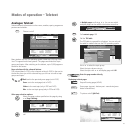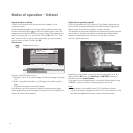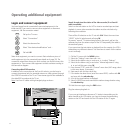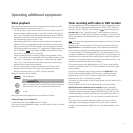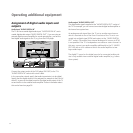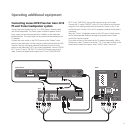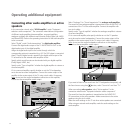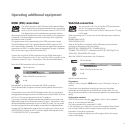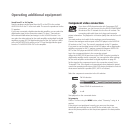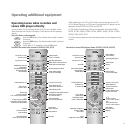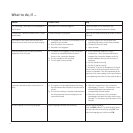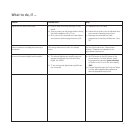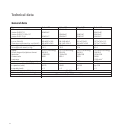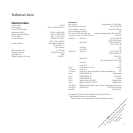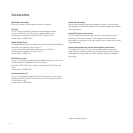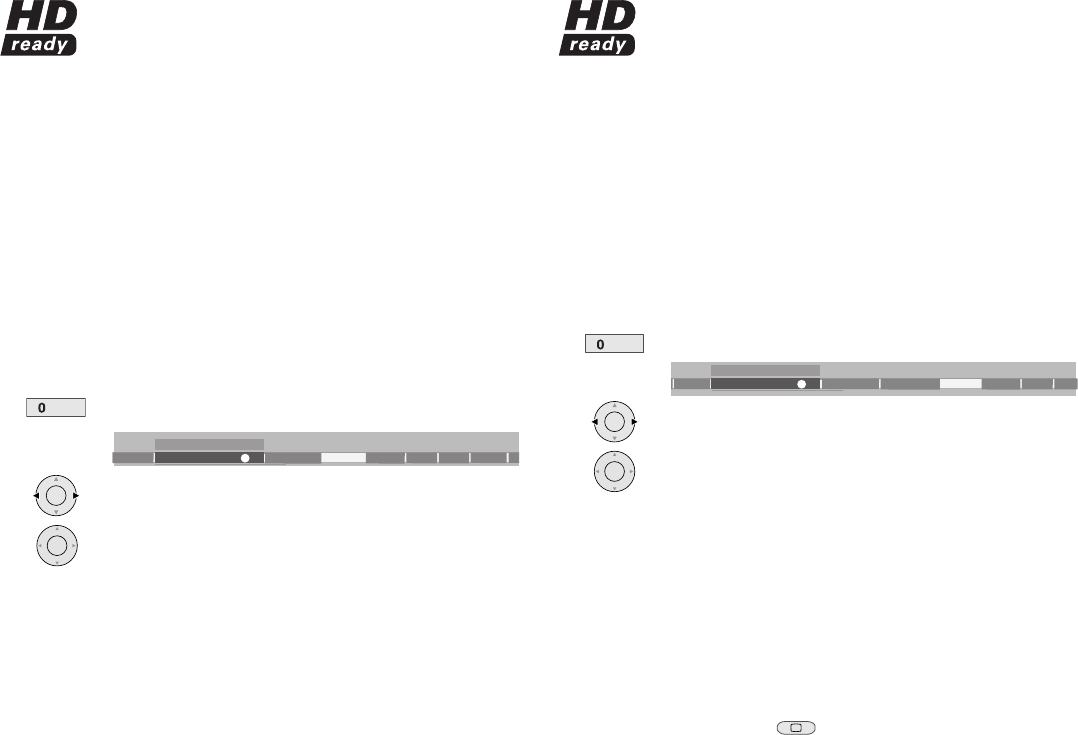
37
Operating additional equipment
HDMI (DVI) connection
The HDMI connection (High Definition Multimedia Interface)
allows digital picture and sound transmission via a connecting
cable, e.g. from Loewe DVD Recorder Centros 2102/2172 HD.
The digital picture and sound data are transmitted without
data compression and therefore lose none of their quality. In the equipment
connected, no analogue/digital conversion is necessary, which might also
have lead to losses in quality.
DVI signals can be also be reproduced by the HDMI connection using a
DVI/HDMI adapter cable. This is possible because HDMI is based on DVI
and is downwardly compatible. That means that the digital video signals are
transmitted via HDMI - no audio signals are transmitted, though. In addition,
both use the same copy protection method HDCP.
Connect the set with an HDMI connection using an HDMI cable (type A,
19-pin) to the HDMI socket of the TV set. Log in the HDMI connection in the
connection wizard (TV menu - Connections - New devices/modifications).
Select the HDMI connection in the AV selection.
Call AV selection
Select HDMI/DVI socket and use ...
to call.
Start playback on the device connected with HDMI connection.
The set automatically recognises and sets the best possible format for the
video.
If transmission occurs via a DVI/HDMI adapter cable, then you can feed in
the appropriate analogue audio via the audio input sockets AUDIO IN L/R on
the TV set. The sound is reproduced via the TV speakers.
If you have connected a digital external audio amplifier, you can select the
digital audio signal in the connection wizard (TV menu - Connections - New
devices/modifications) and assign it to the HDMI/DVI socket. You can make
the other settings for the audio amplifier as described for digital amplifiers
on page 36. The digital audio signal of the DVI audio source is fed in at the
AUDIO DIGITAL IN socket on the TV. Feed the digital audio signal from the
TV AUDIO DIGITAL OUT to the amplifier.
OK
VIDEOCOMP. IN
AVS
G
A/XGA
AV2
HDMI/DVI
AV selection
AV1
OK
OK
VGA/XGA connection
You can connect a PC or a Set Top Box (STB) and therefore
use the TV screen as an output device.
Connect the PC/STB to the VGA/XGA socket on the TV using
a VGA cable.
When connecting to a PC, first set one of the following screen resolutions
on your PC.
800x600 60Hz (SVGA)
1024x768 60Hz (XGA).
When a Set Top Box is connected, set the following screen resolutions
according to the options of the Set Top Box:
698x576i (PAL), 640x480i (NTSC), 720x480p (60 Hz)
720x480i, 720x 576i (SDTV – standard modi for STB) 720x576p (50 Hz)
1280x720p, 1920x1080i (HDTV modi)
Select the VGA/XGA connection in the AV selection.
Call AV selection
Select VGA/XGA socket and use ...
to call.
Start the connected device.
Set geometry
Call the TV menu using the MENU button, select “Geometry“ using
and set:
If the picture is not positioned correctly, you can move the picture
horizontally and vertically here so that it fills the whole screen. You can
also set the phase position so that the picture appears in the best possible
quality.
Setting colour standard
Call the Picture menu using the
button. Select “Colour standard“
using and make your selection.
The colour standard for a connected PC is RGB.
In Set Top Boxes, you usually set Ycc as a colour standard. Other formats
such as Ypp or RGB can also be output. Please consult the operating
instructions of the device connected.
If the wrong standard is selected, you will recognise this by the wrong
colours in the display.
OK
VIDEOCOMP. IN
VGA/XGA
DV
D
AVS
HDMI/DVI
AV selection
VCR
OK
OK
AV
AV