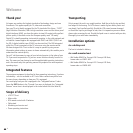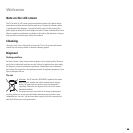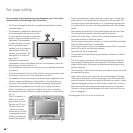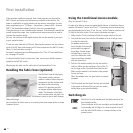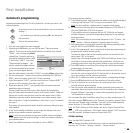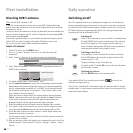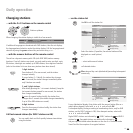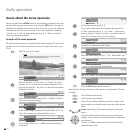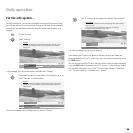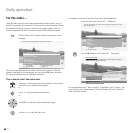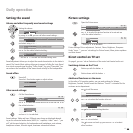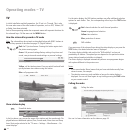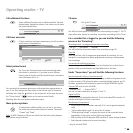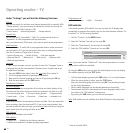- 14
Basics about the menu operation
Menus are called via the MENU button or via the button for special menus and
can be hidden by using these buttons or by using the END button. The menu is
displayed in the bottom section of the screen. At the top, you can see additional
information for the menu point selected. In the menus, navigate by using the
cursor5634. You can make settings by using 34. When you exit the
menu, the settings are adopted.
Example of the menu operation
We shall demonstrate how to navigate with the menus using the TV menu as an
example. You can see which buttons you can use in the dark blue eld on your
TV set.
Open TV menu (in TV mode).
Select the function in the TV menu, e.g. “Sound“ (for sound
settings). Use 4 to move the menu points displayed on the
right into the dark blue eld; use 3 to move the menu points
displayed on the left.
Select the sound function below with 6 or OK; you will then
see a list of the sound settings.
In the sound settings, also select the function with 34, e.g.
“Bass“ (for increasing or reducing the bass tones).
To set the bass tones, use 6 or OK to select the setting bar
underneath.
Set the bass tones by using 34.
If you want to make other sound settings, move up with 5
to “Bass“ and select with 34, e.g. “more...“. You can also
move up further to “Sound“ by using 5 and select other set-
tings in the TV menu (such as, picture settings).
Use OK to call additional sound settings.
Select the sound setting using 34, e.g. “Auto volume“ and ...
... use 6 to select the auto volume option.
Use 34 to select “on“ and activate the auto volume.
Press the END button to hide the menu.
Apart from the TV menu shown here, other menus can be opened in TV mode
as follows:
Call the Sound menu directly.
Call the Picture menu directly.
Quick calls for teletext subtitles, personal text pages, head-
phone volume, scan stations and to move the picture up and
down.
Green coloured key: Call standard settings for picture and
sound.
Using the volume control, you can also open other sound
settings, such as Sound via, Sound adjustment, Sound effects
and Loudness.
The key 5 or OK must be pressed for the duration of the
volume display for this.
Daily operation
OK
Treble ...
INFO
END
TV menu
Settings
Connections
Recording
Sound
Picture
INFO
END
more ...
Bass
Treble
TV menu
Sound
4
OK
INFO
END
more ...
TV menu
Sound
Treble Bass
6
INFO
END
Bass
TV menu
6
Sound
OK
INFO
END
more ...
Treble
Bass
TV menu
Sound
OK
OK
INFO
END
Auto vol
Loudspeaker sound
Headphone volume
TV menu
Stereo ...
Sound
Headphone sound
Bass
INFO
END
Auto volume
TV menu
Sound
off on
Picture adjustment ...
INFO
END
Settings
Connections
Recording
Sound
TV menu
Picture
Picture
Here you can adjust among other things: Contrast, colour, brightness,
picture adjustment, sharpness, picture format.
OK
OK
OK
OK
OK
INFO
END
AV audio signal Maximum volume
sound
Auto volume
TV menu
Sound
Balance
off ...
INFO
END
Auto volume
TV menu
Sound
onoff
OK
MENU
END
P+
OK
P–
V–
V+