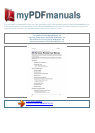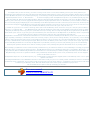Manual abstract:
As a default, when you select an Activity, you will see a message on the remote's screen (LCD) reminding you to keep the remote pointed at your
entertainment system while the Activity starts. This helps ensure that all infrared (IR) signals are properly sent. To turn on/off the "Starting Activity" message:
1. Click My Remote Preferences on your Harmony home page. 2. Click Settings. Viewing the Status and Navigation Bars The status bar provides users with
important information such as: · A: Date and time ! · · · · · To set the time-display format click My Remote Preferences (on your Harmony home page) and
then click Settings. B: Indicator if the USB is attached C: Indicator when infrared (IR) commands are being sent to your devices D: Battery indicator
(battery's power) E: Activity you are in (if applicable) The navigation bar displays information such as: F: The number of screens available in a menu, and
the screen currently displayed Displaying On-screen (LCD) Help on Your Harmony Remote From time to time when you select an Activity, the Activity may
not work. This can happen when the Harmony remote sends many infrared commands to set up all your devices for an Activity, but one or more devices are
not receiving some commands. The Harmony remote is then "out of sync" with your devices (e.
g. it thinks one of your devices is on, but it is turned off). Some of the reasons the Harmony remote can become "out of sync" with your system are: Back to
Top page 7 v. 1.1 Harmony 880 · · · · User Manual Someone walks between the Harmony remote and your entertainment system while an Activity is starting.
You point your Harmony remote away from your system while an Activity is starting. There is an object blocking the line-of-sight between your Harmony
remote and the system. You are very far away from your entertainment system. You will need to use the Help button on your Harmony remote to resynchronize
the remote with your devices. Before resynchronizing, ensure the cause of the problem has been addressed.
Example Remove all obstructions so that the entertainment devices can receive the infrared commands from the Harmony remote. Note: If your devices are no
longer responding consistently to your Harmony remote, but were doing so before, you may need to recharge the battery. To resynchronize: 1. Press the Help
button. 2. Answer the questions on the remote's screen (LCD) by selecting Yes or No. If you answer no to any question the Harmony remote will resend the
necessary command and ask you the same question again. When you are done, the Harmony remote will be "in sync" with your devices again. Types of On-
Screen (LCD) Help Available You can customize the Help button on your Harmony remote to provide one of the following types of onscreen (LCD) help: · ·
Smart help Asks questions about the devices that are on during a specific Activity. Full help Asks questions about all the devices in your help system.
Select Full help if you find there are devices that aren't being controlled the way you want them to and the on-screen (LCD) Help is not asking you questions
about these devices. To select the type of help you want: 1. Click My Remote Preferences on your Harmony home page. 2. Click Settings. Back to Top v. 1.1
page 8 Harmony 880 User Manual Using the Harmony Assistant Extra on-screen (LCD) help is available by turning on the Harmony Assistant. While the
Help button helps you solve device problems within an Activity, the Harmony Assistant teaches you how to use your Harmony remote. To turn on/off this
feature via the member web site: 1.
Click My Remote Preferences on your Harmony home page. 2. Click Settings. To temporarily turn on/off this feature via the Harmony remote: 1. Press System
Options on the remote.
Controlling Individual Devices Press DEVICE to enter Device mode. Device mode gives you access to all the possible commands for each device included in
your Harmony remote configuration. To access Device mode you do not need to be in an Activity. However, you should never need to use Device mode during
normal use of your Harmony remote. This mode should only be used to send a specific command to a specific device.
You can eliminate the use of Device mode by customizing your Activities..
Your user manual
LOGITECH HARMONY 670
Powered by TCPDF (www.tcpdf.org)