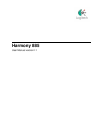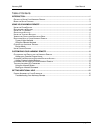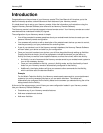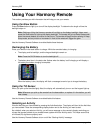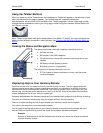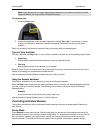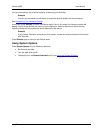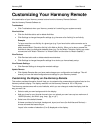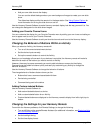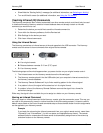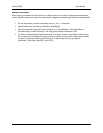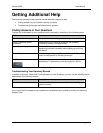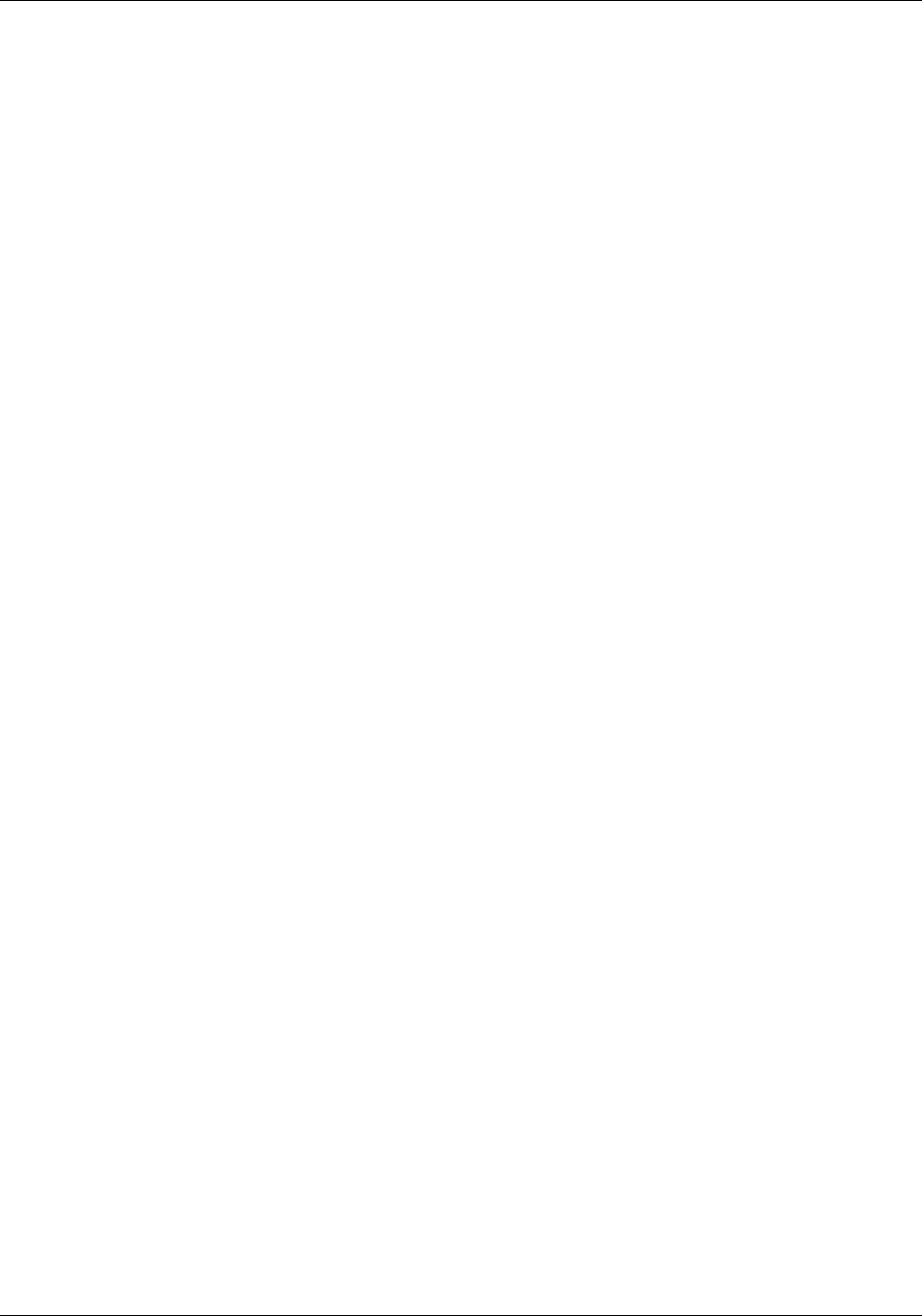
Harmony 885 User Manual
Customizing Your Harmony Remote
All customization of your Harmony remote is done from the Harmony Remote Software:
Use the Harmony Remote Software to:
Troubleshoot
• Click Troubleshoot when your Harmony remote isn’t controlling your system correctly.
View Activities
• Click the Activities tab to add or delete Activities.
• Click Settings to change the specific settings (e.g. the name of an Activity) for an Activity.
Example
To have more than one Activity of a given type (e.g. If you have both a cable converter and a
satellite receiver, you can
add a second Watch Television Activity) click Add an Activity. When you’re done, rename the
Activities to help you distinguish between them (e.g. For the Watch Television Activity you could
rename one from “Watch Television” to “Watch Cable” and the other to “Watch Satellite”.)
View Devices
• Click Devices tab to add or delete entertainment devices.
• Click Settings to change the specific settings for a device you have already set up.
View Remote Settings
• Click Remote Settings to change the remote’s settings.
Update Remote
• Click Update Remote after you have made changes your configuration and settings. This will
ensure you have the latest configuration and settings on your Harmony remote.
Customizing the Display on the Harmony Remote
This section provides information that will help you to customize the commands and options listed on the
Harmony remote’s display. The display resolution on the Harmony Remote is 160 x 128 pixels.
The Harmony remote comes with a set of defaults, which you can change to make the display look the
way you want it to:
• Select or add your own backgrounds for the display.
• Add your icons for your favorite channels (you can upload your own icons up to a maximum of
160 KB (file size), and 24-bit .png, .bmp, .jpg, or .gif .)
• Select one of the default themes.
A theme consists of a font style, background, layout, and icons (for Activities and Devices)—
choose a theme that best suits you.
Layout is the number of selections (3 or 6) displayed on the display.
v. 1.1 page 8