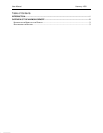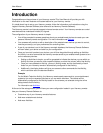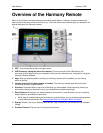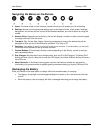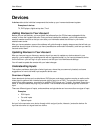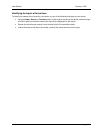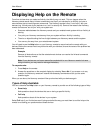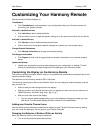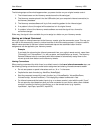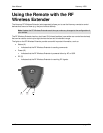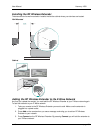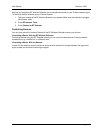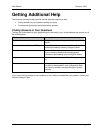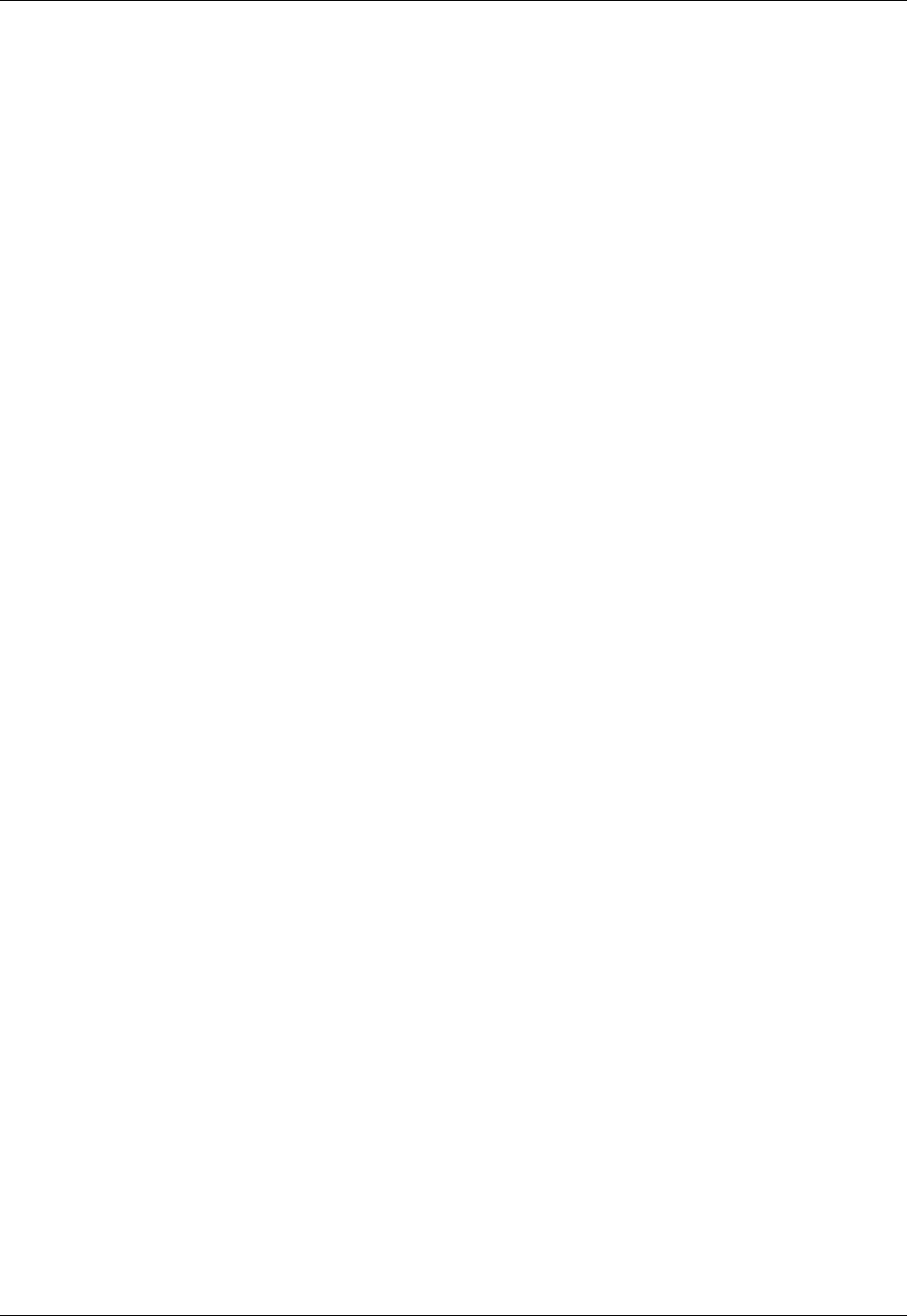
User Manual Harmony 1000
Customizing Your Harmony Remote
Use the Harmony Remote Software to:
Troubleshoot
• Click
Troubleshoot to adjust settings in your configuration when your Harmony remote isn’t
controlling your system correctly.
Add, edit or delete Activities
• Click Activities to add or delete Activities.
• Click an Activity icon to change the specific settings (e.g. the name of an Activity) for an Activity.
Add, edit or delete Devices
• Click
Devices to add or delete entertainment devices.
• Click a device icon to change the specific settings for a device you have already set up.
Change Remote Preferences
• Click
Remote Preferences to change the remote’s settings.
Find Support Information
• Click
Support to view a list of support tools and contact information for our customer support
center.
Update the Remote
• Update your remote after you have made changes to your configuration or settings. This will
ensure you download your latest configuration and settings to your Harmony remote.
Customizing the Display on the Harmony Remote
This section provides information that will help you to customize the commands and options listed on the
Harmony remote’s display.
The resolution on the Harmony remote is 320 x 240 pixels.
The Harmony remote comes with a set of defaults, which you can change to make the display look the
way you want it to:
• Select or add your own backgrounds for the display.
• Add your icons for your favorite channels (you can upload your own icons up to a maximum of
160 KB (file size), and 24-bit .png, .bmp, .jpg, or .gif .)
• Add your own slide show to the display.
You can use the default backgrounds or your own background images to create your own
slide show. The slide show displays while the remote is in the base station.
Adding your Favorite Channel Icons
Use the remote control software to customize the display for your Favorite Channels menu by adding
your own icons and setting an icon for each of your Favorite Channels.
Changing the Behavior of Buttons Within an Activity
When you select an Activity, the Harmony remote will:
• Turn on all the correct entertainment devices
v. 1.0 page 9