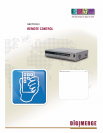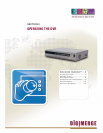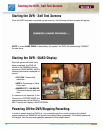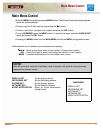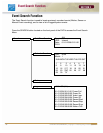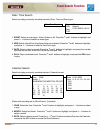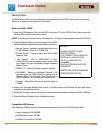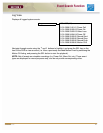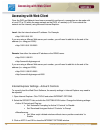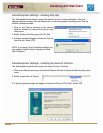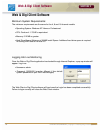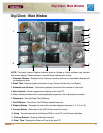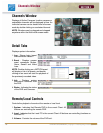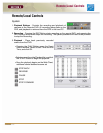20 OPERATORS MANUAL | Copyright © 2006 Digimerge Technologies Inc.
Event Search Function
SECTION 3
Backup Menu
A USB Memory Stick can be connected to the front panel of the DVR, and is used as a backup
device or to upgrade the Firmware on the DVR.
Backup to USB / CDRW
1. Insert the USB Memory Stick into the DVR or place a CD in the CDRW Drive, then choose the
Backup Menu from the Search Function.
NOTE: The Memory Stick should be Formatted on a PC prior to copying data from the DVR Unit.
2. Press the Search Button on the front panel of the DVR.
Select the Backup option to access the Backup Menu.
• Backup Device: Indicates the detected device is a
FLASH Memory Stick or a CDRW Disk
• Device Format - Clears all data from the FLASH
Memory Stick
• File Format - Set to EXCLUSIVE or AVI.
EXCLUSIVE is the proprietary format of the DVR
unit, where AVI can be played through WIndows
Media Player.
• FROM / TO - Specify the date range for backup
• CHANNEL - Select an individual Channel (1-16
depending on the DVR model) to backup to the
Memory Stick (in AVI Format). If the File Format is
set to Exclusive, all channels will be backed up.
• Transfer - Sends the data to the memory stick or
CDRW.
3. Select the “Calculate Backup Size” option. This will provide the DVR with the total free space
available to the backup device.
4. Select the “Transfer” option to backup the data to the selected device (Memory Stick or CDRW).
5. Press the Search Button to exit the Backup mode.
Compatible USB Devices
The following USB devices have been tested successfully with the DHU500 Series DVR:
• Lexar Jumpdrive 128/256 MB
• SanDisk Mini Cruzer 128 MB
• SanDisk Cruzer Micro 256 MB
BACKUP
BACKUP DEVICE: FLASH
DEVICE FORMAT
FILE FORMAT: EXCLUSIVE AVI
FROM: 01-01-2006 01:02:03
TO: 01-01-2006 04:05:06
CHANNEL: 1
CALCULATING BACKUP SIZE
TRANSFER
FREE/TOTAL SPACE 49M/250M
REQUIRED SPACE 60M