9
BASIC OPERATION
To operate your LCD TV, you may use the TV remote control or upper panel buttons to select input
source, change channels, or adjust volume.
Turning on the LCD TV
Before using the LCD TV:
1. Connect external equipments properly.
2. Insert the power cord. (The power LED will light red)
Power On/Off
To turn the LCD TV on/off :
Press the POWER button on the bottom of the cabinet or press the POWER key on your remote
control to turn on/off the TV. The power LED indicator lights green when the LCD TV is on.
Selecting input source
Press the INPUT key and use ▲▼◄► to select the required input source between PC, HDMI,TV,
AV, SVIDEO, and YPbPr.
To confirm the selection, press ENTER.
Volume Adjust
Press + VOL - to adjust volume.
To turn off the sound, press MUTE. To restore volume, press MUTE again, or press + VOL - directly.
Channel Select
Press number keys or ▲CH▼ keys to select the desired channels.
The “100” number key is used for selecting channel numbers above 100.
Ex: the desired channel is 8--Press 0 → press 8, or press 8 only.
Ex: the desired channel is 108--Press 100 → Press 0 → press 8.
Return to the previous channel, press RETURN key.
Sleep Time Setting
Repeatedly press SLEEP key to set the off timer. This function is used to automatically shut off the
LCD TV after a preset period of time.
There are several times for choice -- 15min, 30min, 45min, and 60min.
Sound
Sound Mode Select
Repeatedly press the SOUND to select the sound mode between User, Standard, Movie, and
Music.
MTS Select
Press the MTS key to set up the MTS system.
This function is to provide multi-channel TV sound. MTS can receive Stereo, SAP (Secondary
Audio Program), or Mono sound. SAP feature permits the TV station to broadcast other
information, such as audio in another language.
**Choose the available sound output for channels that is preset by the TV broadcasting station.
Video
Picture Mode Select
Repeatedly press the PICTURE key to select picture mode between User, Standard, Movie,
and Vivid.
English