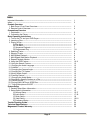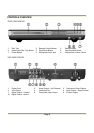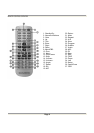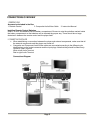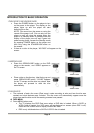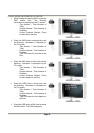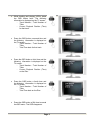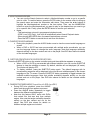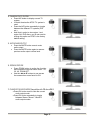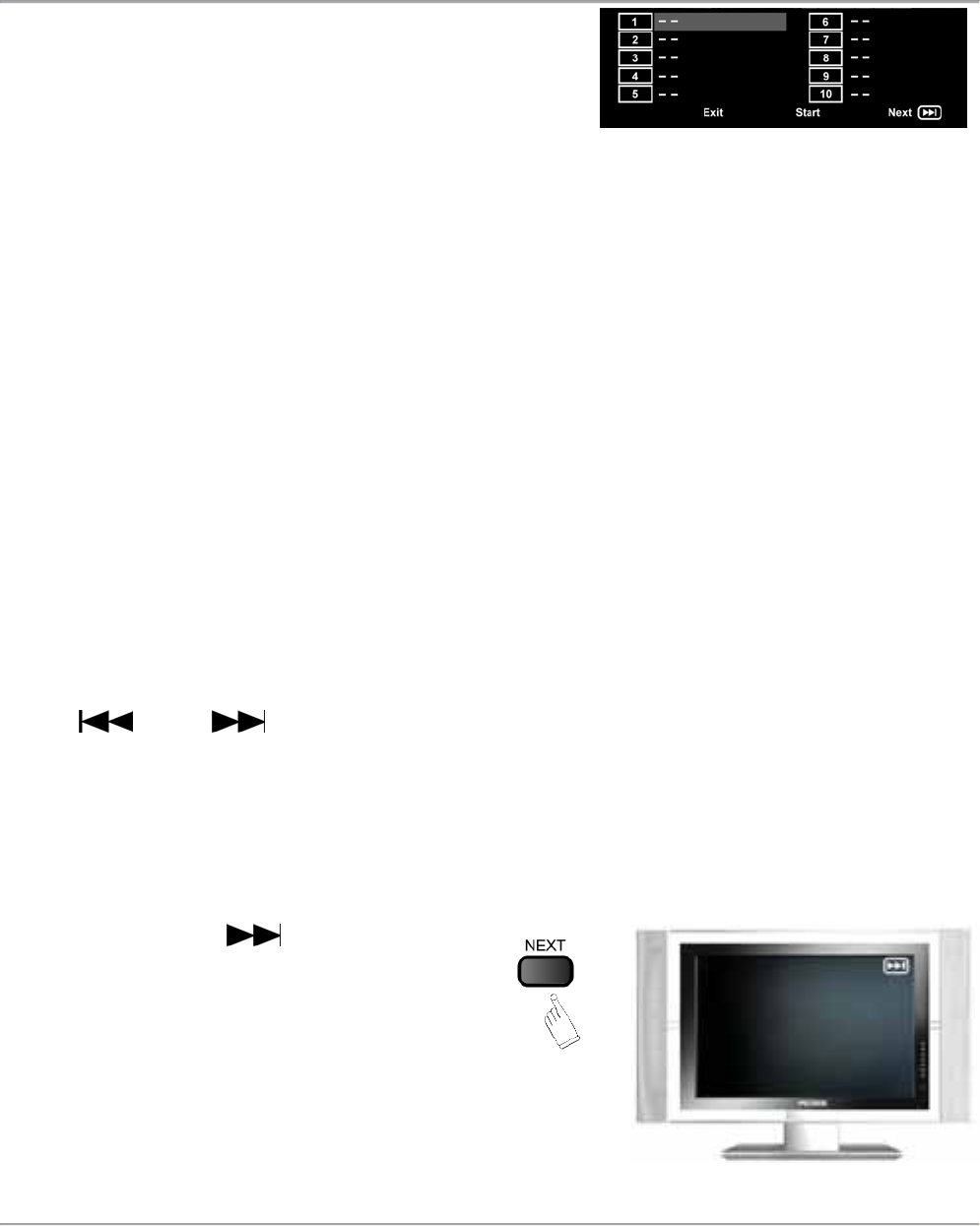
Page 8
• The programmed playback menu for
SVCD/VCD/CD/CD+G discs looks like the screen
image to the right. Note that only the track number
needs to be entered for the entry to be valid.
- If PBC function is on, this operation will turn PBC function off while the chapters/tracks are
played back in a programmed order.
• Using the ◄ ►▲▼ buttons, highlight a memory location. Press the NUMERICAL buttons to
enter the chapter/track numbers in the order you want them to play. Then, press ◄ ►▲▼
buttons to highlight START, located at the bottom of the screen. The chapters/tracks will be
played back in the programmed order.
• During Programmed playback, if the PROGRAM button is pressed, the programmed playback
menu appears showing the chapters/tracks in the order you have programmed them in. You
can press STOP to stop programmed playback and resume normal playback.
• Notes :
- To clear the programmed order, use ◄ ►▲▼ buttons to highlight “STOP” at the bottom of
the menu screen.
- To modify the programmed order, use ◄ ►▲▼ buttons to highlight the item you would like
to modify and then enter the new chapters/tracks you want to program using the NUMERICAL
buttons.
4. SELECTING TRACKS
• When playing a DVD disc, press NUMERICAL buttons in menu or title page to select a menu
or title item directly. During DVD playback, you can input desired title number directly by
pressing NUMERICAL buttons.
• When playing a SVCD or VCD disc, during sequence playback, press NUMERICAL buttons to
select tracks. (when programmed playback and PBC function is on, you can only press PREV
/ NEXT button to select a track).
• As for MP3 / JPEG discs, press NUMERICAL buttons to select different tracks on current track
list.
• Note :
To select tracks from 1-9, press corresponding NUMERICAL buttons (1-9).
To select track 10 and above, press 10+ button, then press 1-9 buttons.
5. SKIPPING TRACKS
• Press NEXT to skip to the
beginning of the next title/chapter/track on
a disc.