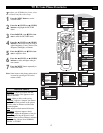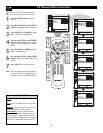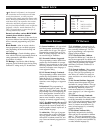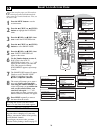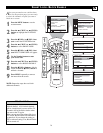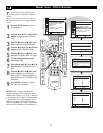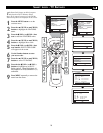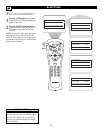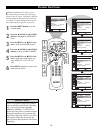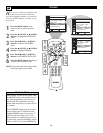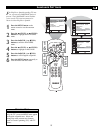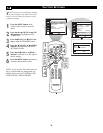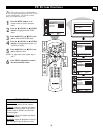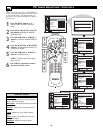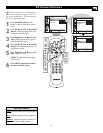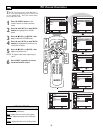25
MENU
:EXIT
:SELECT
MENU
FEATURES
MENU
:EXIT
:SELECT
MENU
FEATURES
MENU
:EXIT
:SELECT
MENU
FEATURES
MENU
:EXIT
:SELECT
MENU
FEATURES
MENU
:EXIT
:SELECT
MENU
SLEEP TIMER 00 MINS
CLOSE CAPTION NONE
SMART LOCK
FREEZE
LANGUAGE ENGLISH
FACTORY SETTINGS
FEATURES
MENU
:EXIT
:SELECT
MENU
FEATURES
1
6
2
4
2
4
3
5
SLEEP TIMER 00 MINS
CLOSE CAPTION NONE
SMART LOCK
FREEZE
LANGUAGE ENGLISH
FACTORY SETTINGS
SLEEP TIMER 00 MINS
CLOSE CAPTION CC1
SMART LOCK
FREEZE
LANGUAGE ENGLISH
FACTORY SETTINGS
SLEEP TIMER 00 MINS
CLOSE CAPTION CC2
SMART LOCK
FREEZE
LANGUAGE ENGLISH
FACTORY SETTINGS
SLEEP TIMER 00 MINS
CLOSE CAPTION Txt1
SMART LOCK
FREEZE
LANGUAGE ENGLISH
FACTORY SETTINGS
SLEEP TIMER 00 MINS
CLOSE CAPTION Txt2
SMART LOCK
FREEZE
LANGUAGE ENGLISH
FACTORY SETTINGS
3
5
CLOSED CAPTIONS
C
losed Captioning (CC) allows you to
read the voice content of television pro-
grams on the TV screen. Designed to help the
hearing impaired, this feature uses onscreen
“text boxes” to show dialogue and conversa-
tions while the TV program is in progress.
1
Press the MENU buttons to see the
onscreen menu.
2
Press the
ł(CH UP) or Ń(CH DN)
buttons
to highlight the FEATURES
menu.
3
Press the Ł(VOL+) or ŀ(VOL-) but-
tons to enter the FEATURES menu.
4
Press the
ł(CH UP) or Ń(CH DN)
buttons to select CLOSE CAPTION.
5
Press the Ł(VOL+) or ŀ(VOL-) but-
tons to select the closed caption you
want: NONE, CC1, CC2, Txt1, or
Txt2.
6
Press MENU repeatedly to remove the
menu from the screen.
Not all TV programs and product commer-
cials are broadcast with Closed Captioning
(CC). Nor are all Closed Captioning
MODES (CAPTION 1–2 or TEXT 1–2)
necessarily being used by broadcast stations
during the transmission of a program offer-
ing Closed Captioning. Refer to your area’s
TV program listings for the stations and
times of shows being broadcast with Closed
Captioning.
HELPFUL HINT