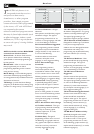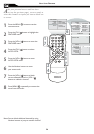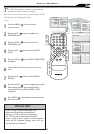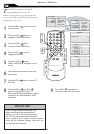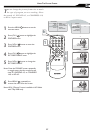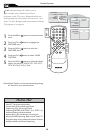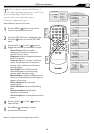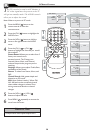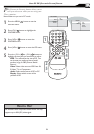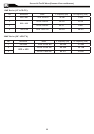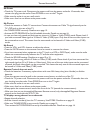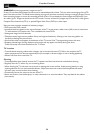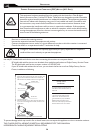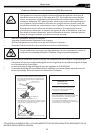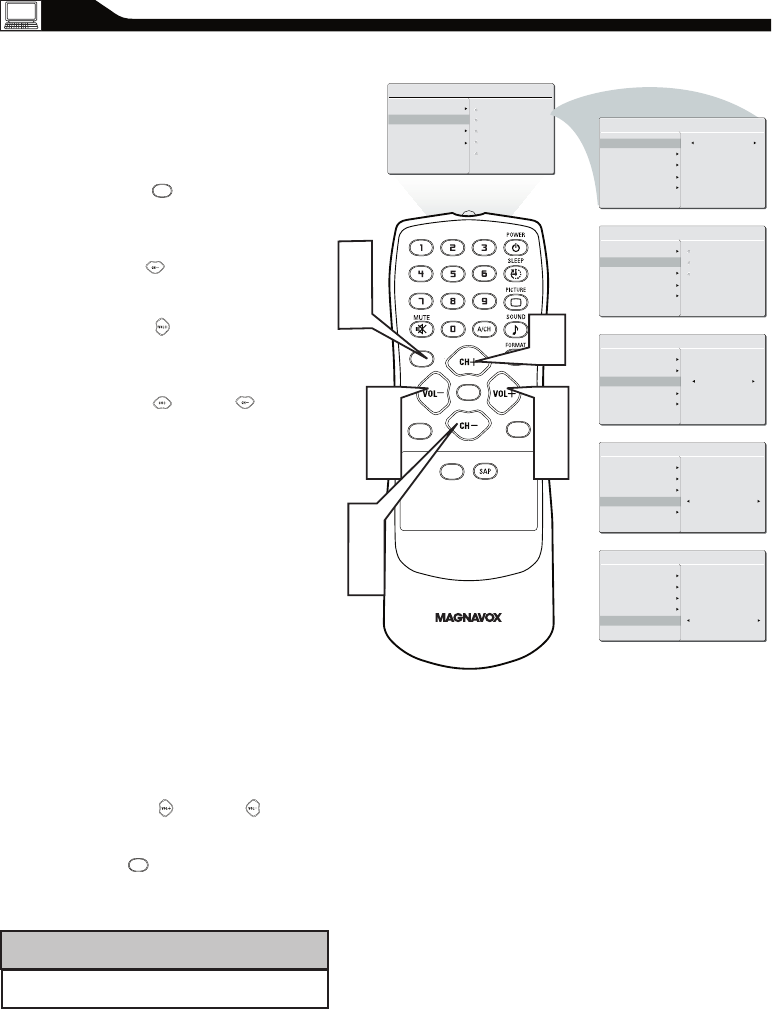
30
PC AUDIO CONTROLS
T
his TV can also be used as a PC Monitor. A
PC video signal must be present or the TV
will go into standby mode. The AUDIO controls
allow you to adjust the sound.
Press the MENU button on the
remote control to show the
onscreen menu.
Press the (CH-) button to highlight the
AUDIO menu.
Press the (VOL+) button to shift the
menu to the right to enter the AUDIO
menu.
Press the (CH +) or (CH-)
button to highlight the item that you would
like to adjust:
Smart Sound: Allows you to select from 3
factory-set controls and a
personal control. The 3 factory-set
controls (News, Music, and Theatre)
enhance the particular program you are
watching.
Settings: Allows you to adjust Treble, Bass,
and Balance of the Sound.
Stereo: To select from Stereo, Mono, and
SAP.
Virtual Sound: Adds greater depth and
dimension to PC sound.
AVL (Auto Volume Leveler)- When ON,
AVL will level out the sound being heard
when sudden changes in volume occur
during commercial breaks or channel
changes.
Press the (VOL+) or (VOL-)
buttons to adjust the item.
Press MENU repeatedly to remove the
menu from the screen.
1
2
3
4
5
6
MAIN CON TROL S
PICTUR E
AUDIO
FEATURES
INSTALL
SMART SO UND
SETTINGS
STEREO
VIRTUAL SURR OUND
AVL
CC
SOURCE
PIP
MENU
OK
AUDIO
SMART SO UND
SETTINGS
STEREO
VIRTUAL SURROUND
AVL
PERSONAL
AUDIO
SMART SO UND
SETTINGS
STEREO
VIRTUAL SURROUND
AVL
TREBLE
BASS
BALANCE
AUDIO
SMART SO UND
SETTINGS
STEREO
STEREO
VIRTUAL SURROUND
AVL
AUDIO
SMART SO UND
SETTINGS
STEREO
VIRTUAL SURROUND VIRTUAL SURROUND
AVL
AUDIO
SMART SO UND
SETTINGS
STEREO
VIRTUAL SURROUND
YES
AVL
MENU
MENU
To adjust other items repeat steps 4 and 5.
Note: Make sure you are in PC mode.
HELPFUL HINT