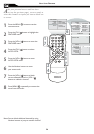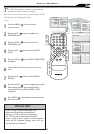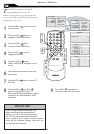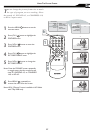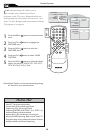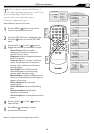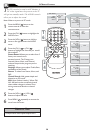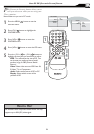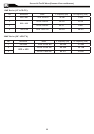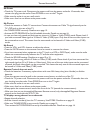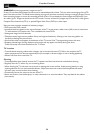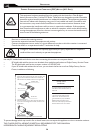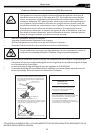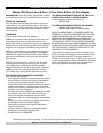31
USING PC PIP (PICTURE IN PICTURE) FEATURE
P
IP (Picture-in-Picture) feature allows you to
call up a subscreen when you are using your
TV as a monitor.
Press the MENU button to see the
onscreen menu.
Press (CH -) button to highlight the
FEATURES menu.
Press (VOL+) button to enter the
FEATURES menu.
Press (VOL+) button to enter the PIP menu.
Press the (CH +) or ( CH -) buttons to
highlight the item that you would like to adjust.
SIZE: Turn off and set the size of PIP. You
can choose you preferred size of small,
medium, large, or PBP (Picture Beside
Picture).
Video: Select video source of PIP from AV,
S-Video, TV, or Component.
Audio: Select audio source of PIP or PC.
Display: Select which corner of the
position of PIP.
1
2
3
4
5
MAIN CONT ROLS
PIC TURE
AUDIO
FEATU RES
INSTA LL
PIP
SOURC E
CC
SOURCE
PIP
MENU
FEATU RES
SOURC E
PIP
SIZE
VIDEO
AUDIO
DISPL AY
MENU
PIP windows with component video source can only
support up to 480i (SD) video signal.
Note: Make sure you are in PC mode.
HELPFUL HINT