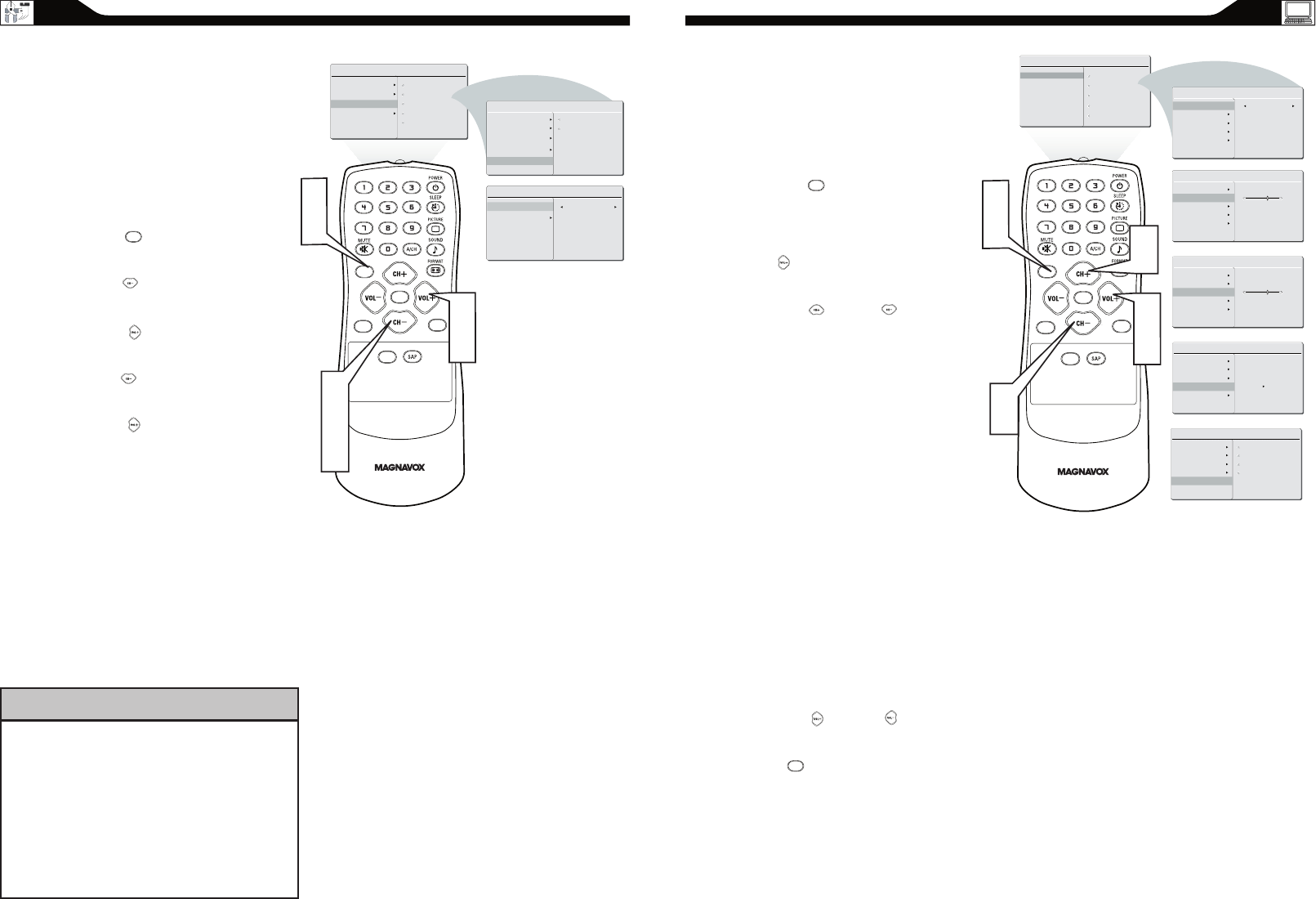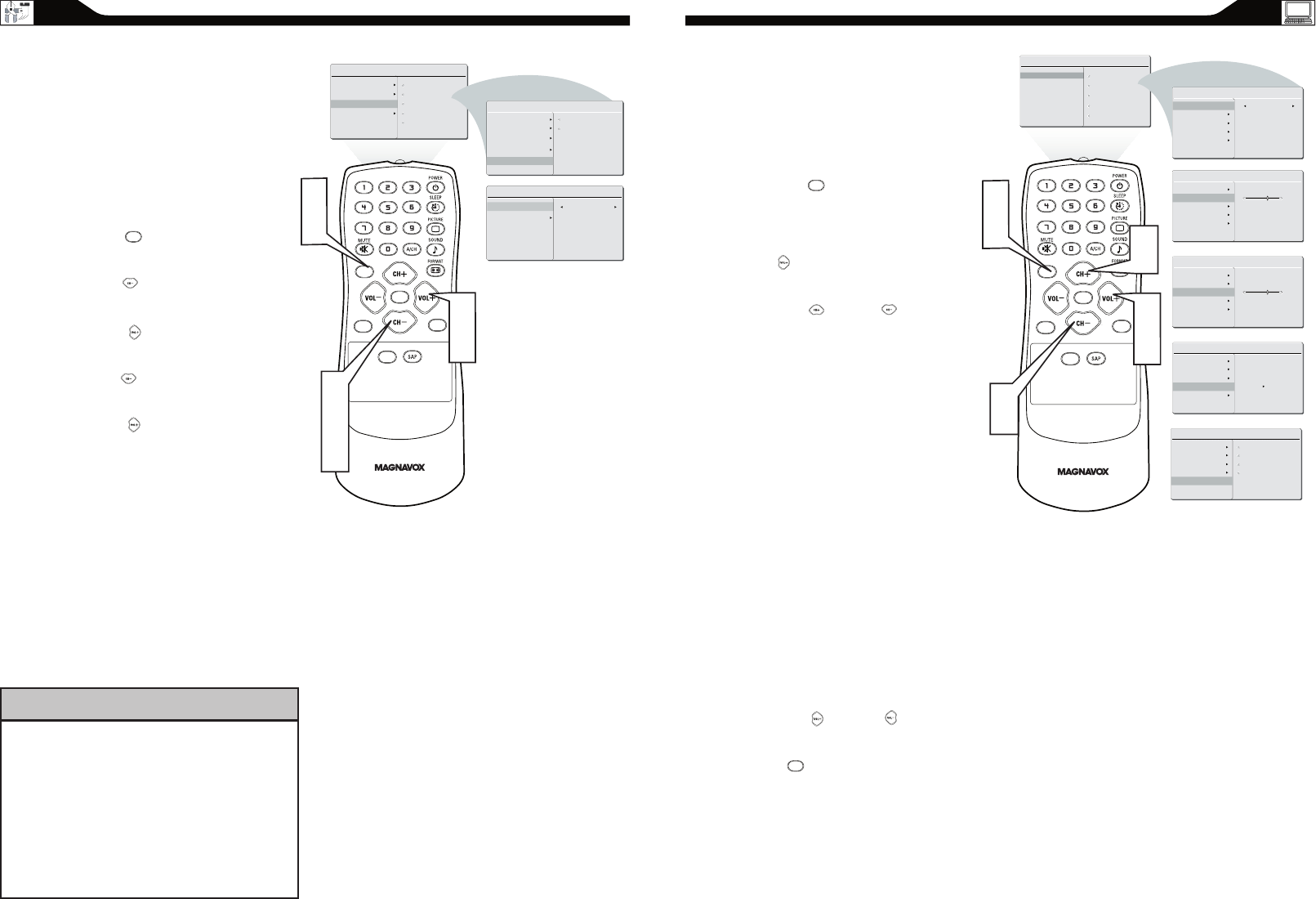
PC PICTURE CONTROLS
T
his TV can also be used as a PC Monitor. A
PC video signal must be present or the TV will
go into standby mode. The PC Picture
controls allow you to adjust the picture.
Press the MENU button on the remote
control to see the onscreen menu.
When the PICTURE menu is highlighted, press
the (VOL+) button to enter the PICTURE
menu.
Press the (CH +) or (CH -) button to
highlight the item that you would like to adjust.
Smart Picture: Adjust the color
temperature of the picture. Select from
Normal, Cool, or Warm.
Brightness: Adjust to brighten the darkest
parts of the picture.
Contrast: Adjust to “sharpen” the Picture
quality. The black portions of the picture
become richer in darkness and the white
become brighter.
Auto Adjust: The LCD Monitor will
automatically adjust to the best image
position, phase, and clock setting.
Manual Adjust: The Manual Adjust control
allow you to manually fine tune the image as it
appears on the screen.
Phase-eliminates the horizontal
interfering lines.
Clock-eliminates the vertical interfering
lines.
Horizontal-adjust the horizontal
placement of the picture.
Vertical-adjust the vertical placement of the
picture.
Press the (VOL+) or (VOL-) button to
adjust the item.
Press MENU repeatedly to remove
the menu from the screen.
1
2
3
4
5
CC
SOURCE
PIP
MENU
OK
PIC TURE
SMA RT P IC TURE
BRI GHTN ES S
CON TRAS T
AUT O AD JU ST
MAN UAL AD JUST
60
PIC TURE
SMA RT P IC TURE
BRI GHTN ES S
CON TRAS T
60
AUT O AD JU ST
MAN UAL AD JUST
PIC TURE
SMA RT P IC TURE
BRI GHTN ES S
CON TRAS T
AUT O AD JU ST
MAN UAL AD JUST
YES
PIC TURE
SMA RT P IC TURE
BRI GHTN ES S
CON TRAS T
AUT O AD JU ST
MAN UAL AD JUST
PHA SE
CLO CK
HOR IZON TA L
VER TICA L
MAI N CO NT ROLS
PIC TURE
AUD IO
FEA TURE S
INS TALL
SMA RT P IC TURE
BRI GHTN ES S
CON TRAS T
AUT O AD JU ST
MAN UAL AD JUST
PIC TURE
SMA RT P IC TURE
BRI GHTN ES S
CON TRAS T
NOR MAL
AUT O AD JU ST
MAN UAL AD JUST
MENU
Note: To adjust other items repeat steps 4 and 5.
MENU
Note: Make sure you are in PC mode.
C
LOSED CAPTIONS
C
losed Captioning (CC) allows you to
read the voice content of television
programs on the TV screen. Designed to help the
hearing impaired, this feature uses onscreen “text
boxes” to show dialogue and conversations while the
TV program is in progress.
Press the MENU button to see the onscreen
menu.
Press the (CH -) button to highlight the
FEATURES menu.
Press the (VOL+) button to enter the
FEATURES menu.
Press the (CH -) button to select CLOSE
CAPTION.
Press the (VOL+) button to select the closed
caption you want: CC MUTE, CC1, CC2, CC3,
CC4, Txt1, Txt2, Txt3 or Txt4.
1
2
3
4
5
Note:Closed Caption can also be activated by pressing
CC button on your remote control.
Not all TV programs and product
commercials are broadcast with Closed
Captioning (CC). Nor are all Closed
Captioning MODES (CAPTION 1–4 or TEXT 1–4)
necessarily being used by broadcast
stations during the transmission of a program
offering Closed Captioning. Refer to your area’s TV
program listings for the stations and times of shows
being broadcast with Closed Captioning.
HELPFUL HINT
CC
SOURCE
PIP
MENU
OK
MAIN CO NTRO LS
PICT UR E
AUDIO
FEATU RE S
INSTA LL
SOURC E
PICTU RE FOR MAT
AUTOL OC K
CLOSE D CAPT ION
PICTU RE ALI GNME NT
CLOSED C APTI ON
CAPTION MODE
CC DI SP LAY
CC1
FEATURES
CAPTION MODE
CC DI SP LAY
SOURCE
PICTURE FORM AT
AUTOLOCK
CLOSED C APTI ON
PICTURE ALIG NMEN T
MENU