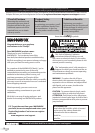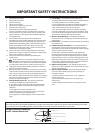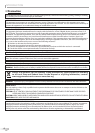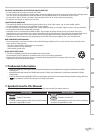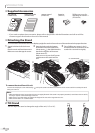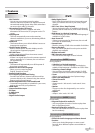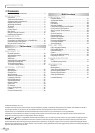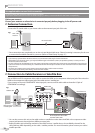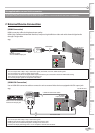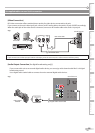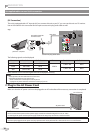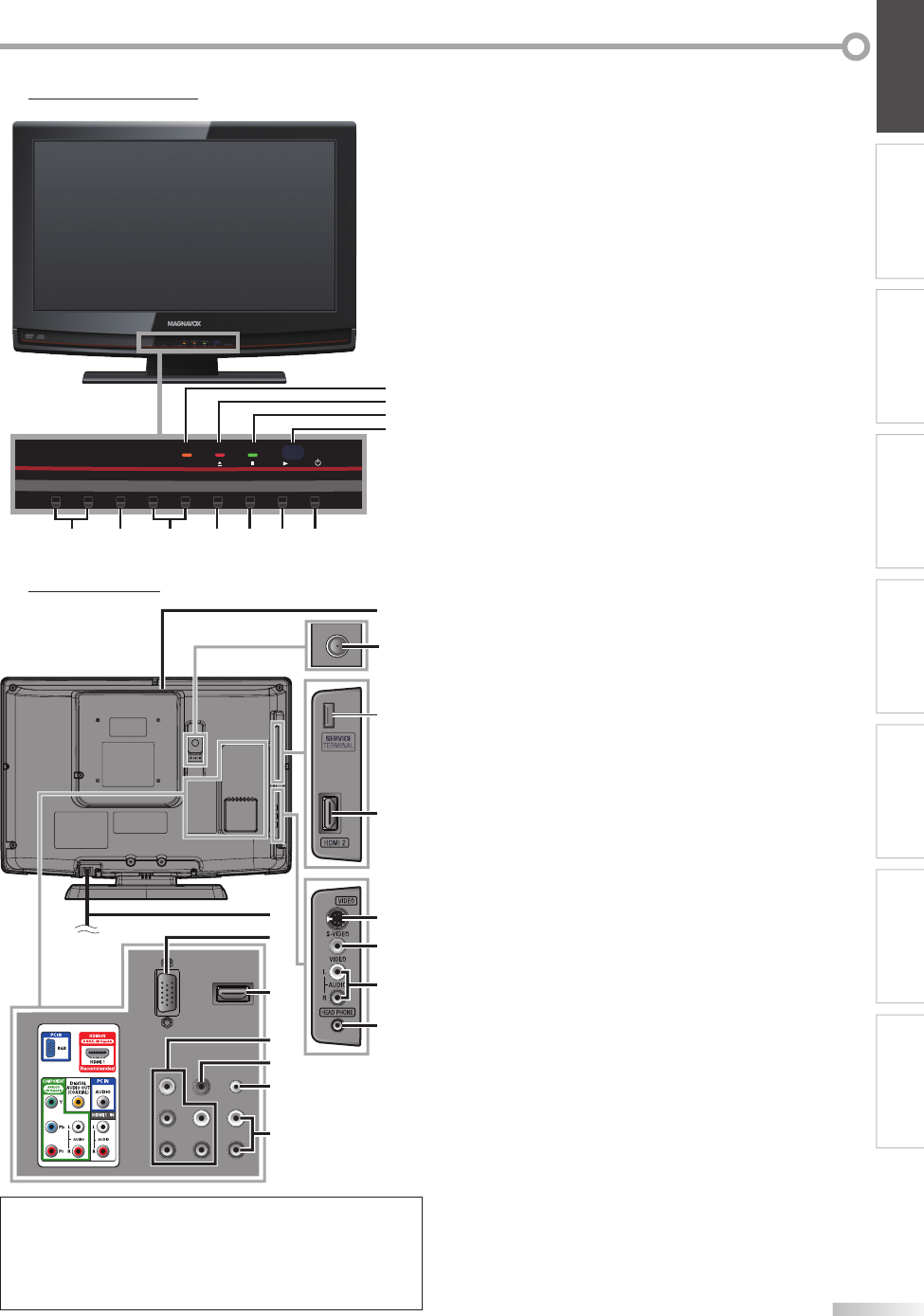
9
EN
INTRODUCTION PREPARATION
WATCHING TV
OPTIONAL SETTING OPERATING DVD DVD SETTING TROUBLESHOOTING
INFORMATION
1.
y
y
POWER (p. 17)
Press to turn the unit on and off.
2. B
(play) (p. 38)
Press to begin the disc playback.
3. C
(stop) (p. 38)
Press to stop the disc playback.
4.
A
(eject) (p. 38)
Press to eject the disc.
5. CHANNEL
+ /
-
(p. 18 / p. 19)
Press to select channels or move up (
+) / down (
-
)
through the main menu items.
6. MENU (p. 17 / p. 46)
Press to display the main menu.
7. VOLUME
+ /
-
(p. 18)
Press to adjust the volume or move right (
+) / left
(
-
) through the main menu items.
8. DVD indicator
Lights up orange when the disc is inserted.
9. STAND BY indicator
Lights up red when power is off.
10. POWER ON indicator
Lights up green when power is on.
11. infrared sensor window
Receives infrared rays transmitted from the remote
control.
12. disc loading slot (p. 38)
Insert the disc with the label side facing forward.
13. antenna input jack (p. 12)
RF
coaxial cable connection for your antenna or cable
TV signal.
14. HDMI 2 input jack (p. 12 / p. 13)
HDMI connection for HDMI device.
15. S-video input jack (p. 14)
S-video cable connection for an external device.
16. video input jack (p. 15)
RCA video cable connection for an external device.
17. audio input jack (p. 14 / p. 15)
RCA audio cable connection for an external device.
18. headphone jack
Headphone connection for personal listening.
19. AC power cord (p. 16)
Connect to a standard AC outlet to supply power to
this unit.
20. PC input jack (p. 16)
VGA cable connection for PC.
21. HDMI 1 input jack (p. 12 / p. 13)
HDMI connection for HDMI or DVI device.
22. component video and audio input jack
(p. 12 / p. 14)
RCA component video cable and RCA audio cable
connection for an external device.
23. digital audio output jack (p. 15)
Coaxial digital cable connection for a decoder or an
audio receiver.
24. audio input jack for PC connection (p. 16)
Mini-plug audio cable connection for PC.
25. audio input jack for HDMI 1 (p. 13 / p. 16)
RCA audio cable connection for a DVI device.
(For HDMI 1 input jack only)
Rear Panel5
Note:
*
service terminal (service use only)
Use this terminal only when a software update is necessary.
Do not connect any device to this terminal such as; digital
camera, keyboard, mouse, etc. For more information,
please visit at www.magnavox.com/support
Control Panel5
+
MENU
VOLUME
CHANNEL
DVD STAND BY
POWER ON
-
+
-
POWER
8
9
10
11
57
12346
HDMI 2
TERMINAL
HEAD PHONE
21
23
22
24
20
19
12
15
13
18
16
17
25
*
14