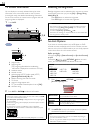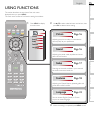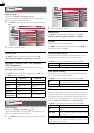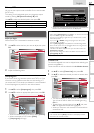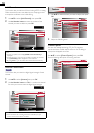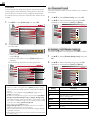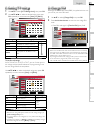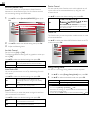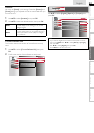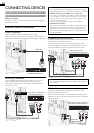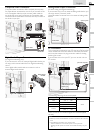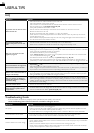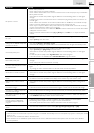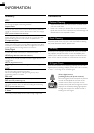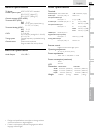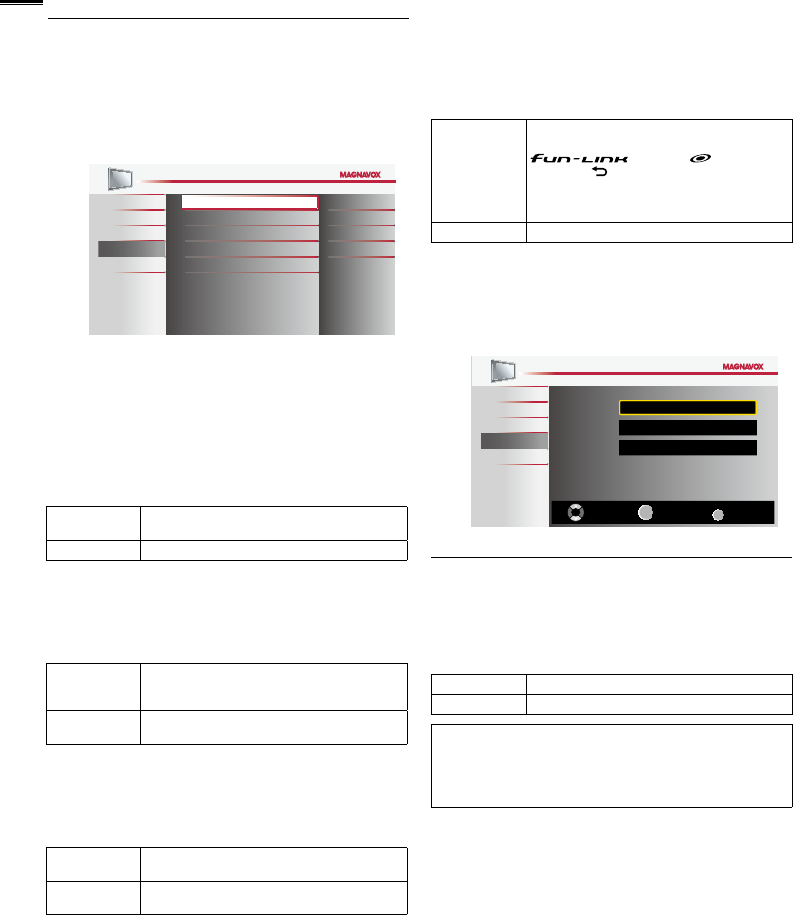
22
fun-Link (HDMI CEC)
This function allows you to operate the linked functions
between our brand devices with a fun-Link feature and this
unit connecting through an HDMI cable.
1 Use ▲/▼ to select [fun-Link (HDMI CEC)], then press
OK.
Picture
Sound
Setup
Features
Language
fun-Link Control
Auto Device Off
Auto TV On
Device Control
Device List
On
On
On
On
2 Use ▲/▼ to select the desired setting, then press OK.
3 Adjust the following items.
fun-Link Control
Set the fun-Link [On] or [Off].
The following additional settings will be grayed out when you
set to [Off].
Use ▲/▼ to select the desired setting, then press OK.
On
Selects if you have connected an external device
that is compatible with the fun-Link function.
Off Disables all fun-Link.
Auto Device Off
You can set your device to turn off by interlocking from this
unit’s power.
Use ▲/▼ to select the desired setting, then press OK.
On
Your connected fun-Link device turns off
automatically when the unit goes into standby
mode.
Off
Your connected fun-Link device stays on even if
the unit goes into standby mode.
Auto TV On
This unit will turn on when the power on signal is sent from
your connected fun-Link device.
Use ▲/▼ to select the desired setting, then press OK.
On
This unit turns on automatically when you turn on
your connected fun-Link device.
Off
This unit stays in standby mode even if you turn on
your connected fun-Link device.
Device Control
You can operate some functions such as disc playback or call
up the menu of the connected devices, by using this unit’s
remote control.
Use ▲/▼ to select the desired setting, then press OK.
On
PLAY B / STOP C / FWD D / REV E /
SKIP G / SKIP H / PAUSE F /
OPTIONS /▲ / ▼ /◄ / ► /
OK / BACK / the Number buttons /
RED / GREEN / BLUE / YELLOW can be used to
control your connected fun-Link devices by this
unit’s remote control.
Off Disables the device control.
Device List
This function lets you see the product model number or name
of connected devices.
Use ▲/▼ to select the desired HDMI device listed on the TV
screen, then press OK.
Picture
Sound
Setup
Features
Language
HDMI1
NB620SL2
HDMI2 MBP5230
HDMI3 MRD723B
Select
OK
Input Change
BACK
Back
Energy Saving Mode
You can turn on Energy Saving Mode to conserve power.
1 Use ▲/▼ to select [Energy Saving Mode], then press OK.
2 Use ▲/▼ to select the desired mode, then press OK.
On Reduces power consumption
Off Sets the backlight brighter.
Note
• You must set [Home] in [Location].
➠
p. 23
Otherwise, the settings you adjusted will not be saved when the
unit goes into standby mode.
• You can also press ECO directly to switch the desired setting.
➠
p. 14