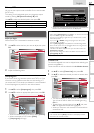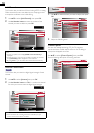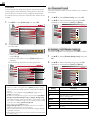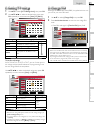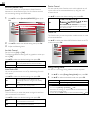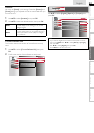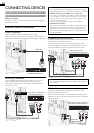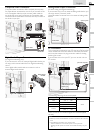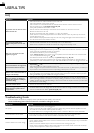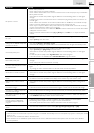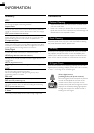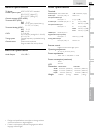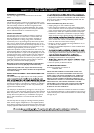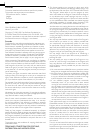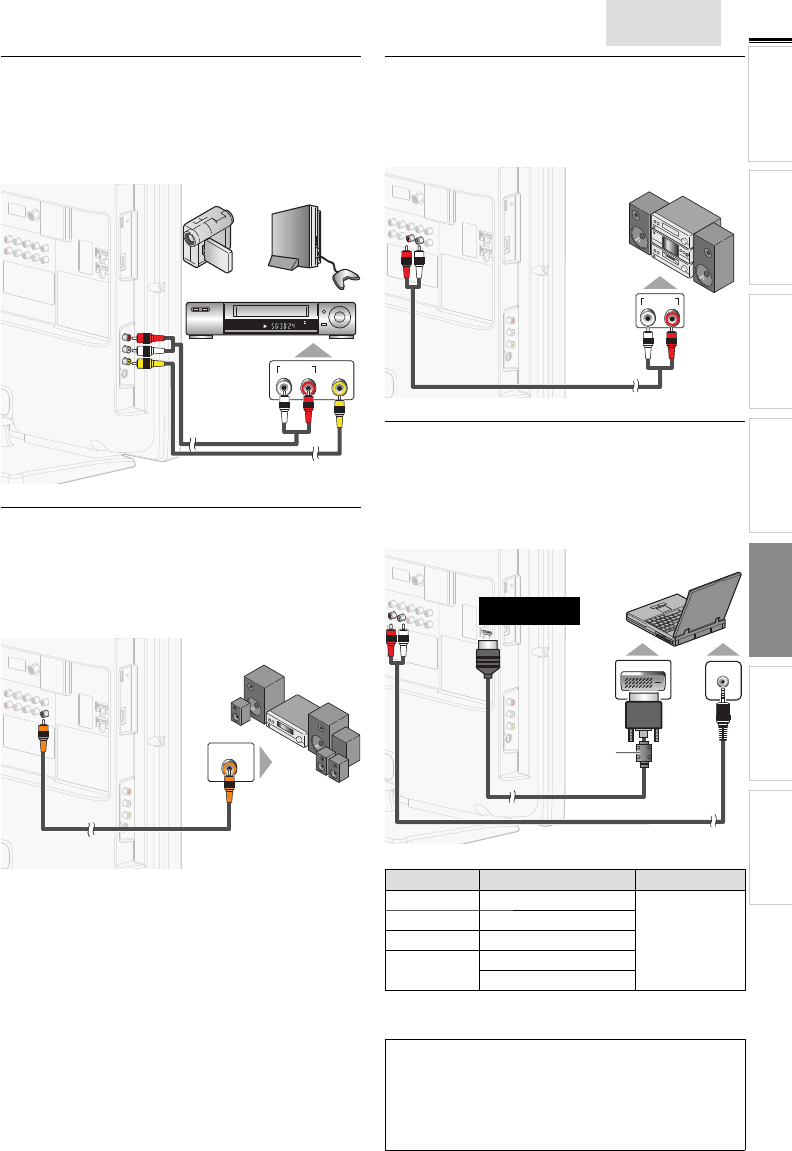
25
INTRODUCTION
PREPARATION WATCHING TV
USING FUNCTIONS
USEFUL TIPS
CONNECTING DEVICES
INFORMATION
English
Composite Video Connection
Composite Video connection offers standard picture quality
for video devices connected to the unit. If you connect to the
unit’s Composite video Input jack, connect audio cables to
the Audio L/R input jacks right above the Composite video
connector. When the Audio is monaural, then only connect to
the Audio L Input jack.
STEREO
STAND-BY
AUDIO OUT
RL
VIDEO
OUT
audio cablesaudio cables
video cablevideo cable
camcordercamcorder video gamevideo game
VCRVCR
Digital Audio Output Connection
(for digital broadcasting only)
If you connect this unit to an external digital audio device, you
can enjoy multi-channel audio like 5.1ch digital broadcasting
sound.
Use a digital audio coaxial cable to connect the unit to
external digital audio devices.
DIGITAL AUDIO
COAXIAL IN
Dolby Digital Dolby Digital
decoderdecoder
digital audio coaxial cabledigital audio coaxial cable
Analog Audio Output Connection
(for both analog and digital broadcasting)
If you connect this unit to an external analog audio device, you
can enjoy stereo (2-channel) audio.
Use audio cables to connect the unit to external analog audio
devices.
AUDIO IN
RL
stereo systemstereo system
audio cablesaudio cables
PC Connection
This unit can be connected to your PC that has a DVI terminal.
Use an HDMI-DVI conversion cable for this Video connection
and it requires stereo mini plug conversion cable for Analog
Audio signal as well.
If you connect this unit to your PC, you can use this unit as a
PC monitor.
DVI OUT
audio cablesaudio cables
mini audio mini audio
cablecable
HDMI-DVI conversion cableHDMI-DVI conversion cable
HDMI-DVI conversionHDMI-DVI conversion
cable should be withcable should be with
ferrite core.ferrite core.
personal computerpersonal computer
To HDMI 1 Input
jack only
The following video signals can be displayed:
Format Resolution Refresh rate
VGA 640 x 480
60Hz
SVGA 800 x 600
XGA 1,024 x 768
WXGA
1,280 x 768
1,360 x 768
Other formats or non-standard signals will not be displayed
correctly.
Note
• Please purchase the HDMI-DVI conversion cable that has a ferrite
core.
• The following operations may reduce noise.
- Attach a ferrite core to the AC power cord of your PC.
- Unplug the AC power cord and use the built-in battery of your
PC.