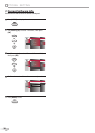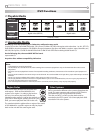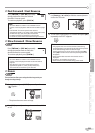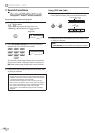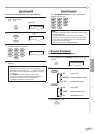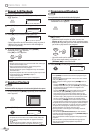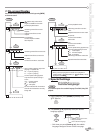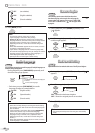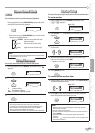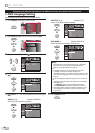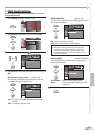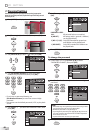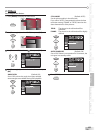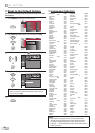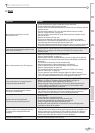O
PERATING DVD
44
EN
...
OFF (no subtitles)
ENG (English subtitles)
FRE (French subtitles)
3
Press [BACK] to exit.
Note:
• To cancel the subtitle, select “OFF” at step 2.
• If your language is not shown after pressing
[Cursor K / L] several times, the disc may not have that
language. However, some discs allow you to change subtitle
languages setting in the disc menu. (Operation varies
depending on the disc, so refer to the manual along with
the disc.)
• When “NOT AVAILABLE” appears on the TV screen, it means
no subtitle is recorded on the scene.
• If you choose a language that has 3-letter-language code,
the code will be displayed every time you change the subtitle
language setting. If you choose any other languages, “---”
will be displayed instead. Refer to page 50.
• Ejecting the disc will cancel your subtitle setting.
Audio Language
DVD
This unit allows you to select an audio language (if multiple languages are
available) during DVD playback.
During playback, press [SAP/AUDIO] repeatedly until
the desired language appears.
1.ENG
Dolby D
3/2.1ch 48k/3
• Each time you p
ress [SAP/AUDIO], the audio
language changes as example below.
...
ENG (English audio)
SPA (Spanish audio)
FRE (French audio)
Note:
• Some discs will only allow you to change the audio setting
from the disc menu. Refer to the manual accompanying the
discs for details.
• If your language is not shown after pressing [SAP/AUDIO]
several times, the disc may not have that language.
However, some discs allow you to change multiple audio
languages setting in the disc menu. (Operation varies
depending on the disc, so refer to the manual along with
the disc.)
• When “NOT AVAILABLE” appears on the TV screen, it means
audio language is not available.
Camera Angles
DVD
Some DVD may contain scenes which have been shot
simultaneously from various angles. You can change the
camera angle if “ ” appears on the screen. If “ANGLE ICON”
is set to “OFF” in “OTHERS” menu, “ ” will not appear. Refer
to page 49.
1
During playback, press [MODE] repeatedly until
“ “ appears.
2
Use [Cursor K / L] repeatedly until your desired
camera angle appears.
angles can be varied on the
displayed number.
1 / 8
(
ANGLE
)
3
Press [BACK] to exit.
Black Level Setting
DVD
Adjust the black level to make the dark areas of the TV picture brighter.
1
During playback, press [MODE] repeatedly until “ ”
appears.
OFF
(
BLACK LEVEL
)
2
Press [Cursor K / L] to adjust the black level.
ON
(
BLACK LEVEL
)
ON : Makes the dark areas brighter.
OFF : Shows the original picture as recorded.
3
Press [BACK] to exit.
Note:
• The setting will be kept even if the unit goes into standby
mode.
audio can be varied on the displayed
number.
current audio language.