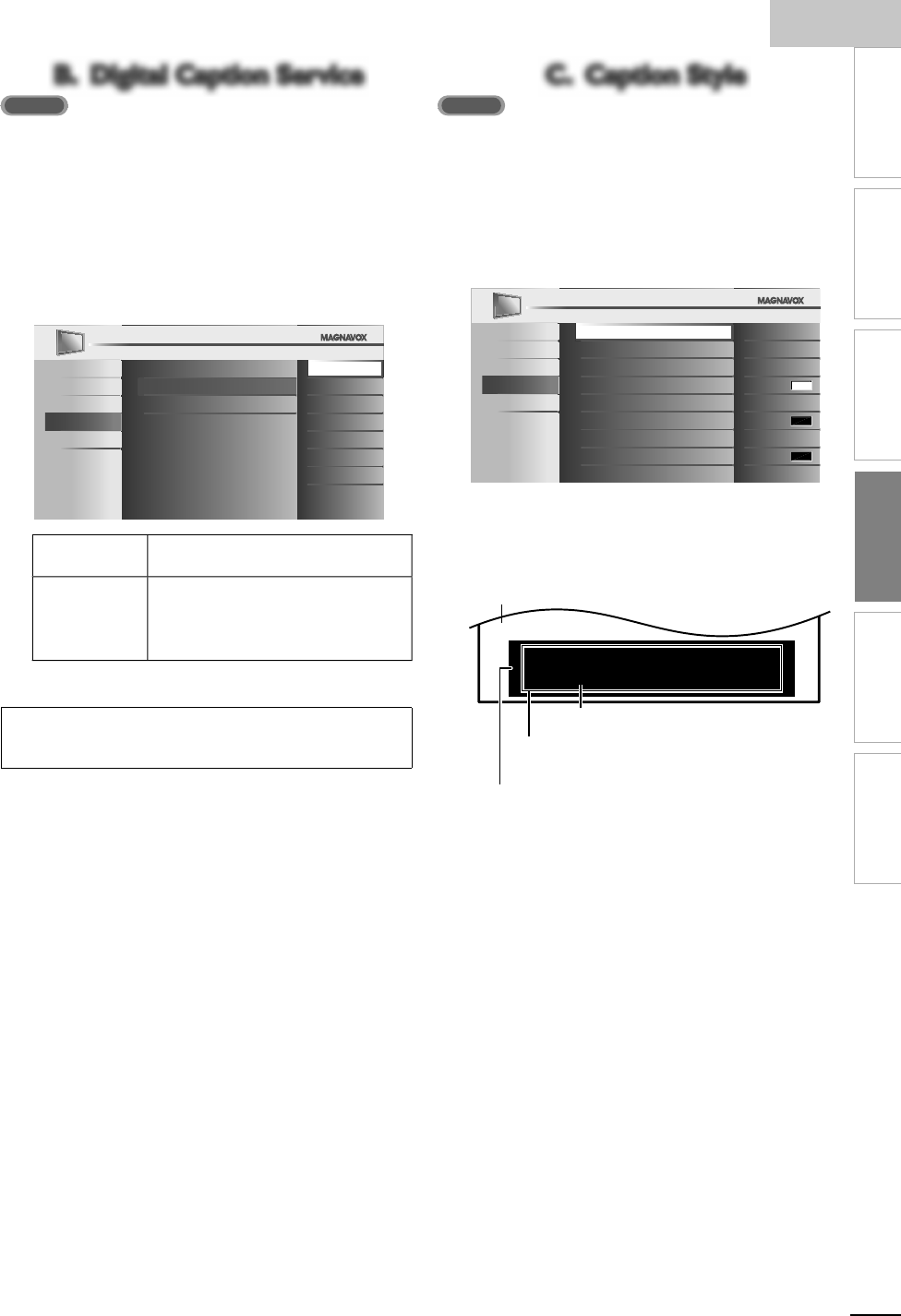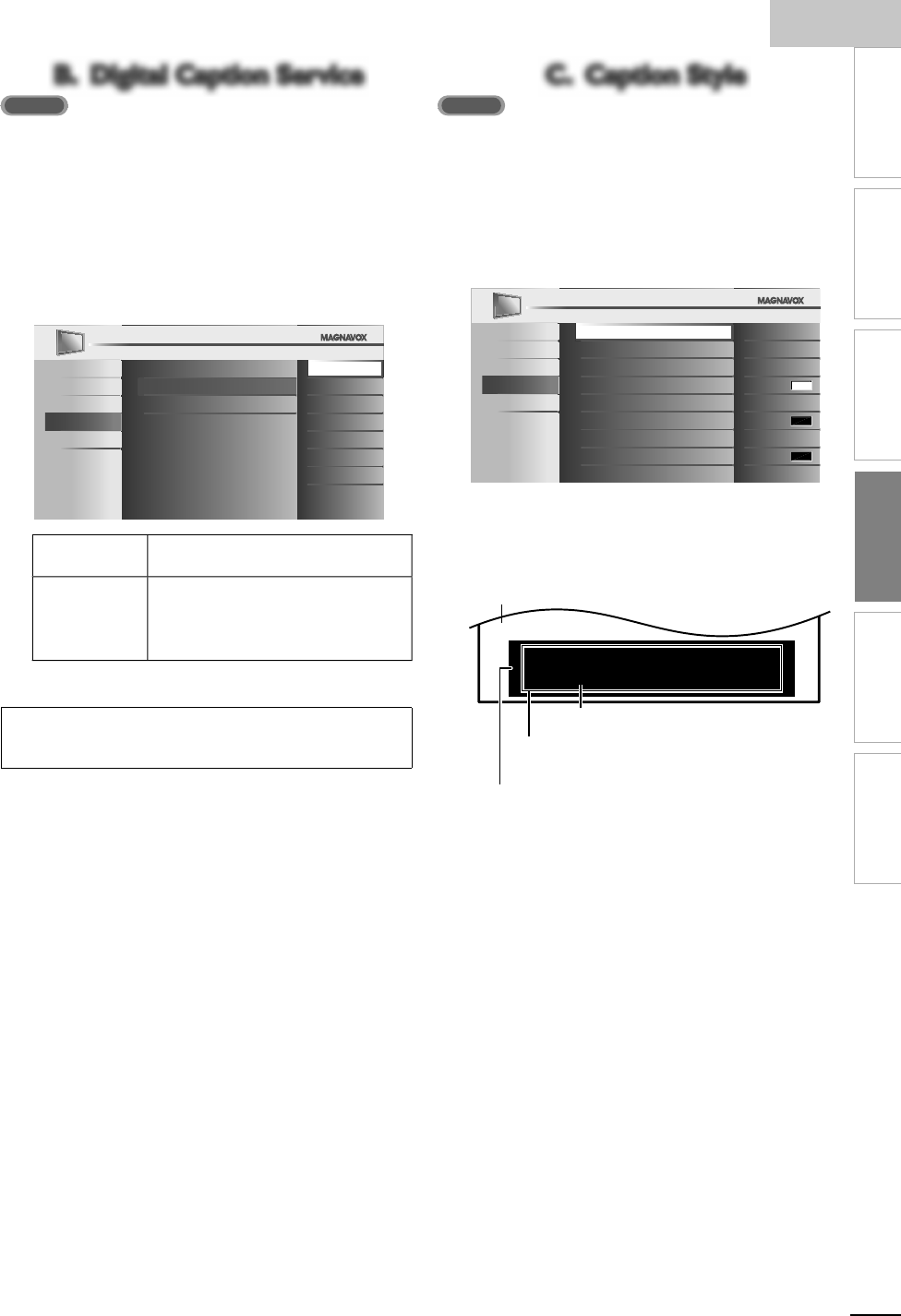
ng
s
25
INTRODUCTION
PREPARATION
WATCHING TV
OPTIONAL SETTING
TROUBLESHOOTING
INFORMATION
B. Digital Caption ServiceB. Digital Caption Service
n a
t
on to t
e
as
c c
ose
capt
on,
as
ts own c
ose
ca
t
on ca
e
ta
ca
t
on serv
ce.
se t
s menu to c
an
e
he settings for digital caption service
se ▲/
to se
ect
Digital Caption Service
, t
en press
5
se ▲/
to se
ect t
e
es
re
ta
ca
t
on serv
ce, t
en
ress
Picture
ound
etu
Features
an
Caption Service
Off
Digital Caption Service
CS-1
Caption Style CS-2
CS-3
CS-4
CS-5
CS-6
f
elect if you do not want digital caption
erv
ce
S-1 to CS-
Select one of these before chan
in
an
ot
er
tem
n
Closed Caption
menu. Choose
CS-1
un
er norma
c
rcumstances
6
ress
to ex
t
Note
Digital Caption Service
that you can switch differs depending on the
roa
cast
escr
pt
on
C. Caption StyleC. Caption Style
ou can change the caption style such as font, color or size,
e
c
se ▲/
to se
ect
Caption Style
, t
en
ress
se ▲/
to se
ect
User Setting
, t
en press
Pictur
oun
etup
Features
an
ua
e
User Setting
O f f
Font Style
Font0
Font Size Middle
Font Color
White
Font Opacity Solid
Background Color
Black
Background Opacity Solid
Edge Color
Black
Edge Type
None
6
se ▲/
to se
ect
n
, t
en
ress
se ▲/
to se
ect an
tem, t
en press
.
en use
▲/
to se
ect t
e
es
re
sett
n
an
ress
So, you must be Philip. Hi!
So, you must be Philip. Hi!
I’m pleased to meet you.
So, you must be Philip. Hi!
I’m pleased to meet you.
ac
roun
( Background Color and Background Opacity o
Transparency)
Picture dis
lay
ge
(Edge Color and Edge Type)
ont
Font Style, Font Size, Font Color and Font Opacit
or Transparency)
he setting description for each item is shown on the
ex
page
ev
ew your sett
ng c
o
ce ma
e on t
e next page
y looking in the upper right corner of the displayed
etting box (not all selections show the differences
elected)