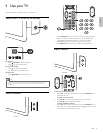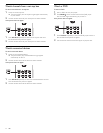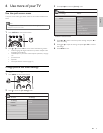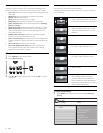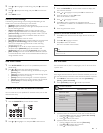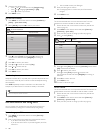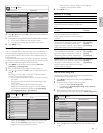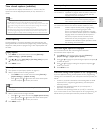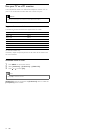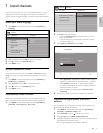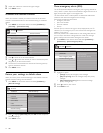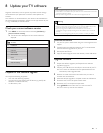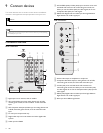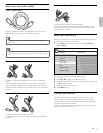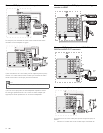English
19
Summary of caption services
Service Description
CC-1, CC-2,
CC-3, and CC-4
Dialog and descriptions for the action on the
captioned TV program show on screen. Usually CC1
is the most used. CC 2 can be used for alternate
languages if they are transmitted.
T-1, T-2, T-3 and
T- 4
Often used for channel guide, schedules, bulletin
board information for Closed Captions programs,
news, weather information, or stock market reports.
CS-1, CS-2,
CS-3, CS-4, CS-5
and CS-6
Service 1 is designated as the Primary Caption
Service. This service contains verbatim, or near-
verbatim captions for the primary language being
spoken in the accompanying program audio.
Service 2 is designated as the Secondary Language
Service. This service contains captions in a secondary
language which are translations of the captions in
the Primary Caption Service. The other service
subchannels are not pre-assigned. It is up to the
discretion of the individual caption provider to utilize
the remaining service channels.
Select how digital captions are displayed
You can choose the size, font, color, background and other
characteristics of the caption text.
1 Press MENU on the remote control and select [Features] >
[Caption settings] > [Digital caption options] .
2 Press or to highlight an option for digital captions, and press
to select the option.
3 Press or to highlight a setting for the option, and press to
confi rm your choice.
4 Press MENU to exit.
Diffi culties viewing closed captions on DTV programming
If you have diffi culties viewing closed captions on DTV programming,
including HDTV, received from your subscription television provider, you
should:
• consult any consumer information and manuals/guides on closed
captions for DTV programming provided by your subscription
television provider;
• ensure that the captioning function on your set-top box, if
applicable, is turned on; and,
• ensure that the captioning function on your DTV is turned on.
If you are still unable to view closed captions on DTV programming, you
should contact your subscription television provider for assistance.
View closed captions (subtitles)
The caption service displays transmitted CC-, T-, and CS- text. The
caption text can be displayed permanently or only when the TV is
muted.
Note
•
This television provides a display of television closed captioning that conforms with the
EIA-608 standard and in accordance with Sections 15.119 of the FCCrules.
• If you connect your set-top box via HDMI or component video input, you cannot select
closed caption through the TV. You can select closed caption through the set-top box
only.
• The captions do not always use correct spelling and grammar.
• Not all TV programs and product commercials include closed caption information. Refer to
your area TV program listings for the TV channels and times of closed caption shows. The
captioned programs are usually noted in the TVlistings with service marks such as ‘CC’.
Closed captioning
Closed captioning is an assistive technology that allows persons with
hearing disabilities to access television programming. Closed captioning
displays the audio portion of programming as text superimposed over
the video.
Display captions
1 Press MENU on the remote control and select [Features] >
[Caption settings] > [Closed captions] .
2 Press or to select [On] , [Off] or [On during mute] , and press
to confi rm your choice.
3 Press MENU to exit.
Select caption services
1 Turn captions on (see ‘Display captions’ on page 19 ) .
2 Select a caption service for analog channels:
• Press MENU on the remote control and select [Features] >
[Caption Settings] > [Caption service] .
• Press
, then press or to select one of the listed caption
services, and press
to confi rm your choice.
Note
•
Not all caption services are used by a TV channel during the transmission of a closed
caption program.
3 Select a caption service for digital channels:
• Press
and to enter the menu for [Digital caption service] .
• Press
, then press or to select one of the listed caption
services, and press
to confi rm your choice.
4 Press MENU to exit.
EN