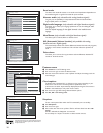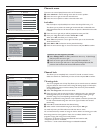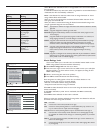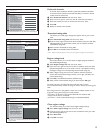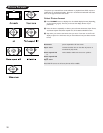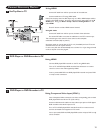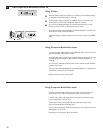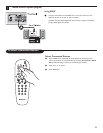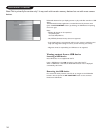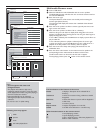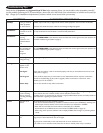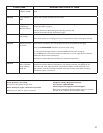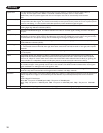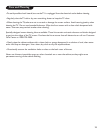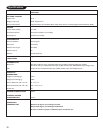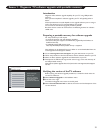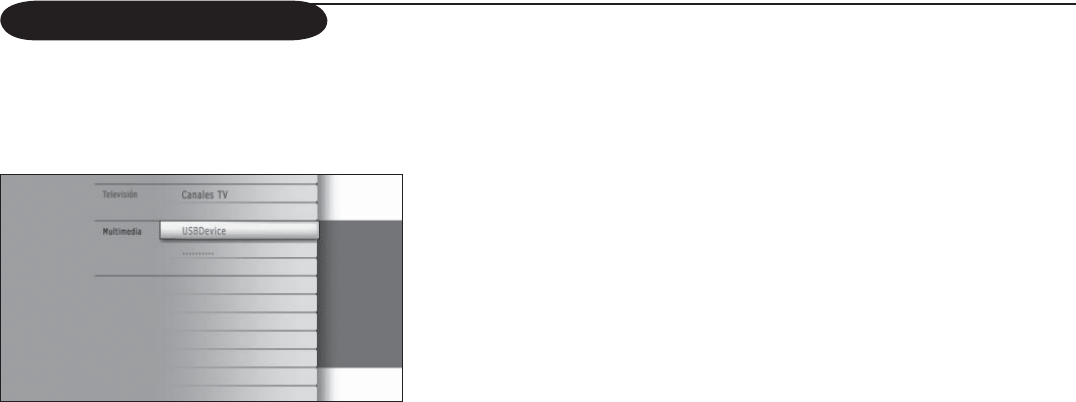
24
Multimedia browser
Multimedia browser lets you display pictures or play audio files stored on a USB
device.
The Multimedia browser application is invoked from the My Content menu
(press the MY CONTENT button) by selecting the USB device and pressing
the cursor right.
Notes:
- Following file formats can be reproduced:
• For pictures: JPEG
• For audio: MP3, MP3 Pro
- Only FAT/DOS-formatted memory devices are supported.
- If your digital camera is not supported, make sure your camera is switched on and
verify if its configuration settings are correct (see the manual of your camera).
- Magnavox cannot be responsible if your USB device is not supported.
Viewing content from a USB device
Inserting a USB device
Note: USB devices are not supplied with this TV.
Insert a USB device in the
USB connector at the side of the TV.
When a USB device is inserted, the Multimedia browser menu is displayed
automatically, see further.
Removing the USB device
First switch off the My Content menu. To do so, navigate to the Multimedia
browser menu and press the MY CONTENT button to exit the menu.
Remove the USB device.
Note: This is primarily for service only! It may work with certain memory devices but not with most camera
devices.