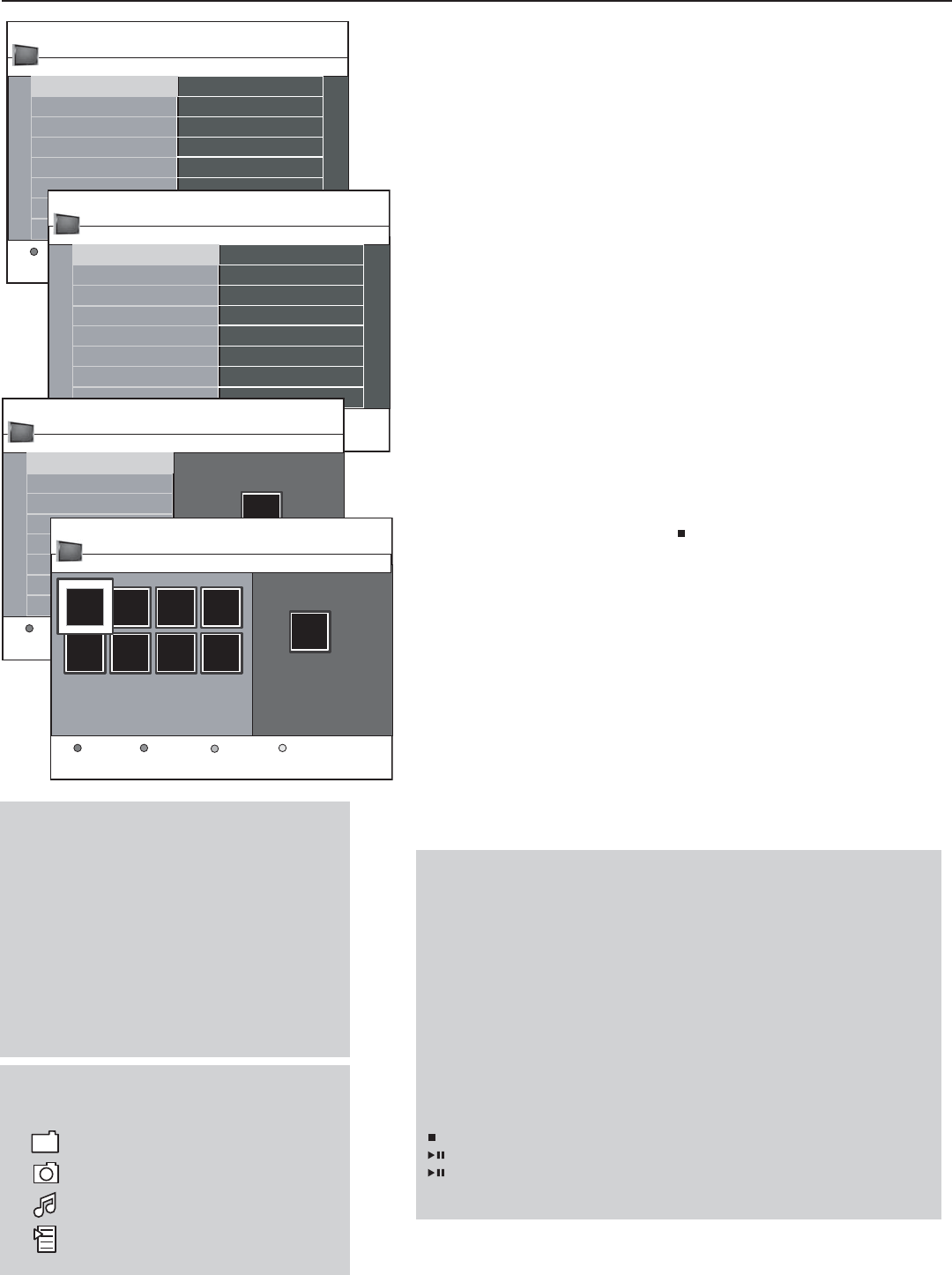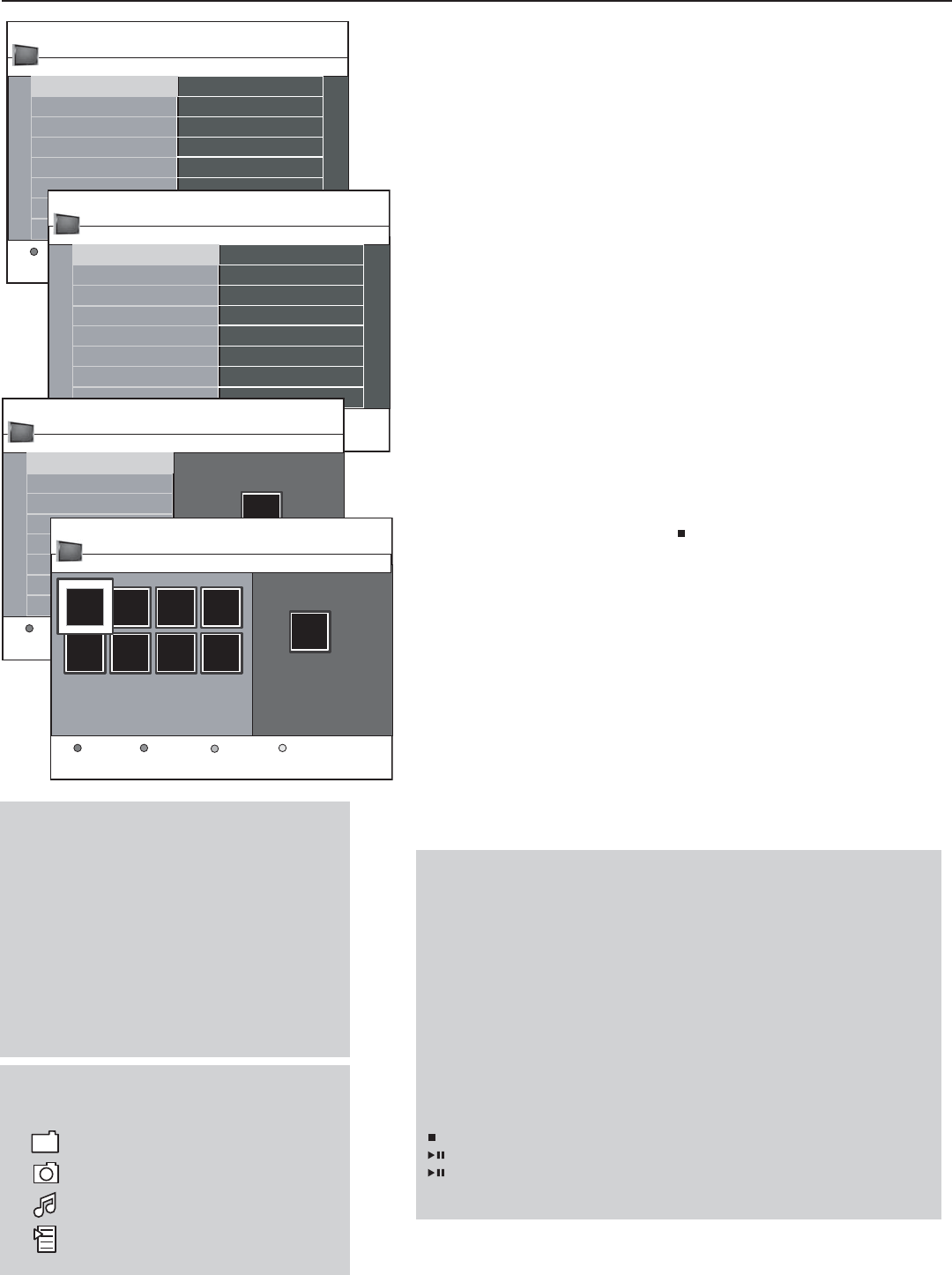
25
Following icons may appear:
folder
pictures
music
self made playlist/album
Notes:
• Your TV supports slide shows with
background music.
• The playback will continue to play even if
temporarily switched to browser screens. The audio
will be stopped when another song starts playing, or
when the end has been reached.
• Progressive JPEG files are not supported.
• The length of the files should not exceed 128
characters.
• Do not use a dot “.” in folder naming.
Function buttons at the bottom of the screen
Details to display a description of the selected file or
directory;
Transitions to select if a transition during a slide show should
be applied;
Slide time to select the duration a picture will be displayed in
a slide show;
Rotate to rotate a picture;
Repeat one/all to repeat the playback of a music file;
Shuffle to shuffle music collections in a random way;
Other function buttons on the remote control
to stop displaying content;
to pause displaying content;
to play a single file, start a slide show, playback of a
folder or other collection.
Multimedia Browser menu
& Insert a USB device.
é Select the USB device under Multimedia with the cursor up/down.
The Multimedia browser will allow the user to browse content stored on
the inserted USB device.
“ Press the cursor right.
The 2-panel browser will be shown with the left panel containing the
content types (Music, Picture).
The right panel will display the content that is available of the selected
content type.
‘ Press the cursor up/down to select a content type and press the cursor
right to enter the content.
( Press the cursor up/down to select a file or a directory.
Note: Press the green color button to display all the image files in the current
directory as thumbnails when browsing pictures. Press the green button again to
display the image files in a list.
In case a
file is selected, press the OK button to display a picture file or to
play an audio file.
In case a directory, album or playlist is selected, press the cursor right
to enter the content or press the
OK button to start a slide show or a
playback of the files present in the directory, album or playlist.
( Press the cursor left to keep music playing and switch back to the
Multimedia menu.
§ Press one of the color buttons on the remote control to perform the
corresponding function mentioned at the bottom of the screen.
The blue color button can be used to let the color re-appear.
To stop playing content, press the button on the remote control.
Press the OK button to play or pause.
USBDevice1 Picture
London2005
The Beatles
USBDevice1
Xmas2004.alb
arnold.jpg
Music
eagle.jpg
Picture
Press OK to play
Picture London2005
pic001.jpg
pic002.jpg
USBDevice1
pic003.jpg
pic004.jpg
The Beatles
pic005.jpg
pic006.jpg
pic007.jpg
pic008.jpg
Xmas2004.alb
arnold.jpg
eagle.jpg
London2005
Press OK to play
London2005 pic001.jpg
pic001.jpg
1024:768
USBDevice1 London2005
pic002.jpg
pic003.jpg
pic004.jpg
pic005.jpg
pic006.jpg
pic007.jpg
pic008.jpg
pic001.jpg
Press OK to play
London2005 pic001.jpg
pic001.jpg
1024:768
USBDevice1 London2005
LIst