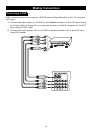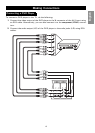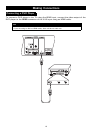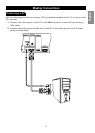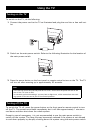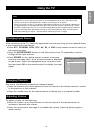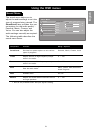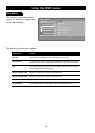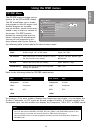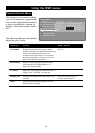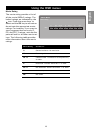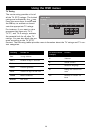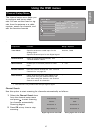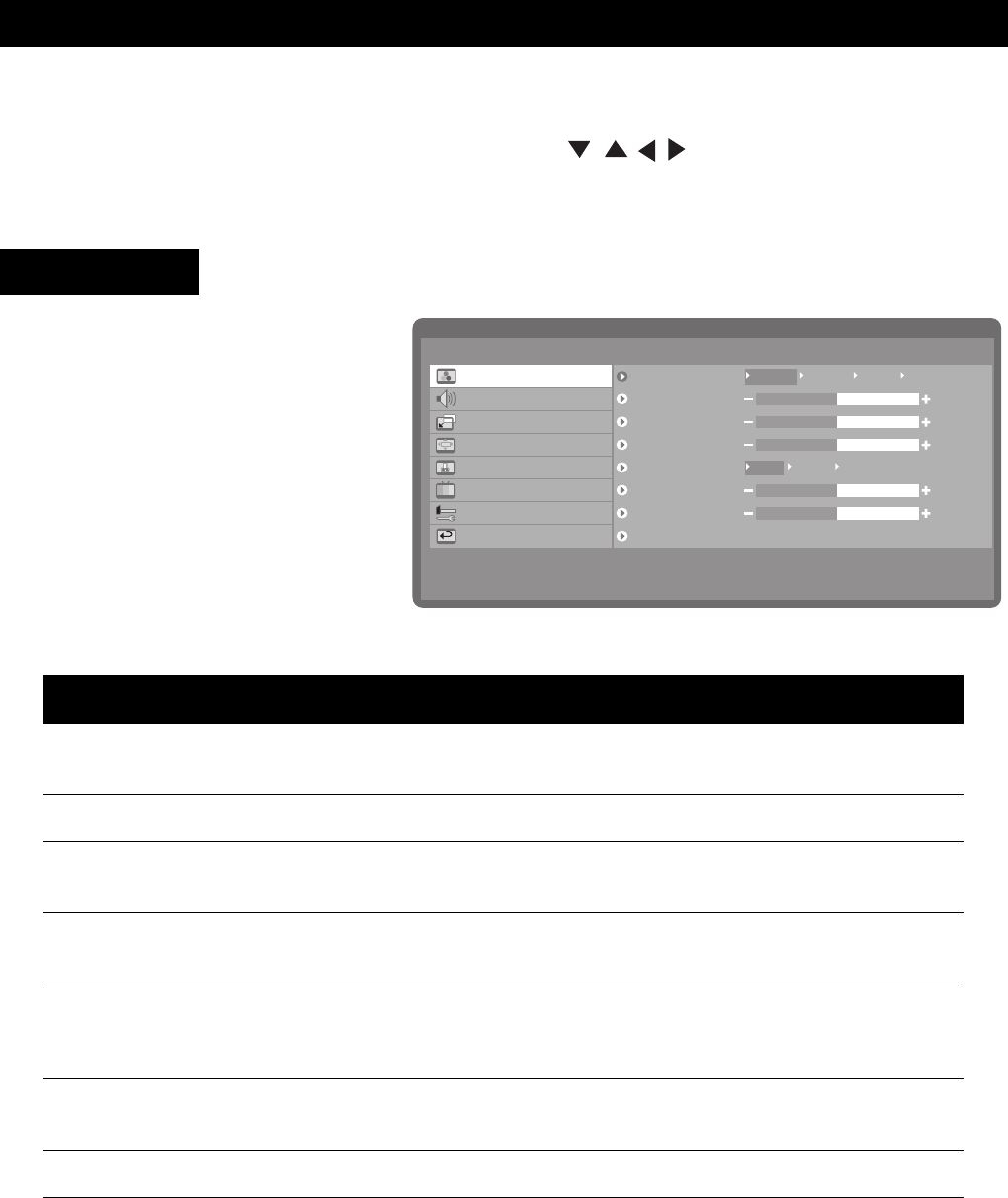
Using the OSD menus
20
Using the OSD menus
The On-Screen Display (OSD) menus enable you to customize the TV’s audio, video, and
other settings according to your preferences. Press the MENU button on the front panel or
the remote control to view the OSD menu. Use the buttons to navigate through
the menu items and press OK to select an option. Press the MENU button again to exit from
the menu. Refer to the following sections to learn more about the various menu options.
The picture menu enables you to
adjust the picture to suit the type of
program you are watching. The
SmartPicture item provides four
preset options for the picture set-
ting – Personal, Dynamic, Natural,
and Cinema. You can also choose
to manually adjust the picture set-
tings such as brightness, contrast,
saturation, etc. to suit your per-
sonal preference.
The following table describes the picture menu items.
Component Function Range / Options
SmartPicture Provides four preset options to suit various
types of programs.
Personal, Dynamic, Natural,
Cinema
Brightness Adjusts the total brightness of all colors. 0 ~ 100
Contrast Modifies the ratio between extremely dark
and extremely light areas of the image.
0 ~ 100
Sharpness Modifies the sharpness of the edges of the
image.
0 ~ 15
Temp. Adjusts the color temperature or warmth of
the image. An image with warm colors has
more reddish hues.
Warm, Normal, Cool
Tint Modifies the hue or dominant color of the
image.
0 ~ 100
Saturation Adjusts the color intensity of the image. 0 ~ 100
Picture Menu
Main Menu
Picture
Sound
Size
PIP/PBP
Parental Control
Channel Setup
Setup
Exit
50
50
50
50
7
SmartPicture
Personal
Warm Normal Cool
Dynamic Natural Cinema
Brightness
Contrast
Sharpness
Temp.
Tint
Saturation
Back