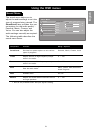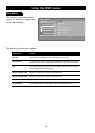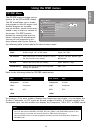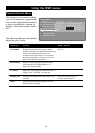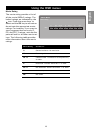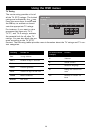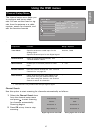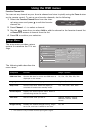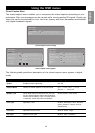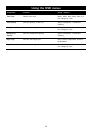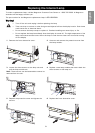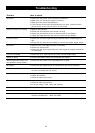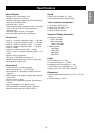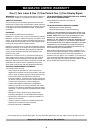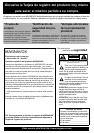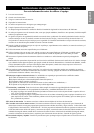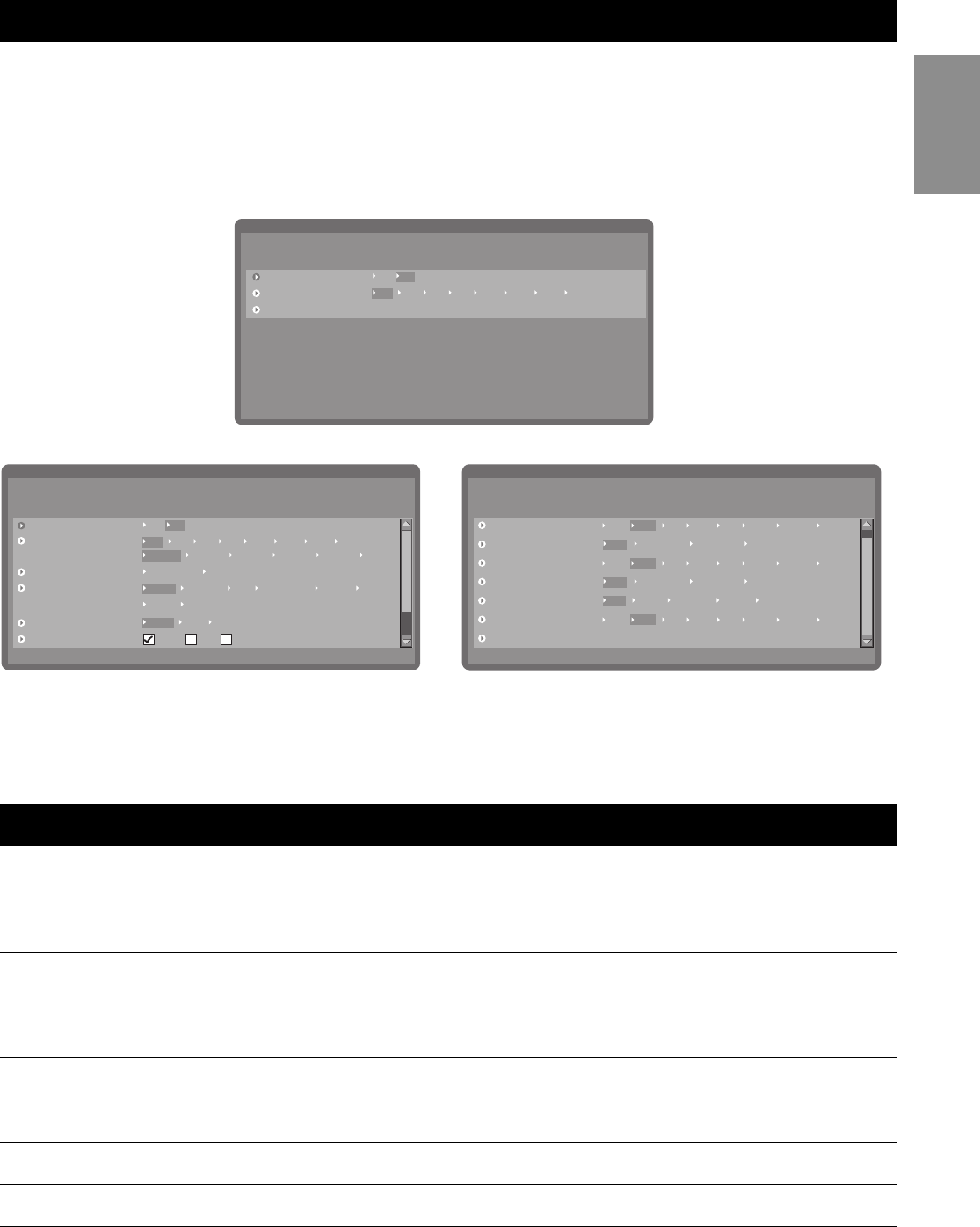
Using the OSD menus
29
English
Closed Caption Menu
The closed caption menu enables you to customize the closed captions according to your
preference. Plain text messages can be viewed while viewing analog RF signals. Digital cap-
tions that can be customized for color, font size, opacity and other parameters are available
with digital broadcast signals.
The following table provides a description of the closed caption menu options in digital
mode:
Component Function Range / Options
Enable Enables closed captioning. On, Off
Caption Mode Selects a closed caption or service mode. CC1 ~ CC4, TXT1 ~ TXT4,
Service 1 ~ Service 6
Display Type When User define is selected, the user can
set the closed caption menu characteristics
shown below Display Type. If Author define
is selected, these items are unavailable.
Author define, User define
Font Type Specifies a font. Default, Serifmono, Serif, Sanserif-
mono, Sanserif, Casual, Cursive,
SmallCapital
Font Size Specifies the font size. Normal, Small, Large
Pen Type Selects a pen type. Normal, Italic, Underline
Enable
Caption Mode
Font Type
Display Type
Font Size
Pen Type
Closed Caption
Main Menu
Off
Service 1
Author define User define
Service 2 Service 3 Service 4 Service 5 Service 6
Default Serifmono Serif Sanserifmono Sanserif Casual
Cursive SmallCaptial
Normal
Normal
Small Large
On
Italic Underline
CC1 CC2 CC3 CC4 TXT1 TXT2 TXT3 TXT4
Back
Closed Caption
Main Menu
Text Opacity
Solid Transparent Translucent Flashing
Solid Transparent Translucent Flashing
Background Opacity
Edge Type
None Raised Depressed Uniform Dropshadow
Text Color
Black White Red Green Blue Yellow Magneta Cyan
Background Color
Black White Red Green Blue Yellow Magneta Cyan
Black White Red Green Blue Yellow Magneta Cyan
Edge Color
Closed caption menu (digital)
Closed caption menu (analog)
Enable
Caption Mode
Back
Closed Caption
Main Menu
Off
CC1 CC2 CC3 CC4 TXT1 TXT2 TXT3 TXT4
On