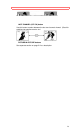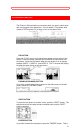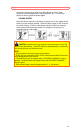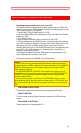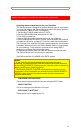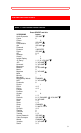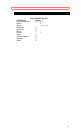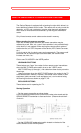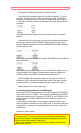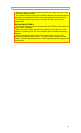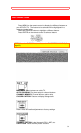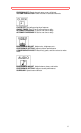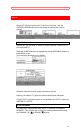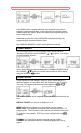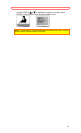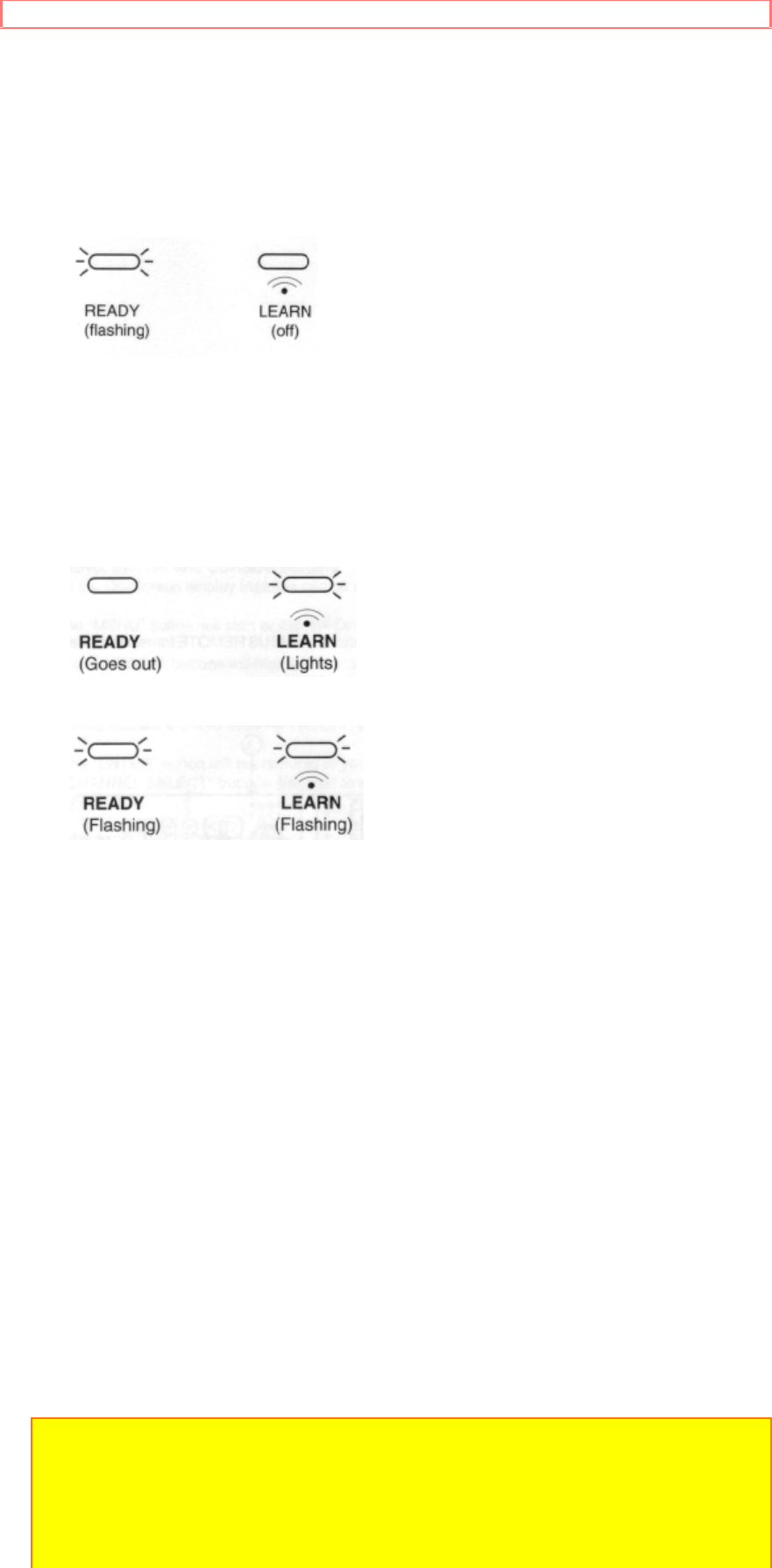
USING THE GENIUS REMOTE TO LEARN ADDITIONAL FUNCTIONS
34
Set the MULTI-PAGE select switch to "USER" position.
Press one of the learnable buttons on the Genius Remote, ("7" in this
example). This button will be used to store the new code. The READY
indicator will flash at this time. (The light will remain lit for approximately
15 seconds. If no other function is performed at this time, the operation is
canceled.)
The Genius Remote is ready to receive an infrared code from another
remote.
Press and hold the button down on the other transmitter which contains
the code to be stored, while the READY light is flashing on the Genius
Remote. Release the button after both the READY and LEARN indicators
light and then go OFF.
When storing has been performed correctly, the LEARN indicator lights for
about 2 seconds.
If the storing was not done correctly, or the codes are too long to learn, or
no more codes can be stored in memory due to memory overflow, the
LEARN indicator and READY indicator will flash ON and OFF.
Set the LEARN/USE mode select switch on the back of the Genius
Remote to "USE" and check that the button to which the code is stored
operates correctly. If it does not operate correctly, repeat from step 1.
Repeat steps 3 to 5 to store other keys.
To clear the stored codes from the USER mode
Set the MULTI-PAGE select switch to the USER mode and LEARN/USE
mode select switch to "LEARN". Then, press the POWER and the MUTE
buttons simultaneously for 3 seconds. The "READY" and "LEARN" LEDs
will light together. All MULTI-PAGE KEYS with codes are reset to their
initial states.
To remember stored codes, it is convenient to paste the labels (user's
label) provided on the buttons for the USER page. If the correct labels are
not provided, it is possible to write these letters on an empty label with a
ballpoint pen.
Example of User's Labels
NOTE:
1. To operate your TV, be sure to point the Genius Remote at the remote
sensor on the television. To operate other electronic equipment like a VCR,
point the remote at the sensor on the device.
2. Refer to the instruction manual of the VCR for operation on the buttons
exclusively for the VCR.