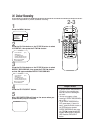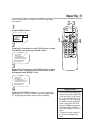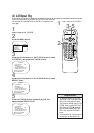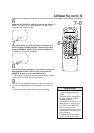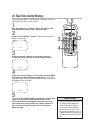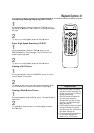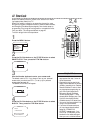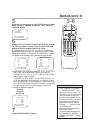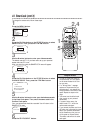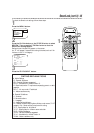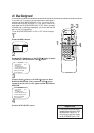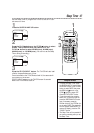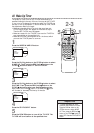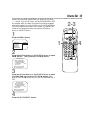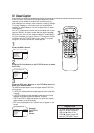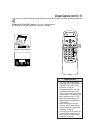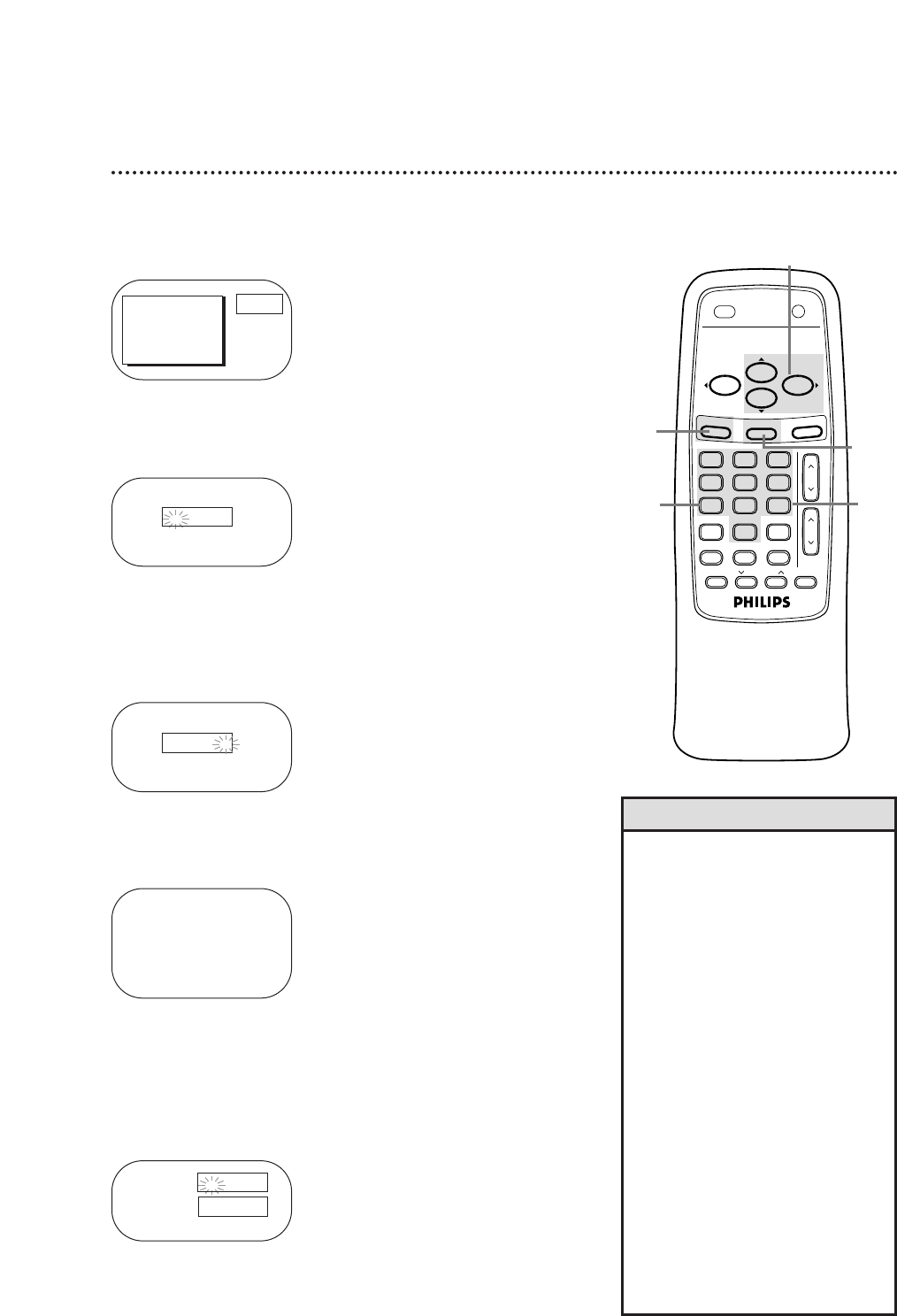
To change the access code, follow these steps.
44 SmartLock (cont’d)
1
Press the MENU button.
2
Press the PLAY/▲ button or the STOP/▼ button to select
SMARTLOCK. Then, press the F.FWD/B button.
SMARTLOCK
Enter Your Access Code
> SMARTLOCK
REVIEW
EXIT
PRIM. SETUP
VCR PROGRAM
VCR SETUP
PRESS B
3
Use the Number buttons to enter your old access code.
The default code is 0711. If you have never set up your personal
access code, use 0711 now.
After you enter the code, the SMARTLOCK menu will appear.
_ _ _ _
SMARTLOCK
Enter Your Access Code
X X X -
SMARTLOCK
BLOCK
> CHANGE CODE
SELECT KL CHOOSE B
TO END PRESS EXIT
4
Press the PLAY/▲ button or the STOP/▼ button to select
CHANGE CODE. Then, press the F.FWD/B button.
5
Use the Number buttons to enter your desired access code
in the New Code space. Then, enter the same code in the
Confirm Code space.
Your new access code should be recorded. You will return to the
SMARTLOCK menu.
6
Press the STATUS/EXIT button.
VOL
.
CH.
321
654
987
0
POWER
STATUS/EXIT
TRACKINGREC/OTR
SPEED
MEMORY
SURF
SLOW
PAUSE/STILL
MUTE
F.FWDREW
PLAY
STOP
SLEEP/WAKE UP
MENU
CLEAR
1
6
2,4
5
3
• In order to protect the privacy of
the access code, an X will appear
on the screen instead of the num-
ber you enter.
• If a “Wrong Code...” message
appears on the screen after you
complete step 5, you entered the
wrong numbers in the Confirm Code
space. Repeat the steps on this
page.
• You cannot use the default code
after you set up your personal
access code.
• If a power failure occurs, the
default code, 0711, will be the
active access code again.
• If you connect the power cord to an
AC outlet that is controlled by a wall
switch, your personal access code
will be erased every time you turn
off the power at the wall switch.
The default code will be the active
code again.
Helpful Hints
New Code
Confirm Code
_ _ _ _
_ _ _ _