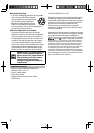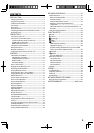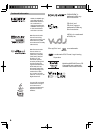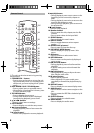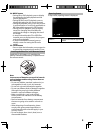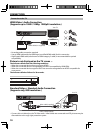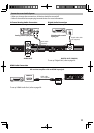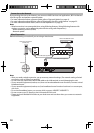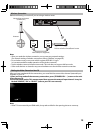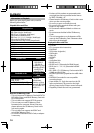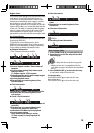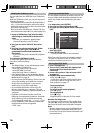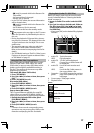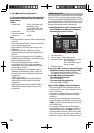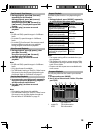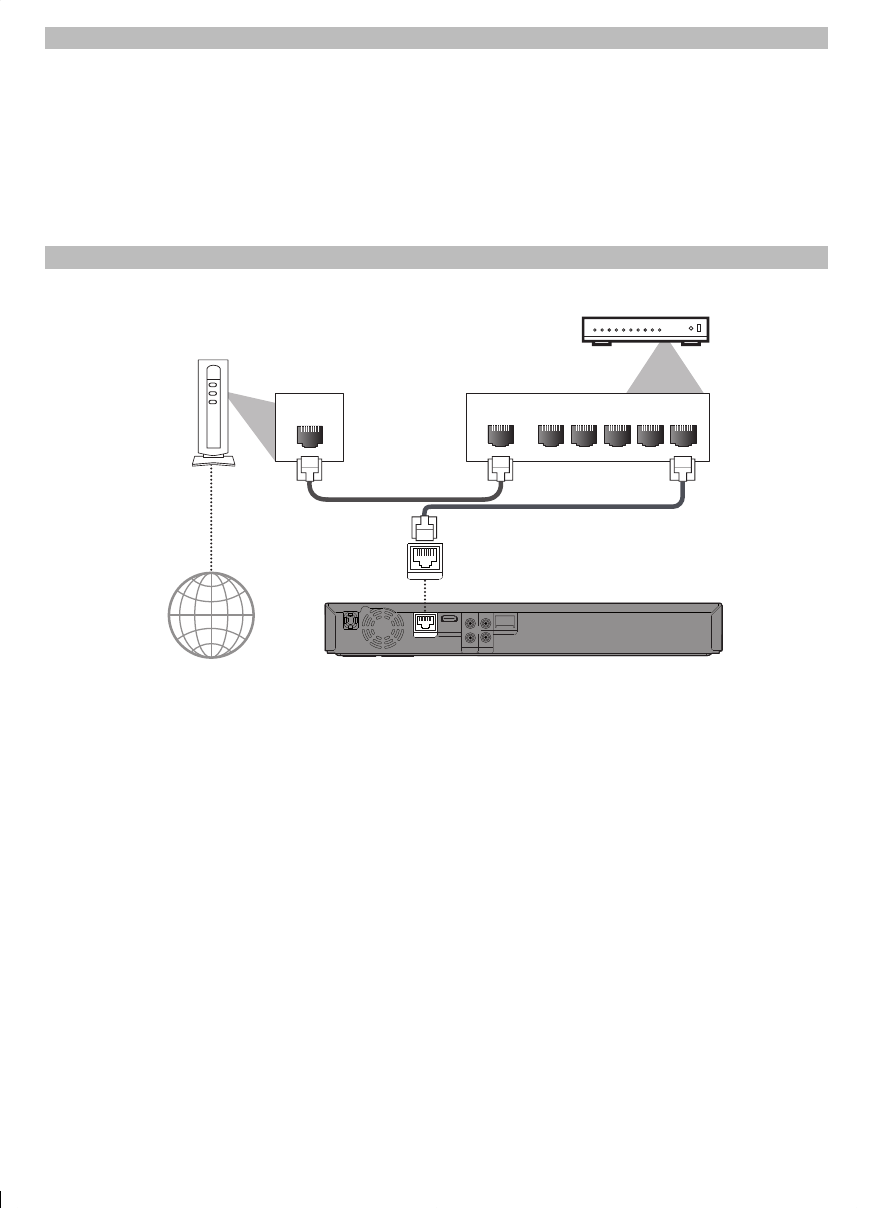
12
Connection to the Network
By connecting this unit to the Internet, you can access VUDU services and applications, BD-Live features
on a Blu-ray Disc and perform network update.
- For more information about software update, refer to “Network Update” on page 41.
- For more information about BD-Live, refer to “Enjoying BD-Live Discs with Internet” on page 22.
- For more information about VUDU, refer to“VUDU Operations” on page 25.
Note
• Wired connection is recommended when using following features. (Using following features with
wireless connection can be affected by other devices using radio frequencies.)
- Video streaming services (VUDU)
- Network update
Wired Connection
Make the following connection if you are using a wired router.
Note
• After you made a wired connection, set up necessary network settings. (For network setting of wired
connection, refer to “Wired” on page 36.)
• Do not insert any cable other than a LAN cable to the LAN terminal to avoid damaging the unit.
• If your network equipment (modem, etc.) does not have broadband router functions, connect a wired
broadband router.
• If your network equipment (modem, etc.) has broadband router functions but there is no vacant port,
use a hub.
• For a wired broadband router, use a router which supports 10BASE-T/100BASE-TX.
• Do not connect your PC directly to the LAN terminal of this unit.
• Please purchase shielded LAN cables at your local store and use them when you connect to network
equipment.
LAN
WAN LAN
12345
L
R
AUDIO
OUT
VIDEO
OUT
HDMIOUT
LAN
Wireless LAN
COAXIAL
LAN cable(not supplied)
Hub or broadband router
Networking equipment
(modem,etc.)
LAN cable(not supplied)
Internet
LAN