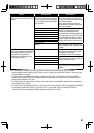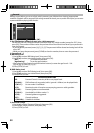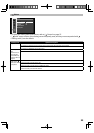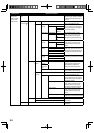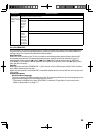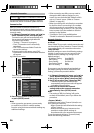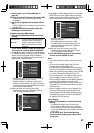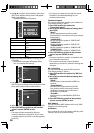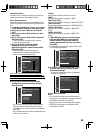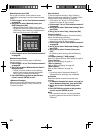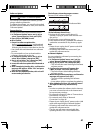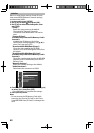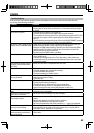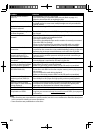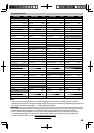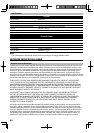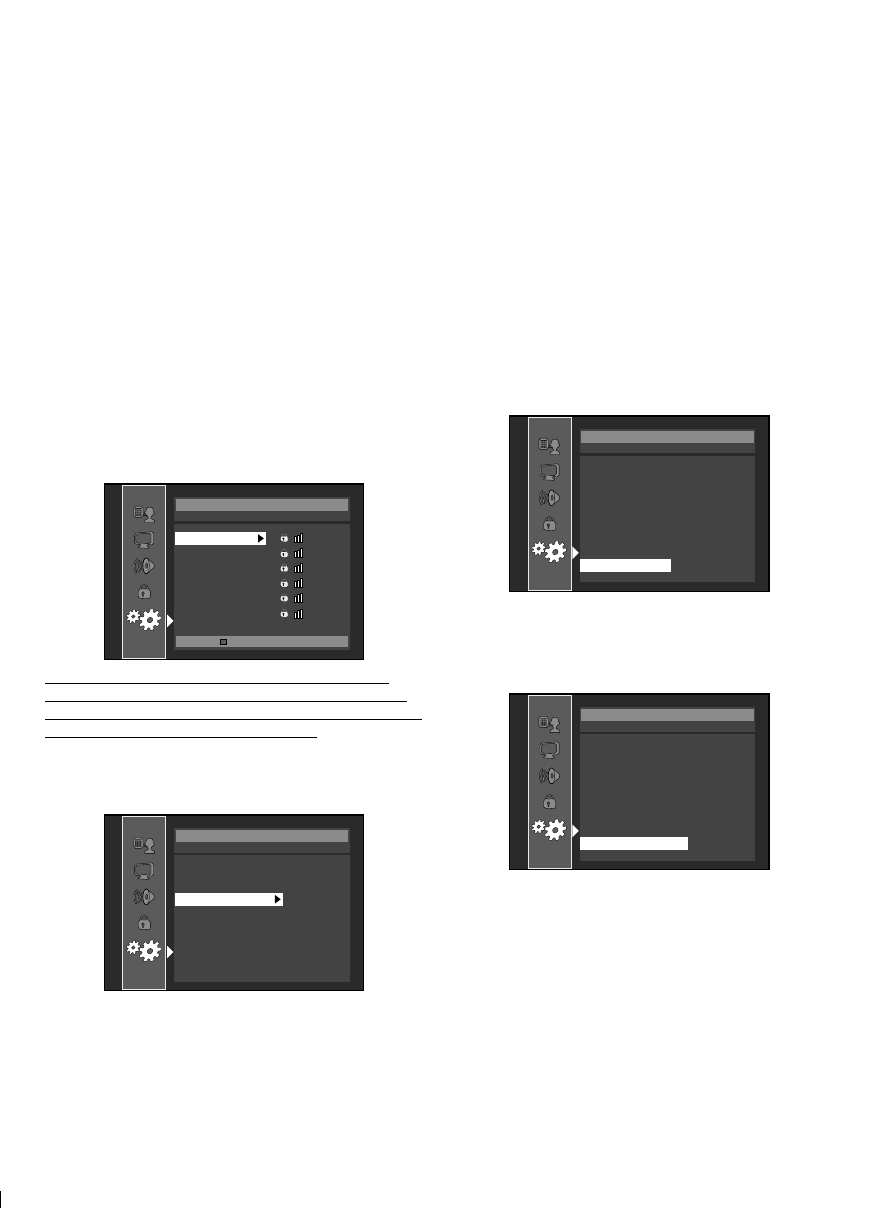
39
<Wireless Router>
In order to use a wireless network, you must set
up the connection to the wireless router.
Find wireless network
Search for wireless networks automatically and
select the wireless network name (SSID) from the
list.
1. In “Network Connection” menu, use [K/L] to
select “Network Selection”, then press [OK].
2. Use [K/L] to select “Wireless”, then press
[OK].
3. Use [K/L] to select “Wireless Router”, then
press [OK].
4. Use [K/L] to select “Find wireless network”,
then press [OK].
• This unit will start searching for wireless
networks automatically.
5. The list of wireless networks will be
displayed. Use [K/L] to select the
appropriate wireless network name (SSID),
then press [OK].
• This unit will start searching for the
authentication setting of the selected
wireless network automatically.
Others
Find wireless network
Page Down
AP1
AP2
AP3
AP4
AP5
AP6_Test
1/ 2
If the unit finds the authentication setting of the
selected wireless network, skip to step 7. If the unit
fails to find the authentication setting automatically,
proceed to step 6 to select it manually.
6. Use [K/L] to select the authentication
setting of the selected wireless network,
then press [OK].
Others
Find wireless network
WEP/WPA Authentication
None
WEP
WPA-PSK (TKIP)
WPA-PSK (AES)
WPA2-PSK (TKIP)
WPA2-PSK (AES)
• For a wireless network with authentication
setting, select the authentication setting,
according to the security type of the wireless
network.
• For a wireless network without authentication
setting, select “None”.
“None”:
Set the authentication setting to “None”.
“WEP”:
Set the authentication setting to “WEP”.
“WPA-PSK (TKIP)”:
Set the authentication setting to “WPA-PSK (TKIP)”.
“WPA-PSK (AES)”:
Set the authentication setting to “WPA-PSK (AES)”.
“WPA2-PSK (TKIP)”:
Set the authentication setting to “WPA2-PSK
(TKIP)”.
“WPA2-PSK (AES)”:
Set the authentication setting to “WPA2-PSK
(AES)”.
7. “WEP/ WPA Key” entry screen will appear.
Enter the WEP/WPA key of the selected
wireless network using cursor buttons,
number buttons and color key, then press
[YELLOW].
• Confirmation message will appear. Select “Yes”
to complete the settings.
Others
Is Setting OK?
SSID
WEP/WPA Authentication
WEP/WPA Key
API
WPA2-PSK(AES)
**************...
Wireless Router
No
Yes
8. Following screen will appear. Use [K/L]
to select “Yes”, then press [OK] to go to
“Advanced Settings”.
• For further operation, refer to “Advanced
Settings” on page 40.
Others
Find wireless network
No
Yes
Wireless router settings are incomplete.
Please use "Advanced Settings" to complete your setup.
9. Press [SETUP] to exit.
Note
• For a wireless network with authentication
setting, key icon appears to the right hand of
the wireless network name (SSID).
• Signal icon shows the strength of the signal.
• WEP/WPA key appears as asterisks on the
confirmation screen.