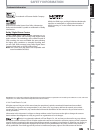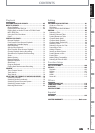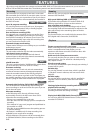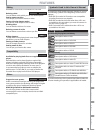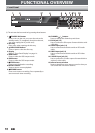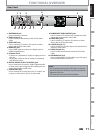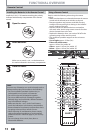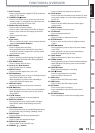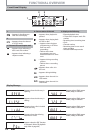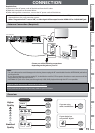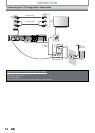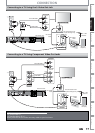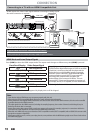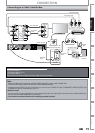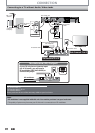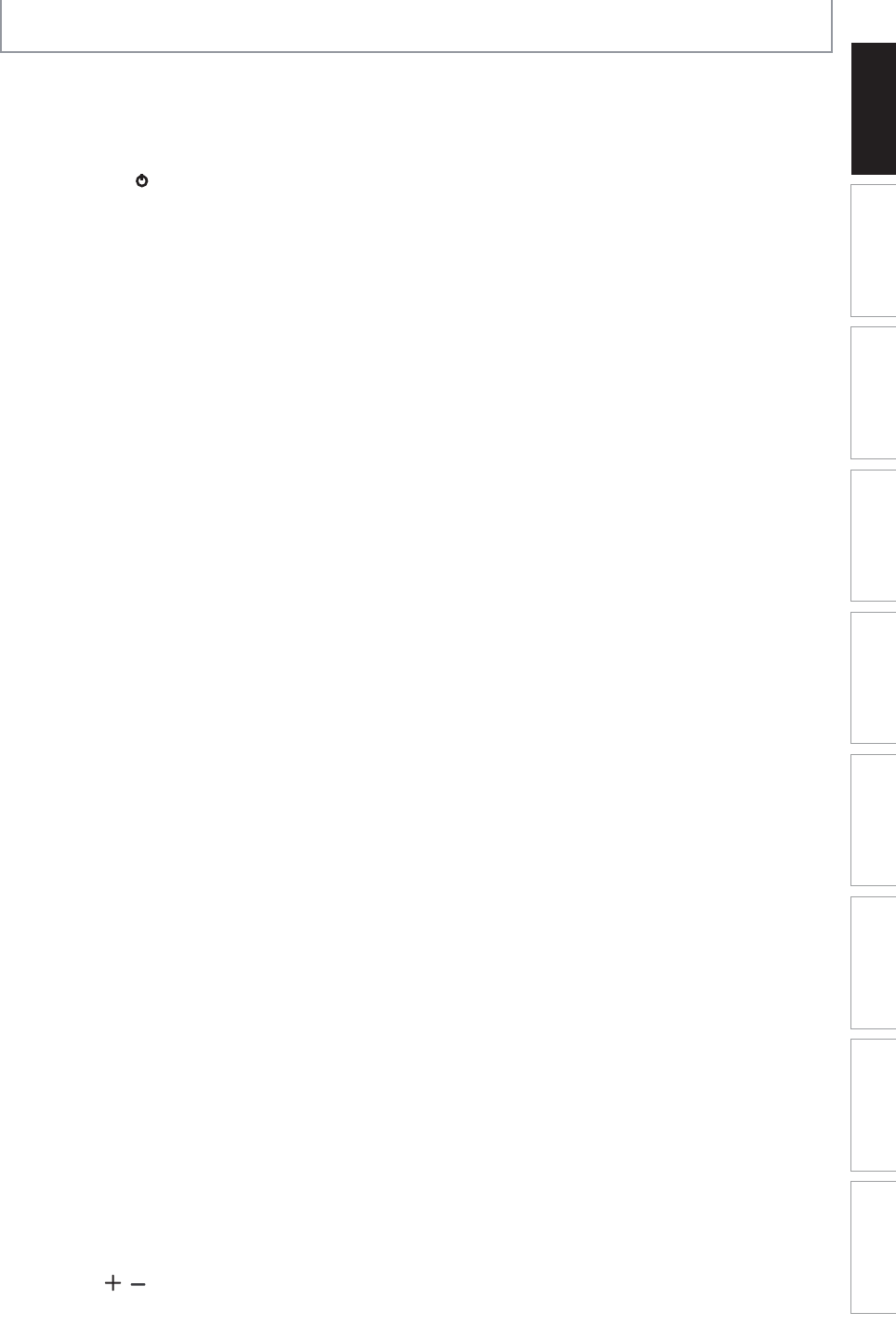
13EN 13EN
Recording Playback Editing
Introduction
Connections Basic Setup Function Setup Others
Español
Recording Playback Editing
Introduction
Connections Basic Setup Function Setup Others
Español
FUNCTIONAL OVERVIEW
(
*
) The unit can also be turned on by pressing these buttons.
1. DTV/TV button
• Press to switch between digital TV (DTV) mode and
analog TV (TV) mode.
2. STANDBY-ON
y
button
• Press to turn on the unit, or to turn the unit to the
standby mode. (To completely shut down the unit,
you must unplug the AC power cord)
3. Number/Character buttons
• Press to select channel numbers.
• Press to select a title/chapter/track/file on display.
• Press to enter values for the settings in the main
menu.
• Press to enter title names.
4. • button
Digital mode:
• Press to confirm the major / minor channel selection
made by [the Number buttons].
5. SETUP button
• Press to display the main menu.
• During playback, press and hold for more than 3
seconds to switch the progressive scanning mode
to the interlace mode.
6. AUDIO button
• Press to switch the audio language for digital TV.
• Press to display the audio menu during playback.
7. DISC MENU button
• Press to display the disc menu.
8. Cursor K / L / { / B buttons
• Press to select items or settings.
9. DISPLAY button
• Press to turn the display menu on or off.
10. PREV H button
• During playback, press to return to the beginning of
the current chapter, track or file.
• When playback is in pause, press repeatedly to
reverse the playback step by step.
11. V.REPLAY button
• Replays by the amount of time set in advance.
12. REW E button
• During playback, press to fast reverse the playback.
• When playback is in pause, press to slow reverse
the playback.
13. PLAY B button*
• Press to start playback or resume playback.
14. RAPID PLAY button
• During playback, press to play back in a slightly
faster/slower mode while keeping the sound
output.
15. D.DUBBING button
• During playback, press to start dubbing right away.
• In stop mode, press to display “Dubbing” menu.
16. TIMER button
• Press to display the timer programming list.
17. SOURCE button
• Press to select the appropriate input.
18. OPEN/CLOSE A button*
• Press to open or close the disc tray.
19. CHANNEL
/ buttons
• Press to change the channel up and down.
20. CLEAR button
• Press to clear the information once entered, to clear
the marker settings, or to cancel the programming
for CD, etc.
21. HDMI button
• Press to set the HDMI connector’s video signal
output mode.
22. REPEAT button
• Press to display the repeat menu.
23. TITLE button
• Press to display the title list.
24. OK button
• Press to confirm or select menu items.
25. RETURN
button
• Press to return to the previously displayed menu
screen.
26. NEXT G button
• During playback, press to skip to the next chapter,
track or file.
• When playback is in pause, press repeatedly to
forward the playback step by step.
27. V.SKIP button
• Skips by the amount of time set in advance.
28. FFW D button
• During playback, press to fast forward the playback.
• When playback is in pause, press to slow forward
the playback.
29. PAUSE F button
• Press to pause playback or recording.
30. STOP C button
• Press to stop playback or recording.
• Press to exit from the title list.
31. DVD button
• Press to select the DVD output mode.
32. HDD button
• Press to select the HDD output mode.
33. REC button
• Press once to start a recording.
• Press repeatedly to start the one-touch timer
recording.
34. REC MODE button
• Press repeatedly to switch the recording mode.