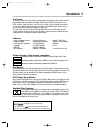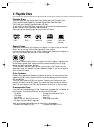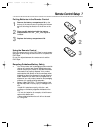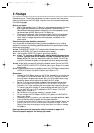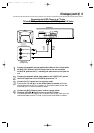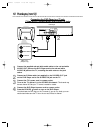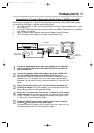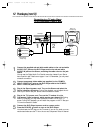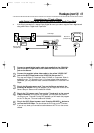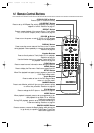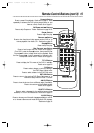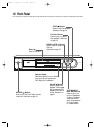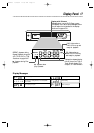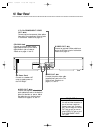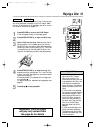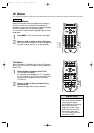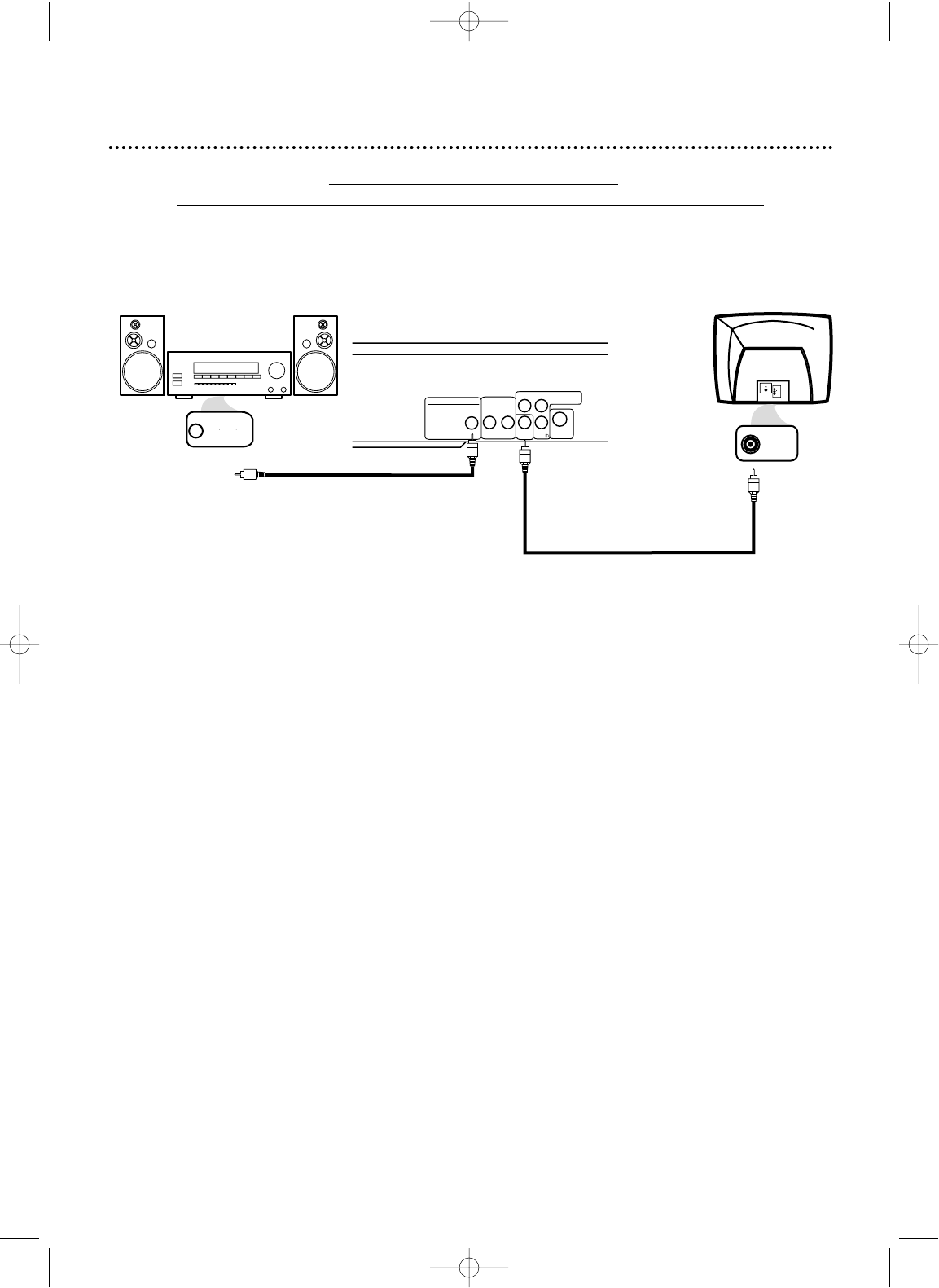
Connecting to a TV and a Stereo
with Digital Input jacks, Mini-Disc Deck or Digital Audio Tape Deck
● If the Disc is recorded in 5.1 channel Dolby Digital Surround, you cannot copy the Disc in digital sound
using a Mini-Disc or Digital Audio Tape Deck.
RL
AUDIO OUT
VIDEO
OUT
Cb
S-VIDEO
OUT
Y
Cr
COMPONENT
VIDEO OUT
VIDEO
L/MONO
AUDIO
R
in
1
VIDEO IN
COAXIAL DIGITAL
AUDIO IN
DIGITAL AUDIO OUT
PCM / MULTICHANNEL
COAXIAL
DVD Player
Back of Stereo
(example only)
Back of TV
(example only)
Hookups (cont’d) 13
1
Connect a coaxial digital audio cable (not supplied) to the COAXIAL
jack on the DVD Player and to the COAXIAL DIGITAL AUDIO IN
jack on the Stereo.
2
Connect the supplied yellow video cable to the yellow VIDEO OUT
jack on the DVD Player and to the VIDEO IN jack on the TV.
You may use S-Video or Component Video if S-Video or Component Video is
available on your TV. See pages 10 and 12 for these optional video connections.
Remember, you only need one video connection between the TV and the DVD
Player.
3
Plug in the Stereo’s power cord. Turn on the Stereo and select the
Auxiliary IN station. During Disc playback, you will adjust the volume at the
Stereo. See your Stereo owner’s manual for details.
4
Plug in the TV’s power cord. Turn on the TV and set it to the correct
Video In channel. During Audio CD playback, you may check the status of
the Disc on your TV screen. During DVD playback, you will watch the program
on the TV. See your TV owner’s manual for details.
5
Plug in the DVD Player’s power cord. Press the POWER
yy
button to
turn on the DVD Player. You should see the DVD logo on the TV screen .
If you do not, check your connections and make sure the TV is on the correct
channel.
2
1
MDV435 4/12/02 11:55 AM Page 13