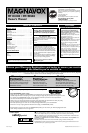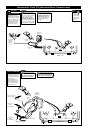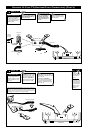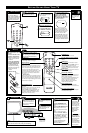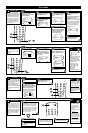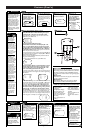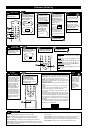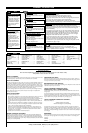F
EATURES (CONT
’
D)
S
martLock enables parents to
prevent their children from
watching inappropriate material
on TV. SmartLock reads the
ratings for programming
(except for news and sports
programs, unedited movies on
premium cable channels, and
Emergency Broadcast System
signals), then denies access to
programming if the program’s
rating meets or exceeds the
limitations you select. To block
specific ratings or channels, fol-
low these steps.
Press MENU, then
press the CH(annel) ▲ or
▼ button to select
SmartLock. Then, press
the VOL(ume)
B
or {
button to continue.
SMARTLOCK
Use the Number but-
tons to enter your 4-digit
access code. The default code
is 0711. If you have not set up
your personal access code, you
should use 0711.
BLOCK will be selected.
Press the VOL(ume) B
or
{
button to continue.
SmartLock
Enter Your Access Code
– – – –
SmartLock
B BLOCK
CHANGE CODE
Press the
CH(annel) ▲ or ▼ but-
ton to select Blocking
Options, Channels
Blocked, Movie Ratings,
or Parental Guidelines.
Then, press the
VOL(ume) B
or {
but-
ton to continue.
If you selected Blocking Options at step 4:
Press the CH(annel) ▲ or ▼ button to select Master
Disable, Block Unrated or Block No Rating. Then, press
the VOL(ume) B
or {
button to select ON or OFF.
Blocking Options are described at right. To return to the main
BLOCK menu, press MENU once.
If you selected Channels Blocked at step 4:
Channel will be selected. Press the VOL(ume) B
or {
button or use the Number buttons to select the channel
you want to block. Press the CH(annel) ▲ or ▼ button to
select Blocked, then press the VOL(ume) B
or {
button
to select ON or OFF. If Blocked is ON, you can not watch the
channel until you enter the access code.
To reset all channels for viewing, press the CH(annel) ▲ or ▼ but-
ton to select Clear All, then press the VOL(ume) B
or {
button.
(Channel will be selected again.)
Remember, viewing could still be blocked by another SmartLock
setting (such as Movie Ratings).
To return to the main BLOCK menu, press MENU once.
If you selected Movie Ratings or Parental Guidelines at step 4:
Press the CH(annel) ▲ or ▼ button to select the rating
you want to block. Then, press the VOL(ume) B
or {
button so that ON appears beside the rating.
For example, if you set PG to ON, you may not view PG program-
ming because the block is on. Programs with a PG or higher rating
will be blocked.
• More specific sub-ratings are available for TV-Y7, TV-PG, TV-14,
and TV-MA. When you press the VOL(ume) B
or
{
button to
select TV-Y7, TV-PG, TV-14 or TV-MA, additional sub-ratings
will appear. Press the VOL(ume) B or s button to set
the main rating to ON. Then, press the CH(annel) ▲ or
▼ button to select a specific sub-rating. Then, press the
VOL(ume) B
or {
button so that ON appears beside
the sub-rating. If you select the main rating and turn it on or
off, the sub-ratings will turn on or off automatically. But, you
can always turn sub-ratings on or off by selecting them individ-
ually. You can only turn on a sub-rating (for example, D) if the
main rating (such as TV-PG) is set to ON.
BLOCK
B
Blocking Options
Channels Blocked
Movie Ratings
Parental Guidelines
MOVIE RATINGS
G [OFF]
B PG [ON]
PG-13 [ON]
R [ON]
NC-17 [ON]
X [ON]
PARENTAL GUIDELINES
B TV-Y [OFF]
TV-Y7 >
- - - - - - - - - - - - - - - - - - - - -
TV-G [OFF]
TV-PG >
TV-14 >
TV-MA >
• V-Violence
• S-Sexual situations
• L-Language
• D-Inappropriate dialogue
• FV-Fantasy Violence, may
frighten children under
seven; TV-Y7 category only.
Some cartoons may have
this rating.
• TV-Y - Appropriate for all
children
• TV-Y7 - Appropriate for
children seven and older
• TV-G - General Audience
• TV-PG - Parental Guidance
suggested.
• TV-14 - Unsuitable for chil-
dren under 14
• TV-MA - Mature audience
only.
Press the
STATUS/EXIT button.
PARENTAL GUIDELINES RATING EXPLANATIONS
• Master Disable
When Master Disable is ON, all settings of Channels Blocked,
Movie Ratings, Parental Guidelines, Block Unrated, and Block
No Rating are ineffective. SmartLock DISABLED will appear
when you look at SmartLock Review. All programming may be
viewed.
• Block Unrated
When Block Unrated is ON, TV programs are blocked when
the show is broadcast as Unrated.
• Block No Rating
When Block No Rating is ON, TV programs are blocked
when the show is broadcast without rating information.
BLOCKING OPTIONS
BLOCKING OPTIONS
B Master Disable [OFF]
Block Unrated [OFF]
Block No Rating [OFF]
CHANNELS BLOCKED
B Channel 1
Blocked [OFF]
Clear All
To set a new
access code, see
SmartLock Access
Code on page 7.
If the “Incorrect
Access Code...” mes-
sage appears after
step 2, enter the cor-
rect access code. In
order to protect the
privacy of the access
code, an X will
appear on the screen
instead of the num-
ber you enter.
A “CHANNEL XX
BLOCKED...” mes-
sage will appear
when someone tries
to access the blocked
programming. If you
want to view this
programming, enter
your access code.
The channel will
remain blocked until
you enter the cor-
rect code. If you do
not know the code,
you must select
another channel using
the CH(annel) o/p
buttons (not the
Number buttons).
Turning off the TV
blocks the program-
ming again.
If the “CHANNEL
XX BLOCKED...”
message appears and
you do not remem-
ber your personal
access code, enter
0711 twice. The
CHANGE CODE
menu will appear.
See SmartLock
Access Code on
page 7.
SMART
HELP
T
o check your SmartLock set-
tings, follow these steps. You
will know what types of pro-
gramming and which channels
you have blocked from viewing.
SMARTLOCK
REVIEW
Press the VOL(ume)
B
or {
button so that the
SmartLock settings for
Movie Ratings and Parental
Guidelines appear.
Ratings that are blocked will
appear on the screen. An “X”
will appear if a specific sub-rat-
ing is blocked, such as V for
Violence in the TV-14 category.
Press the VOL(ume)
B
or {
button to advance
to the Channels Blocked
screen. All currently blocked
channels will appear.
Press VOL(ume) B
or {
to advance to the
Block Unrated and Block
No Rating screen, which
shows if these options are
set to On or Off.
After 10 seconds, the main
menu will reappear. (The
menu will disappear quickly if
the current channel is
blocked.) Repeat steps 2-4 as
often as necessary in order
to review all the settings.
When you are
finished, press the
STATUS/EXIT button.
TV-PG
B TV-PG [ON]
D [OFF]
L [ON]
S [OFF]
V [ON]
- 6 -
SLEEP
POWER
STATUS/EXIT
ALT.CH
MENU
MUTE
CH.
CH.
VOL. VOL.
123
456
78
0
9
Press MENU, then
press CH(annel) ▲ or ▼ to
select SmartLock
REVIEW. (If Master Disable is
ON, SmartLock DISABLED will
appear when you select
SmartLock REVIEW at step 2.)
Movie Ratings
R NC-17 X
Parental Guidelines
- - - - - - - - - - - - - - - - - - - - -
TV-G
D L S V
TV-PG x x x
TV-14 x x x
TV-MA - x x
NEXT=B
If you do not use the
VOL(ume) B or s
button to advance through
the SmartLock REVIEW
screens, the screens will
advance automatically within
10 seconds.
SMART
HELP
Channels Blocked
07 18 32
NEXT=B
Block Unrated On
Block No Rating Off
VOLUME 4
SLEEPTIMER OFF
SmartLock B
SmartLock REVIEW B
SETUP B
SLEEPTIMER OFF
SmartLock B
SmartLock REVIEW B
SETUP B
EXIT B