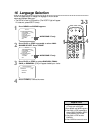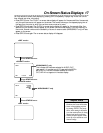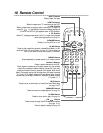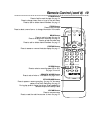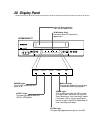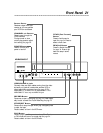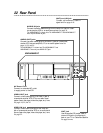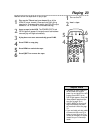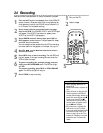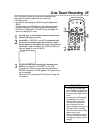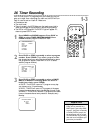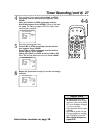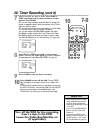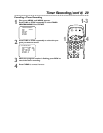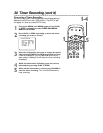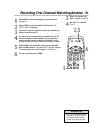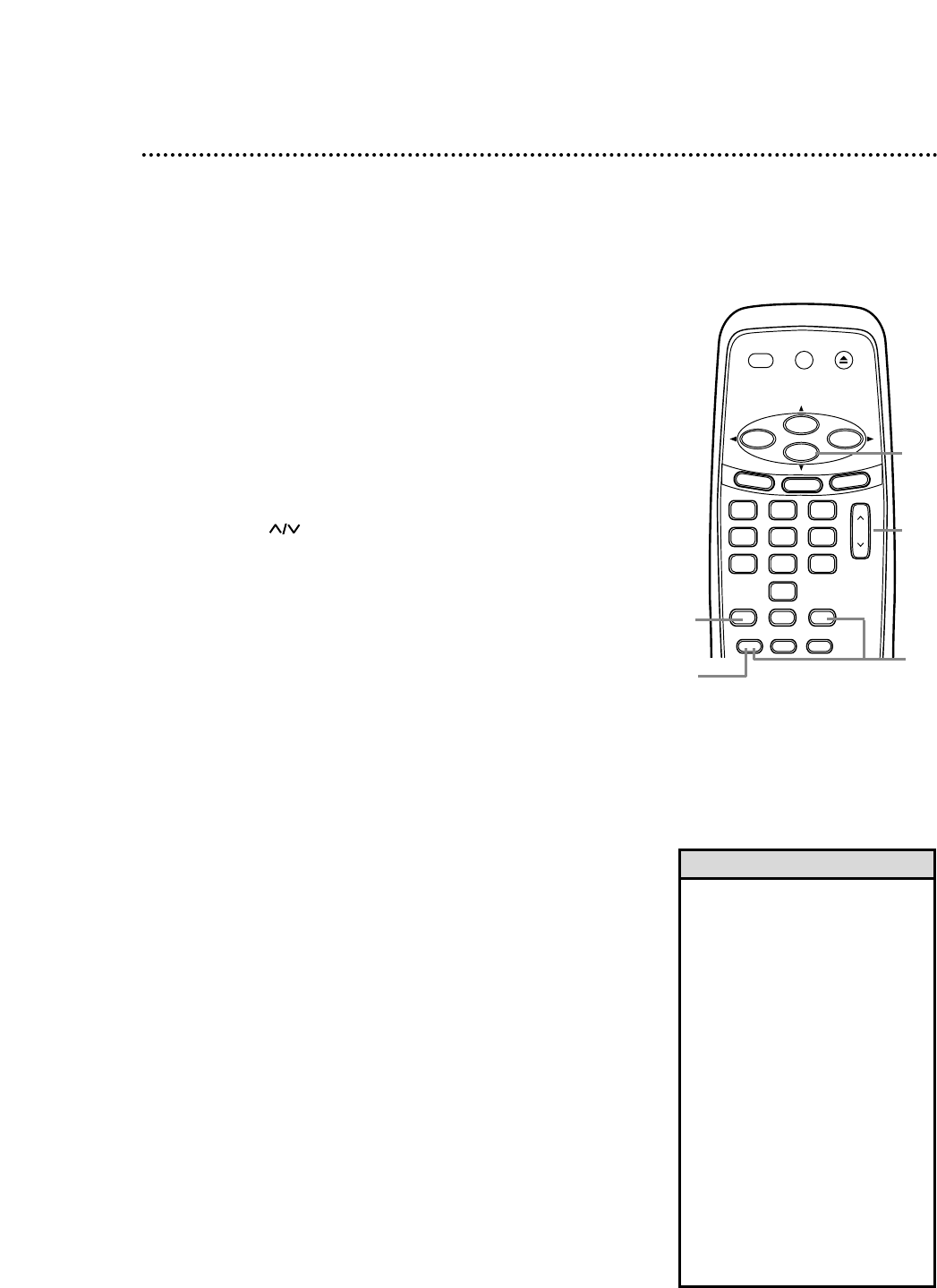
CH
321
654
987
0
POWER
STATUS
SLOWREC MEMORY
SPEED
SEARCH MODE STILL/PAUSE
VCR/TV EJECT
M
E
N
U
CLEAR
REW
PLAY
STOP
F.FWD
Read and follow the steps below to record a television program.
1
Turn on the TV; set it to channel 3 or 4 (the VCR’s RF
output channel). (Press and hold PLAY during tape play for
three seconds to switch the VCR’s RF output channel to 3
or 4. Channel 3 is the default setting.)
2
Insert a tape with its record tab intact (see page
five) in the VCR. The POWER, VCR/TV, and CST.IN lights
will appear. If the VCR/TV light does not appear, press
VCR/TV so the VCR/TV light appears.
3
Press SPEED until the desired tape speed (SP or
SLP) appears on the screen. The tape speed will disap-
pear after about five seconds.
You can change the tape speed while the VCR is recording,
but some distortion may appear on the tape. See page 44.
4
Use CH or the Number buttons to select a
channel to record.
5
Press REC once to start recording. The red REC(ord)
light will appear. If the tape is missing the record tab, the
VCR will eject the tape.
6
To pause recording (for example, during commer-
cials), press STILL/PAUSE once. The REC(ord) light
will flash.
To resume recording, press REC or STILL/PAUSE
again.The REC(ord) light will stay on.
7
Press STOP to stop recording.
24 Recording
Turn on the TV.
Insert a tape.
1
2
• Other recording options are on
pages 25-32.
• The VCR will record in a preset vol-
ume.
• Pause will switch to Stop after five
minutes to protect the VCR and
the tape from damage. Review the
pause time remaining with the
■
marks on the screen. Each
■
mark equals one minute. During
the last minute of paused record-
ing, the
■
mark will flash.
• You cannot start a recording if a
VCR menu is on the TV screen.
• If you used audio and video cables
to connect the VCR to the TV as
shown on page 10, set the TV to
its Video In or Auxiliary In channel
instead. See your TV manual for
details.
Helpful Hints
6
7
4
3
5