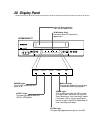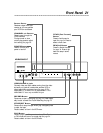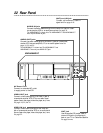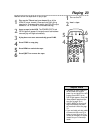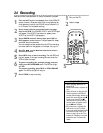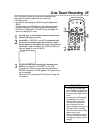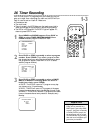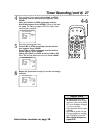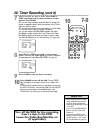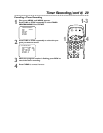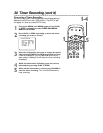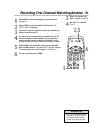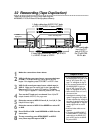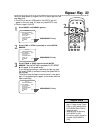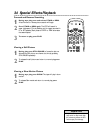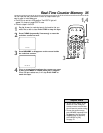CH
321
654
987
0
POWER
STATUS
SLOWREC MEMORY
SPEED
SEARCH MODE STILL/PAUSE
VCR/TV EJECT
M
ENU
CLEAR
REW
PLAY
STOP
F.FWD
28 Timer Recording (cont’d)
ONE TIME PROGRAM
PROGRAM NUMBER 1
DATE 0 5 / 0 4 TUE
START TIME 0 7 :3 0 P M
END TIME 0 8 :3 0 P M
CHANNEL 16
REC SPEED – –
ONE TIME PROGRAM
PROGRAM NUMBER 1
DATE 0 5 / 0 4 TUE
START TIME 0 7 :3 0 P M
END TIME 0 8 :3 0 P M
CHANNEL 1 6
REC SPEED S P
B SP
SLP
Turn off the VCR for the recording.
Insert a tape in the VCR.
Leave the Cable Box/Satellite on
(if applicable).
10
7-8
9
• When recording from line input
(other equipment connected to
the VCR), connect audio/video
cables to the audio/video in jacks
on the VCR.
If you use the AUDIO/VIDEO In
jacks on the front of the VCR,
choose L2.
If you use the AUDIO IN and
VIDEO IN jacks on the back of
the VCR, choose L1. (For exam-
ple, see illustration on page 32.)
Helpful Hint
7
Select the channel you want to record. Press PLAY or
STOP repeatedly until the desired channel number
appears. Press F.FWD.
● If you are using a standard antenna/Cable TV hookup (as
shown on pages six-seven), select the channel of the TV pro-
gram you want to record.
● If you are recording from line input, select L1 (LineIn Rear)
or L2 (LineIn Front). See the Helpful Hint below.
● If you are using a Cable Box/Satellite, select the Cable
Box/Satellite output channel (03 or 04).Then, at the Cable
Box/Satellite, select the channel you want to record. Leave
the Cable Box/Satellite on for the recording. See page eight.
8
Press PLAY or STOP repeatedly to select a tape
speed. The arrow will appear beside your choice.The select-
ed tape speed will flash beside REC SPEED. See page 44.
9
Press CLEAR to save the timer recording.
10
Press POWER to turn off the VCR. The red TIMER
light will appear. (It will flash if there is not a tape in the
VCR.)
If the recording is several hours or days away, you may use
the VCR until time for the recording. Just turn off the VCR
about five minutes before the scheduled start time.
The VCR will not remind you of upcoming recordings.