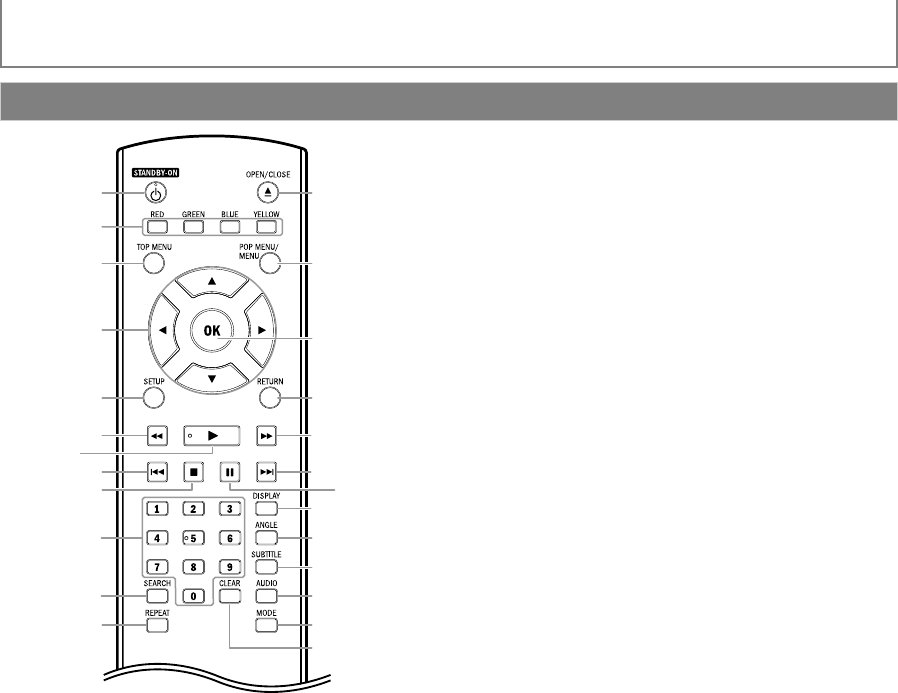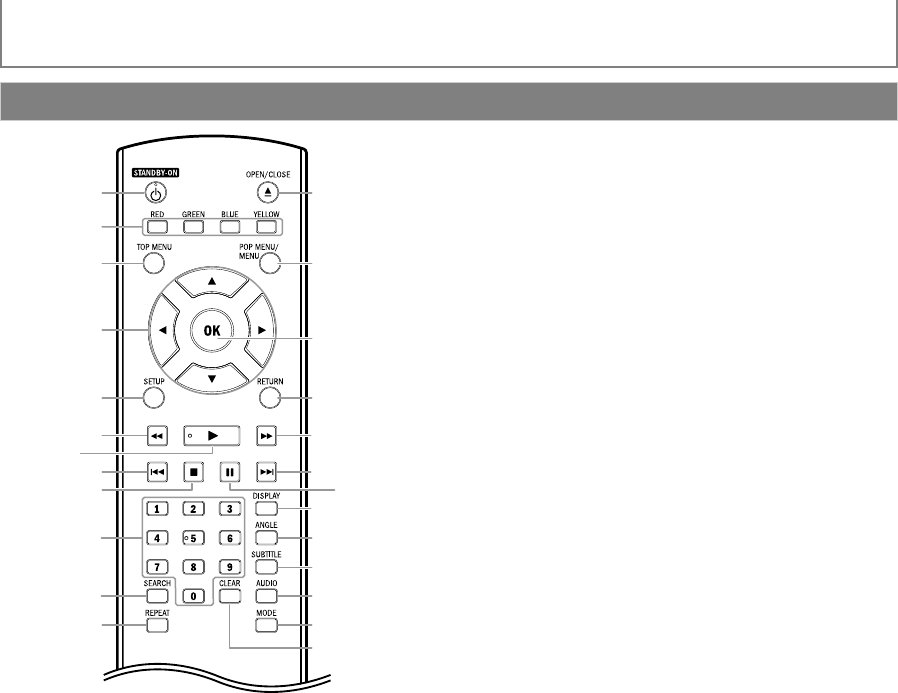
8EN
INTRODUCTION
(*) The unit can also be turned on by pressing these buttons.
1. STANDBY-ON Q button
• Press to turn on the unit, or to turn the unit into the
standby mode. (To completely turn off the unit, you
must unplug the AC power cord.)
2. RED / GREEN / BLUE / YELLOW button
• Press to select items on some BD menus.
• When file list / thumbnail list is shown, press to
switch between pages.
3. TOP MENU button
• Press to display the top menu.
4. K/ L / s / B buttons
• Press to select items or settings.
5. SETUP button
• Press to display the setup menu.
6. E (reverse) button
• During playback, press to fast reverse the playback.
7. B (play) button*
• Press to start playback or resume playback.
8. H (skip) button
• During playback, press once to return to the
beginning of the current title, chapter or track.
• During playback, press twice to return to the
previous title, chapter or track.
• During the JPEG playback, press to return to the
previous file.
9. C (stop) button
• Press to stop playback.
10. Number buttons
• Press to enter the title, chapter, track or file number.
• Press to enter values in the input field.
11. SEARCH button
• Press to display the search menu.
12. REPEAT button
• Press to toggle between various repeat modes.
13. OPEN/CLOSE A button*
• Press to open or close the disc tray.
14. POP MENU / MENU button
• Press to display the pop-up menu / disc menu.
15. OK button
• Press to confirm or select menu items.
16. RETURN button
• Press to return to the previously displayed menu
screen.
17. D (forward) button
• During playback, press to fast forward the playback.
• In pause mode, press to slow forward the playback.
18. G (skip) button
• During playback, press to skip to the next title,
chapter, track or file.
19. F (pause) button
• Press to pause playback.
• When playback is in pause mode, press repeatedly
to forward the playback step by step.
20. DISPLAY button
• Press to display the on-screen display menu.
21. ANGLE button
• Press to access various camera angles on the disc.
• Press to rotate the JPEG files clockwise by 90 degrees.
22. SUBTITLE button
• Press to display the subtitle menu.
23. AUDIO button
• Press to display the audio menu.
24. MODE button
• During BD or DVD playback, press to display the
setting for the rapid playback and the picture
adjustment.
• During BD, DVD and CD playback, press to display
the setting for the virtual surround.
• During BD playback, press to turn the picture-in-
picture feature on or off (only applicable to BD-video
which supports the PIP function).
• During the JPEG playback, press to display menus
for changing the visual effect for switching the
image or changing the size of the image.
• In stop mode with BD inserted, press to display a
menu for setting the BD audio mode.
• In stop mode with audio CD or JPEG files inserted, press
to display menus for program and random playback.
25. CLEAR button
• Press to clear the information once entered or to
cancel the programming for audio CD, etc.
Remote Control
1
3
6
8
12
5
4
17
18
20
21
25
13*
14
16
15
22
23
24
11
10
2
7*
199
E5P00UD_01UD_EN.book Page 8 Friday, September 11, 2009 10:03 AM