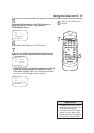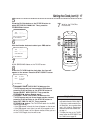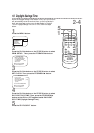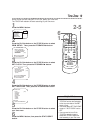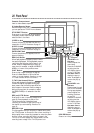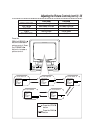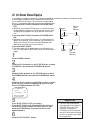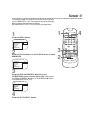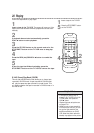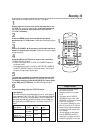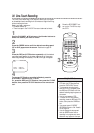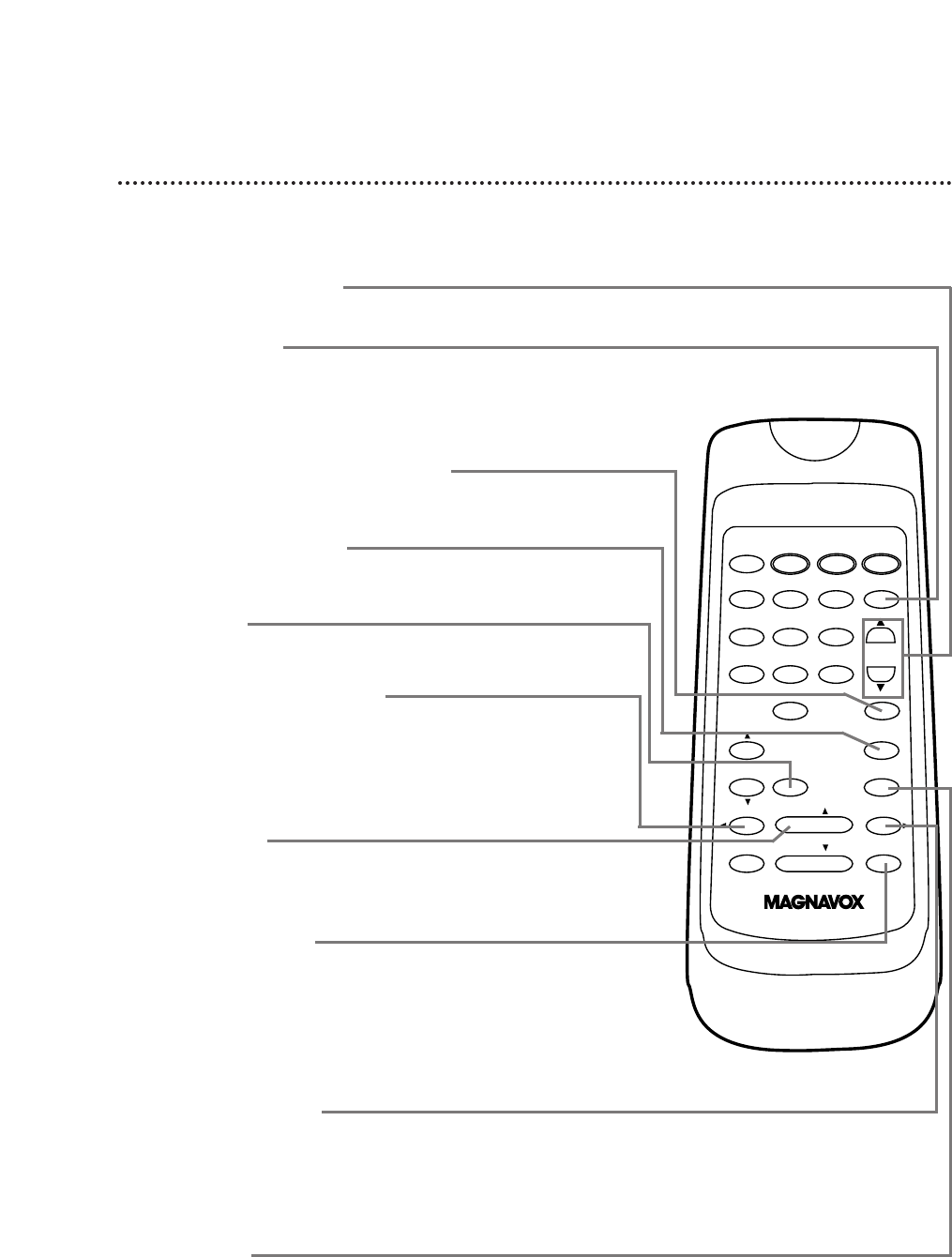
REW(ind)/SEARCH/{ Button
When tape playback is stopped, press to rewind the tape at high
speed. During tape playback, press to rewind the tape while the
picture stays on the screen. Details are on page 41.
Press to change a setting of a pop up menu item or to return to a
previous menu.
POWER CLEARSTATUS/EXIT
1 2 3
4 5 6
7 8 9
0
CHANNEL
SLEEP/WAKE UP
MUTE
SPEED
VOLUME
REW/SEARCH PLAY/ FF/SEARCH
REC/OTR PAUSE/STILL
STOP/
ALT.CH
MENU
MEMORY
Remote Control Buttons (cont’d) 23
FF/SEARCH/B Button
When tape playback is stopped, press to fast forward the tape at
high speed. During tape playback, press to fast forward the tape
while the picture stays on the screen. Details are on page 41.
Press to change the setting of an item in the on-screen menu or
press to proceed to the next menu.
CHANNEL
▲/▼ Buttons
Press to scan through the TV/VCR’s channels.
ALT. CH (Alternate Channel) Button
Press to return to the TV channel you were viewing immediately
before switching to your current channel.
MEMORY Button
Press to memorize a tape position at which the real-time counter
was set to 0:00:00. Details are on page 40. Or, press to memorize
the start and end positions on a tape when setting up A-B Repeat
Play. Details are on pages 38-39.
PLAY/
▲ Button
Press to play a tape. Details are on page 28. Press to release Search
or Still mode and return to normal playback. Details are on page
41. Press to select an item in the menu.
SLEEP/WAKE UP Button
Press to set the Sleep Timer. Details are on page 47. Press to set
the Wake Up Timer. Details are on page 46.
SPEED Button
Press to select the recording speed (SP or SLP).
MUTE Button
Press to eliminate the TV/VCR’s sound. Press again to return to
the previous volume level.
PAUSE/STILL Button
During recording, press to temporarily stop the recording. Press
again to resume recording. Details are on page 29. You cannot
pause a One-Touch Recording.
During tape playback, press to freeze the picture (still). Each time
you press the PAUSE/STILL button, the noise lines will change
position on the screen. Details are on page 41.