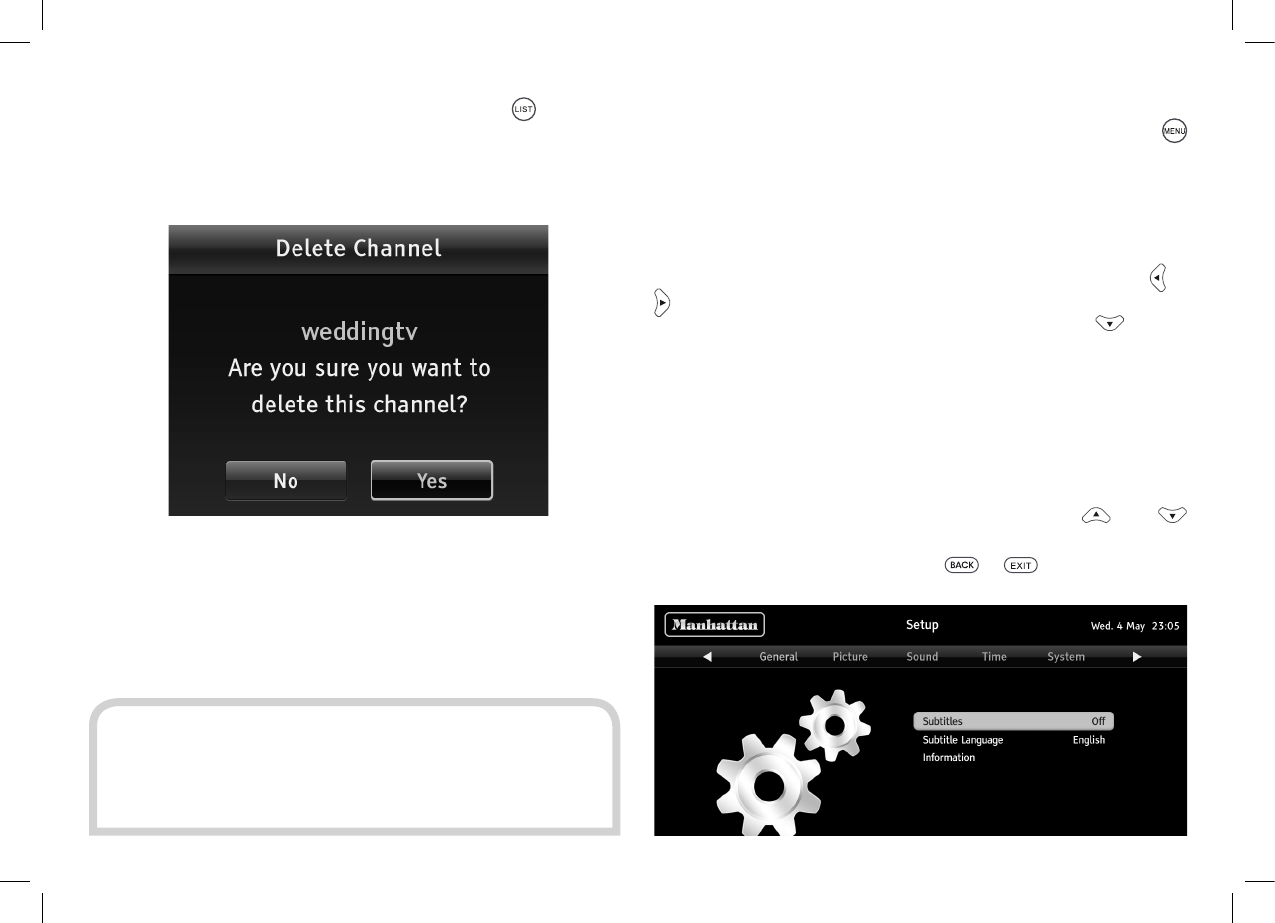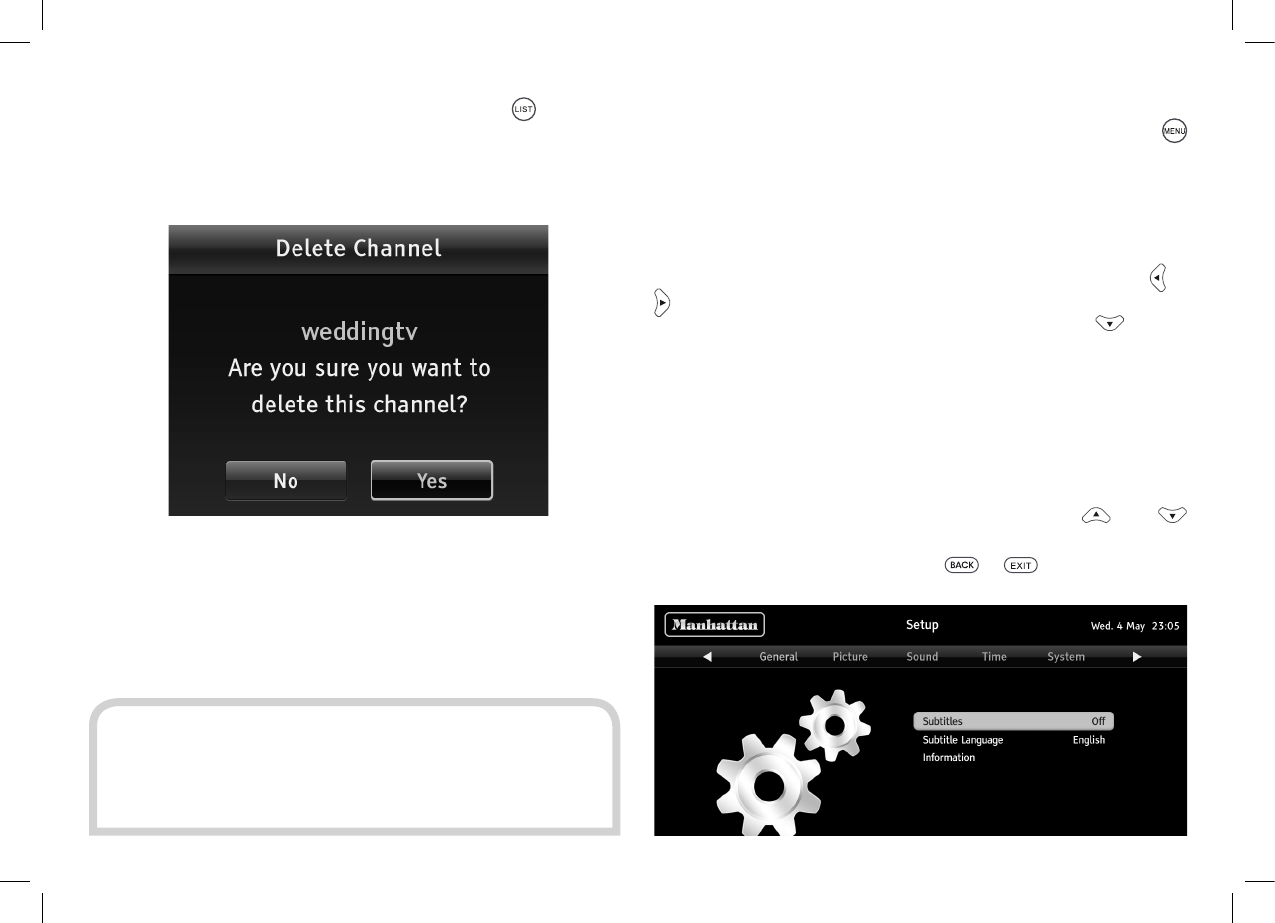
25
If you want to alter the channel list, rst press the
button to
display the channel list screen. To remove a channel, highlight it
and press the red button to delete the channel. You need to conrm
your choice to ensure you don’t delete a channel accidentally.
You can lock a channel to prevent it being selected for viewing
without rst entering the lock PIN. Highlight the channel and
press the yellow button to lock it. A padlock symbol is shown next
to all locked channels in the channel list.
USING THE SETUP MENUS
You display the Plaza HD•S2’s setup menu by pressing the
button on the remote control. This shows the ve sections in a
bar across the top of the screen with the rst section highlighted
in orange. The menu options for the highlighted section are listed
below, along with a picture representing that section.
You can choose between the menu sections by pressing the or
buttons to move the highlight along the section bar. You choose
an option within the section shown by pressing the button
to move the highlight bar through the option list. Some of the
selections available from different menu sections are for advanced
use of the Plaza HD•S2. We recommended that you take the time
to read this section carefully before you make any changes.
GENERAL MENU SECTION
Highlight the option you want to alter using the and
buttons. When you have nished making the changes you want,
leave the menu system by pressing
or .
HINT:
If you want to unlock a channel that you have locked
before, highlight it in the channel list and press the yellow
button. You will need to enter the PIN to complete the
process.