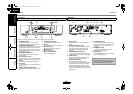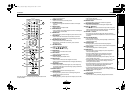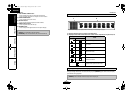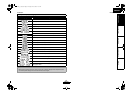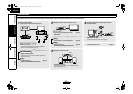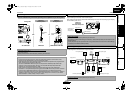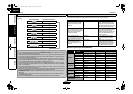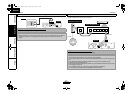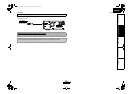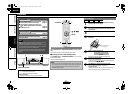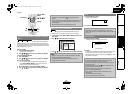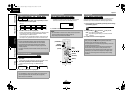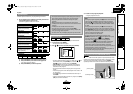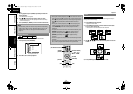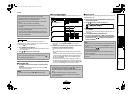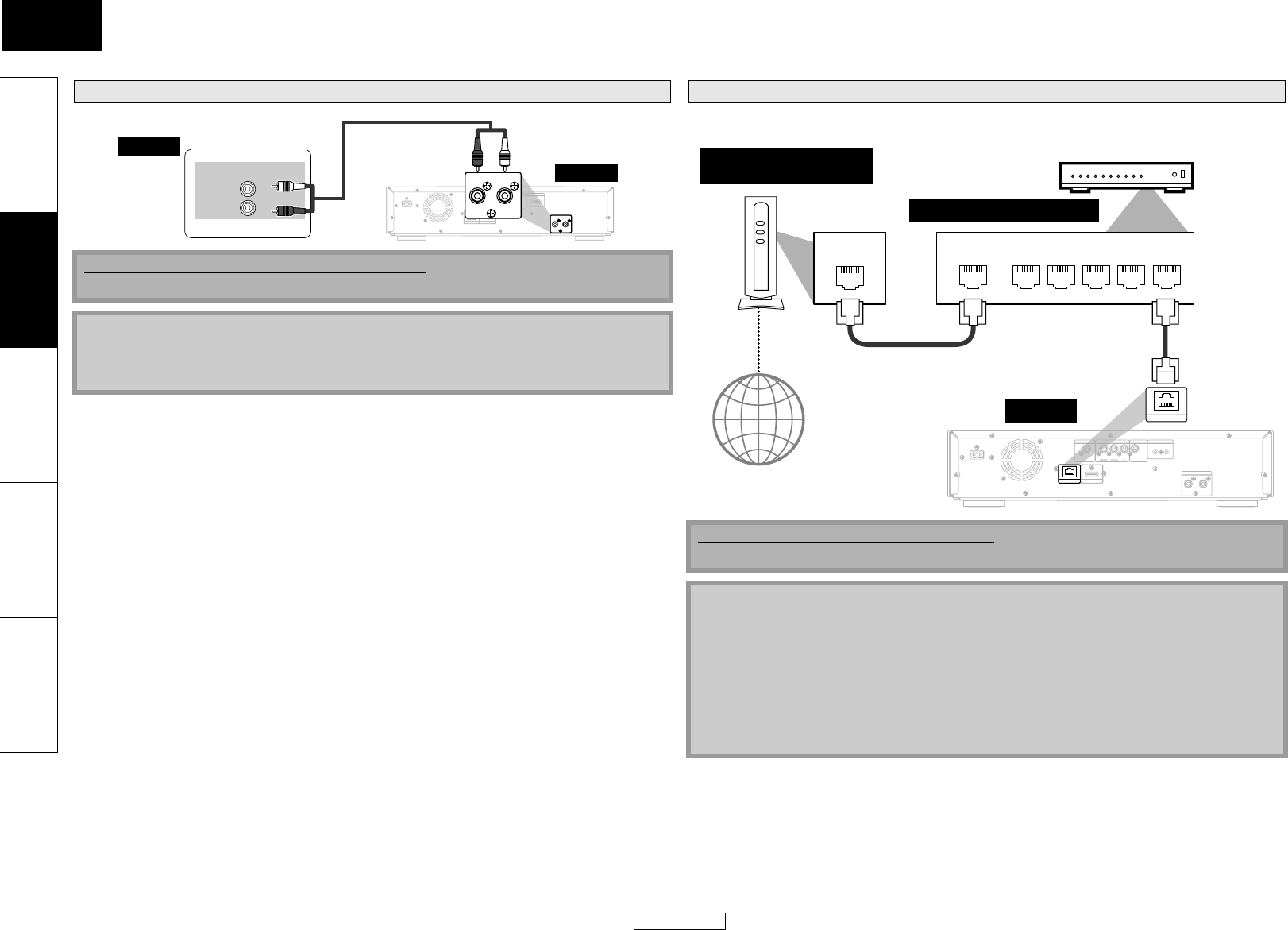
15
Connections Connections
ENGLISH
ENGLISH
Introduction Connections Playback Function Setup Others
• You can use a disc which offers BD-Live function by connecting the unit to the Internet.
(For BD-Live information, please refer to page 29.)
Connection to a Device with 2-channels of Analog Audio Inputs
Supplied cables used in this connection are as follows:
• RCA audio cable (L/R) x 1
Note
• When connecting to a 2-channel audio stereo device, use the 2ch AUDIO OUT jacks. For software
recorded in multi-channel, analog signals that have been down-mixed into 2 channels are
output.
2ch AUDIO OUT
LR
AC IN
FLASHER
OUT
IN
VIDEO OUT
COMPONENT VIDEO OUT
DIGITAL OUT
COAXIAL
HDMI OUT
NETWORK
2ch AUDIO OUT
LR
R
L
AUDIO IN
audio
this unit
RCA audio cable
Stereo component
Network Connection with LAN
No supplied cables are used in this connection:
Please purchase the necessary cables at your local store.
Note
• After connecting to the Internet, set up necessary network settings.
• Do not insert any cable other than a LAN cable to the NETWORK terminal to avoid damaging the
unit.
• If your telecommunications equipment (modem, etc.) does not have broadband router
functions, connect a broadband router.
• If your telecommunications equipment (modem, etc.) has broadband router functions but there
is no vacant port, use a hub.
• For a broadband router, use a router which supports 10BASE-T/100BASE-TX.
• Do not connect your PC directly to the NETWORK terminal of this unit.
Telecommunications
equipment (modem, etc.)
2ch AUDIO OUT
LR
AC IN
FLASHER
OUT
IN
VIDEO OUT
COMPONENT VIDEO OUT
DIGITAL OUT
COAXIAL
HDMI OUT
NETWORK
LAN
WAN LAN
12345
NETWORK
Teleco mmu nic ati ons
equipment (modem, etc.)
Hub or broadband router
LAN cable
LAN cable
this unit
Internet
E5KB1UD_v2 _EN.book Page 15 Tuesday, June 30, 2009 11:18 AM